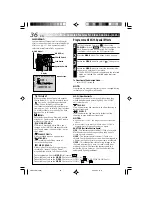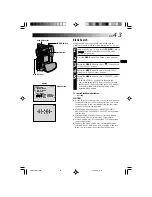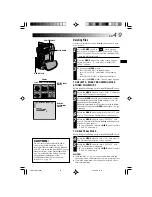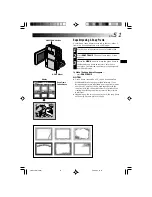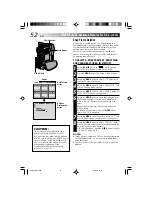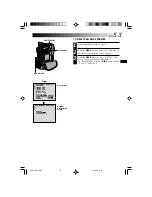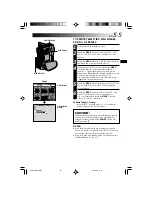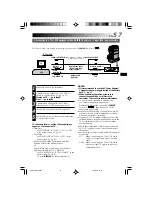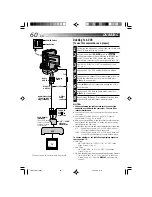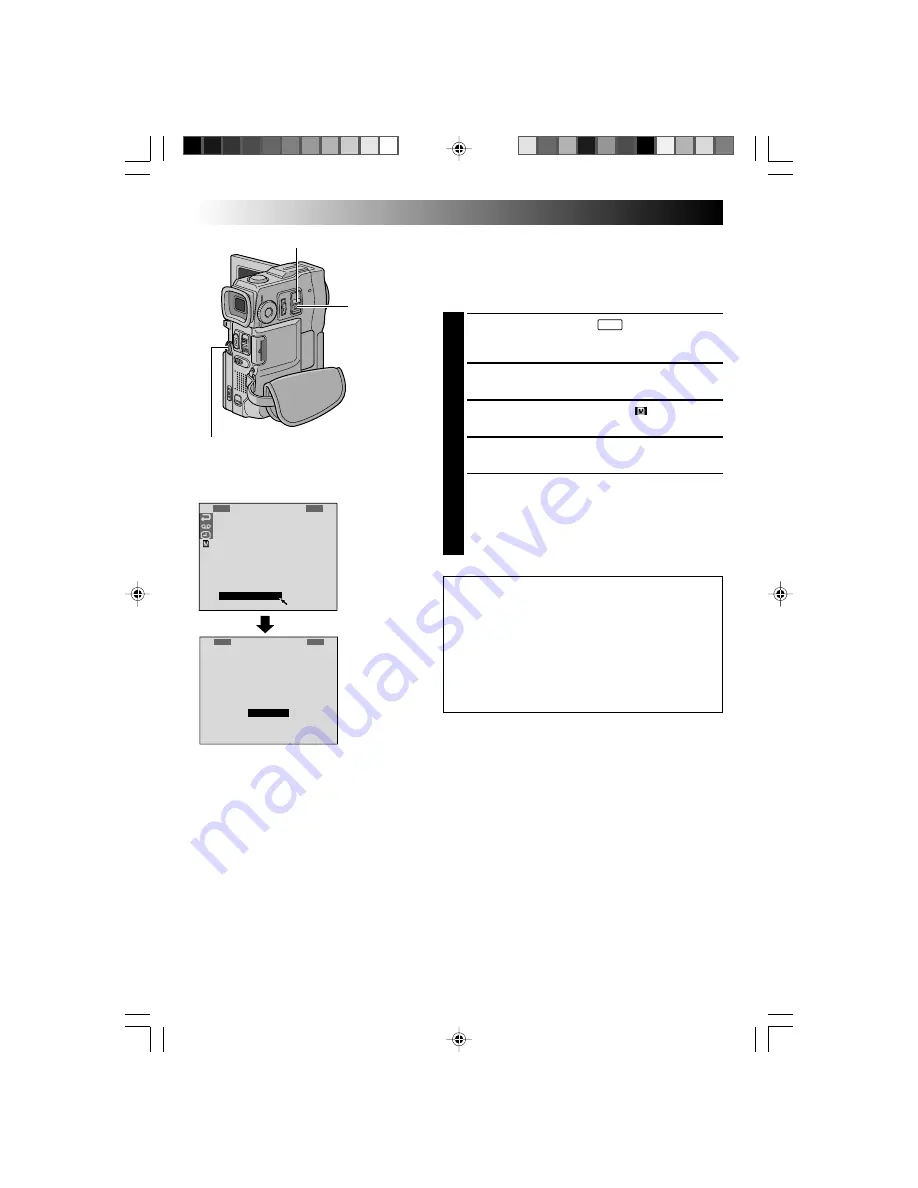
50
EN
PLAYBACK
Advanced Features For D.S.C. (cont.)
1
I
I
S
S
E
E
F
D
F
R
M
M
O
O
–
–
R
P
O
E
A
A
U
U
C
C
A
O
R
M
T
G
G
N
N
L
L
M
F
M
E
U
E
E
D
D
I
I
E
A
M
R
P
P
T
O
N
P
D
P
D
D
R
R
E
R
E
P
D
E
Y
O
L
O
L
R
E
L
.
.
.
.
O
L
.
ENU
M
.
.
E
M
X
E
M
I
S
M
A
S
O
C
E
O
Y
T
U
A
X
R
I
N
N
E
Y
E
N
D
C
C
R
G
E
U
E
S
P
F
E
N
E
R
F
U
E
E
–
C
S
T
E
S
T
M
A
E
L
T
MENU Wheel
POWER Switch
Display
Initialising A MultiMediaCard
You can initialise a MultiMediaCard anytime.
After initialising, all images and data stored in the
MultiMediaCard, including those which have been
protected, are cleared.
1
Set the
POWER
Switch to “
MEMORY
PLAY
” while pressing
down the Lock Button located on the switch. Open
the LCD monitor fully or pull out the viewfinder fully.
2
Press the
MENU
wheel. The Menu Screen appears.
3
Rotate the
MENU
wheel to select “
” and press it.
“MEMORY MENU” appears.
4
Rotate the
MENU
wheel to select “FORMAT” and
press it. The Confirmation Screen appears.
5
Rotate the
MENU
wheel to select “EXECUTE” and
press it. The MultiMediaCard is initialised. When
initialisation is finished, “NO STORED DATA”
appears.
•To cancel initialisation, rotate the
MENU
wheel to
select “CANCEL” and press it.
CAUTION:
Do not perform any other operation (such as
turning off the camcorder) during initialisation.
Also, be sure to use the provided AC Power
Adapter/Charger, as the MultiMediaCard may be
corrupted if the battery becomes exhausted
during initialisation. If MultiMediaCard becomes
corrupted initialise it.
Menu Screen
Lock Button
Confirmation
Screen
VMD22 EN(34/65)
29/08/00, 15:15
50