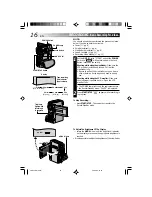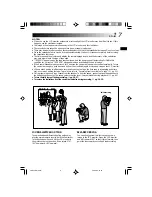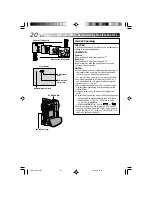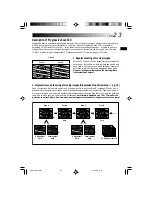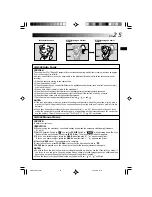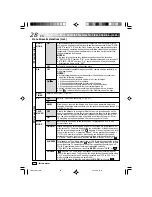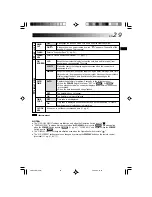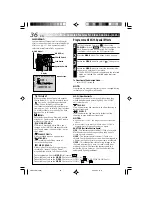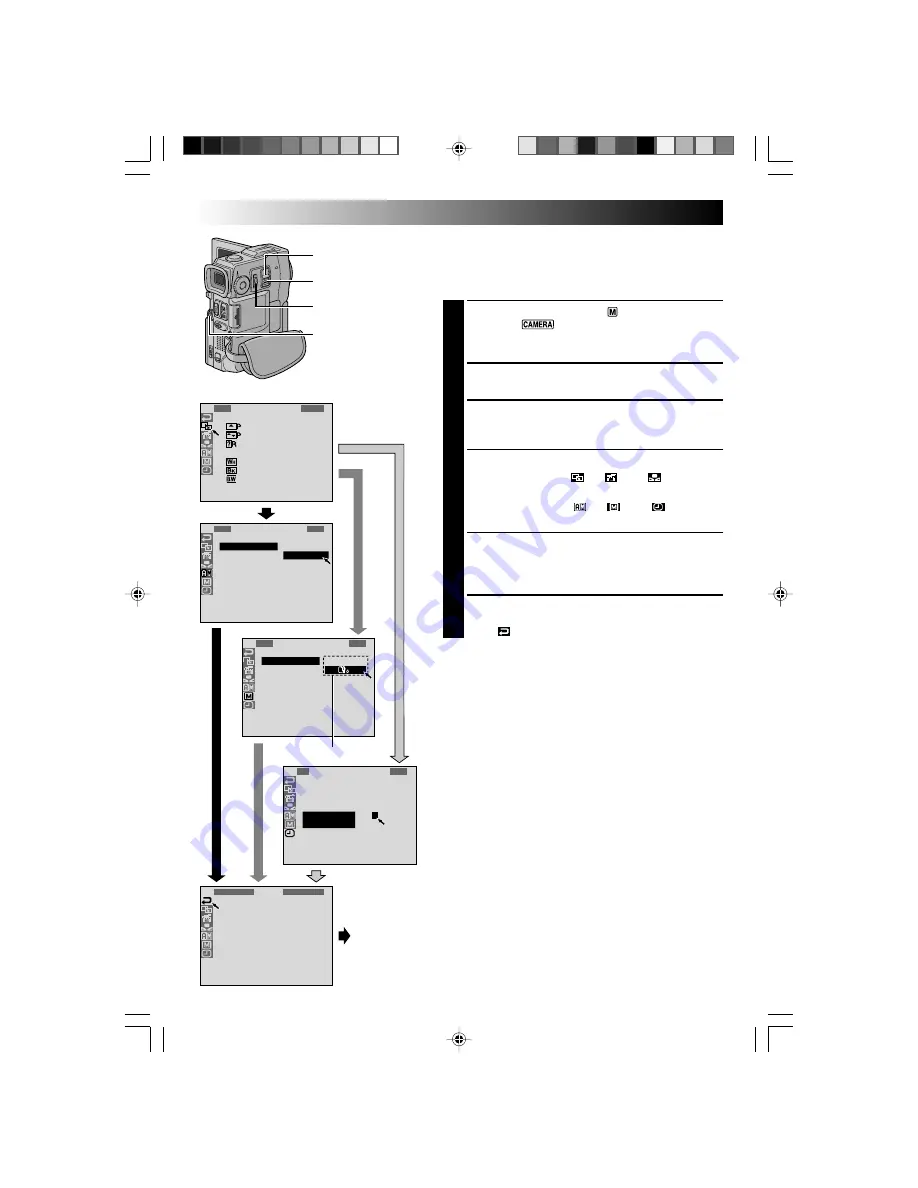
26
EN
1
D
S
5
T
W
W
F
F
R
I
E
S
E
I
I
L
L
E
S
L
L
D
N
A
A
M
T
F
E
E
D
S
S
A
U
–
H
H
N
R
T
M
M
C
U
N
I
A
O
U
A
A
M
C
D
T
D
L
E
R
E
J
R
O
.
ME
O
O
N
F
N
U
F
4
FAD
W
W
R
O
F
F
F
E
I
I
A
F
A
A
A
R
P
P
N
F
D
D
D
/
E
E
D
E
E
E
W
–
–
O
R
R
R
I
S
S
M
–
–
–
P
C
H
W
B
B
E
R
U
H
L
.
O
T
I
A
W
L
T
T
C
L
E
E
K
R
1
O
D
T
C
R
N
A
I
L
D
E
T
M
O
A
I
T
S
E
E
C
D
S
U
C
/
K
J
P
R
R
T
C
.
L
N
E
I
O
A
E
M
D
Y
N
E
E
MEN
1
U
.
1
1
2
.
:
0
0
0
0
END
1
R
S
Z
S
G
B
I
D
R
E
O
O
N
A
E
D
E
E
C
U
O
A
I
E
M
C
T
N
M
P
N
P
N
O
A
U
M
D
/
U
.
M
R
O
M
U
T
M
E
N
D
M
O
P
A
B
M
R
E
O
D
L
E
O
A
D
E
L
R
D
E
Y
E
ME
S
L
N
P
P
U
Display
Menu Screen
MENU Wheel
Lock Button
RECORDING
Advanced Features For Video And D.S.C. (cont.)
Using Menus For Detailed Adjustment
This camcorder is equipped with an easy-to-use,
on-screen menu system that simplifies many of the more
detailed camcorder settings (
pg. 27 – 29) .
1
Set the Operation Switch to “
” and set the POWER
Switch to “
” while pressing down the Lock
Button located on the switch, then pull out the
viewfinder fully or open the LCD monitor fully.
2
Press the MENU wheel. The Menu Screen appears.
3
Rotate the MENU wheel to select the desired function
icon, and press it. The selected function menu
appears.
4
Function menu setting depends on the function.
If you have selected “
”, “
” or “
” . . .
.... see pg. 27.
If you have selected “
”, “
” or “
” . . .
.... go to step 5.
5
Rotate the MENU wheel to select the desired function
and press it. The Sub Menu appears.
Then, rotate the MENU wheel to select the parameter,
and press it. Selection is complete.
6
Rotate the MENU wheel to select “
1
RETURN” and
press it twice. The Menu Screen closes.
•The
icon represents “END”.
Sub Menu
Normal Screen
POWER Switch
Operation Switch
VMD22 EN(02/33)
29/08/00, 14:41
26