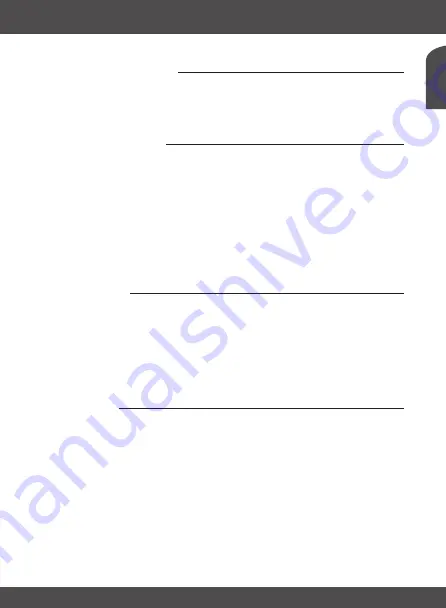
En
g
lis
h
MAIN MENU
P19
7.4.5 Auto-update oTA
If set to
On
the unit will check automatically at the moment of going to stand-by for an Over The
Air software upgrade. An Over The Air update might not be available in your region. Please visit
our website www.thomsonstb.net or contact your local service hotline for more information about
this option.
7.5 Media Player
The
Media Player
menu consists of the following submenus:
Records
,
Video
,
Music
,
Image
,
HDD
Information
,
DVR Setting
and
Remove USB device safely
.
Use
pq
to highlight the menu of choice and press
ok
to enter. Press
EXIT
to quit.
These functions allow playback of different kind of files from the connected USB storage device. In
the
Media Player
menu select required option and press
ok
to enter a submenu.
When entering a submenu, the highlight is on the USB storage device. Press
q
and then
ok
to
open the directory respectively its folders/subfolders. Use
pq
to select a file or folder and then
press
ok
to open the folder/subfolder (if applicable) or start playback of the file.
Press the
EXIT
button to exit.
Use the buttons like described below in order to choose functions during the different playback
modes.
7.5.1 records
2:
Press
2
to enter a new name for the selected recording.
3:
Highlight the recording that you want to lock. After pressing
3
you will be asked to input
your PIN code.
DEfAuLT PIn: "1234"
. After entering your PIN code, the recording is
locked. If you want to unlock the recording again, press
3
again.
4:
Press
4
to mark the recording that you want to delete. By selecting the same recording
and pressing
4
again, you can remove the delete marker . Press
EXIT
to delete.
1:
Press
1
to switch between Records/Music/Image or Video playback mode.
EXIT:
One step back or leave the folder and quit the function.
7.5.2 video
1:
Press
1
in navigation mode to switch between Records/Music/Image or Video playback
mode during the playback of a movie with external subtitles; Press
1
in playback
mode to enter the subtitle menu. In this menu you can select size and colours of your
preference.
2:
Press
2
to open the Sort menu. You can sort by Name/Time or Size.
7:
Press
7
to open the Edit menu. This menu allows access of the following functions by
entering the number: rename
4
, copy
5
, delete
6
, create folder
7
.
Info:
Press
Info
to set repeat mode. The options are repeat folder
folder icon
/repeat once
1
or
no repetition (no icon shown).
EXIT:
One step back or leave the folder and quit the function.




















