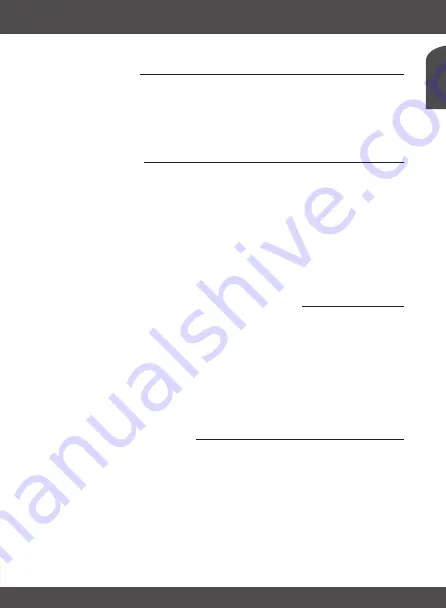
En
g
lis
h
OPERATION
P11
6.5 Subtitles
Some channels support a choice of subtitle languages. Press
SubTITLE
in viewing mode to display
a list of available subtitle languages. Select your subtitle of choice with
pq
and press
ok
to
confirm. Press
EXIT
to leave without making changes.*
* Availability of DVB/HoH subtitles depends on the broadcast. If subtitles are not supported, they can be activated via Teletext
if available.
6.6 Timeshift
Timeshift allows you to pause live broadcasts and resume playback later.
To activate this function, set the Timeshift mode in the
DVR Setting
menu to on by selecting
Pause
.
For details, see
7.5.6
.
Press
2
in viewing mode to activate Timeshift. The progress information banner appears on
screen. Live TV keeps playing for moment and will then pause. Press
u
to resume Timeshifted
playback. Press
3
to return to live TV.
noTE
Timeshift and its playback only work properly when a fast USB storage device
such as a USB2.0 HDD is connected to the receiver. Timeshift and playback of
HD content requires sufficient read/write speed of the used USB storage device .
6.7 EPG (Electronic Programme Guide)
The Electronic Programme Guide is a very useful function that allows you to view event schedules
and programme information and to mark events/movies for recording. To access the EPG, press
the
EPG
button in viewing mode. Use
pq
to select a channel and
tu
to select an event. Press
ok
or
Info
to display detailed information of the selected event. Use
EXIT
to quit the detailed
information screen. Press
rED
to access further step functions. Use
tu
to select the desired step
and
ok
to execute it. Press
EXIT
to quit the step function. Press
GrEEn
to set a timer for a selected
event. Refer to section
7.3.4
for details of the timer function.
noTE
Availability of EPG data depends on the broadcast.
6.8 Instant recording
Your new receiver allows you to make an instant recording of the programme you are watching.
Simply press
rECorD
to start the recording. To enter the duration for the recording, press
rECorD
again. Use the
0~9
buttons to enter the recording time and press
ok
to confirm.
At the beginning of the recording a recording sign will be shown for a short while on the upper
left corner of your TV screen. To stop the recording, press
3
. Select
Yes
and press
ok
again to stop
the recording.
You can access the Record Manager via the
3
button to find and to playback you made records.
If you can’t find your records, make sure that
Record
files is selected by pressing the button
1
. See
chapter
7.5.1
for details.




























