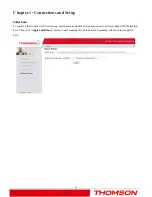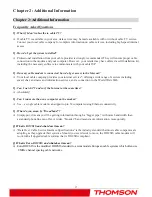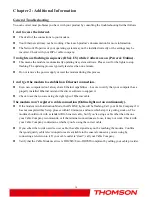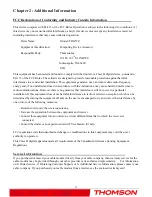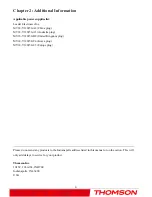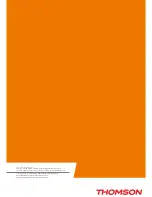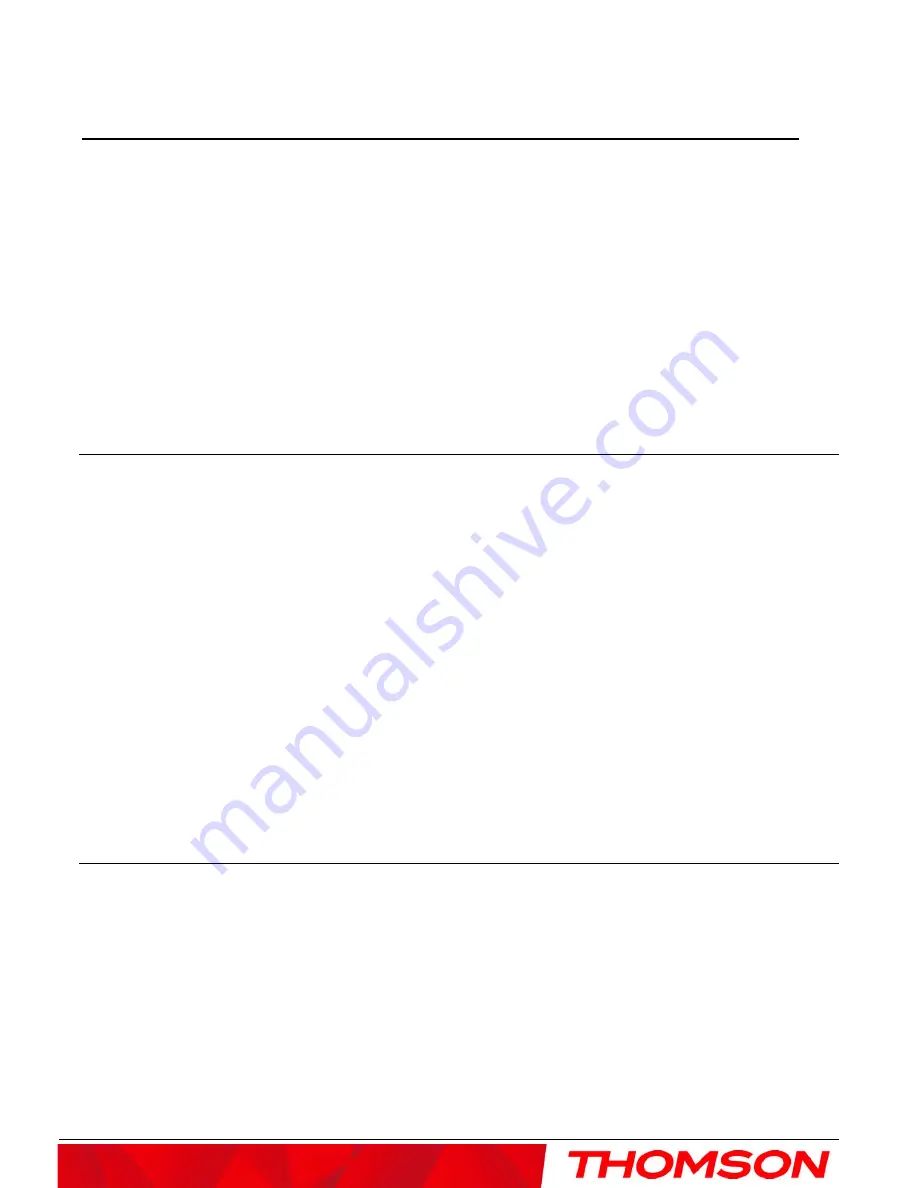
Chapter 1: Connections and Setup
Activating the Cable Modem
After you install the cable modem and turn it on for the first time (and each time the modem is reconnected to
the power), it goes through several steps before it can be used. Each of these steps is represented by a different
pattern of flashing lights on the front of the modem.
Note:
All indicators flash once prior to the initialization sequence.
If all of the lights are flashing sequentially, it means the cable modem is automatically updating its system
software. Please wait for the lights to stop flashing. You cannot use your modem during this time. Do not
remove the power supply or reset the cable modem during this process.
Activating the EMTA
After you install the EMTA and turn it on for the first time (and each time the modem is reconnected to the
power), it goes through several steps before it can be used. Each of these steps is represented by a different
pattern of flashing lights on the front of the modem.
Note: All indicators flash once prior to the initialization sequence.
If all of the lights are flashing sequentially, it means the EMTA is automatically updating its system software.
Please wait for the lights to stop flashing. You cannot use your modem during this time. Do not remove the
power supply or reset the EMTA during this process.
To make sure that you can access the Internet successfully, please check the following first.
1.
Make sure the connection (through Ethernet) between the EMTA and your computer is OK.
2.
Make sure the TCP/IP protocol is set properly.
3.
Subscribe to a Cable Company.
Accessing the Internet
If enabled by your service provider; please proceed as follows:
1.
Once your host PC is properly configured.
2.
Start your web browser and type the private IP address of the EMTA on the URL field:
192.168.100.1.
3.
After connecting to the URL, you can see the basic status of this device. The web pages display
information about basic LAN, Hardware info, event log, and CM
state.
12