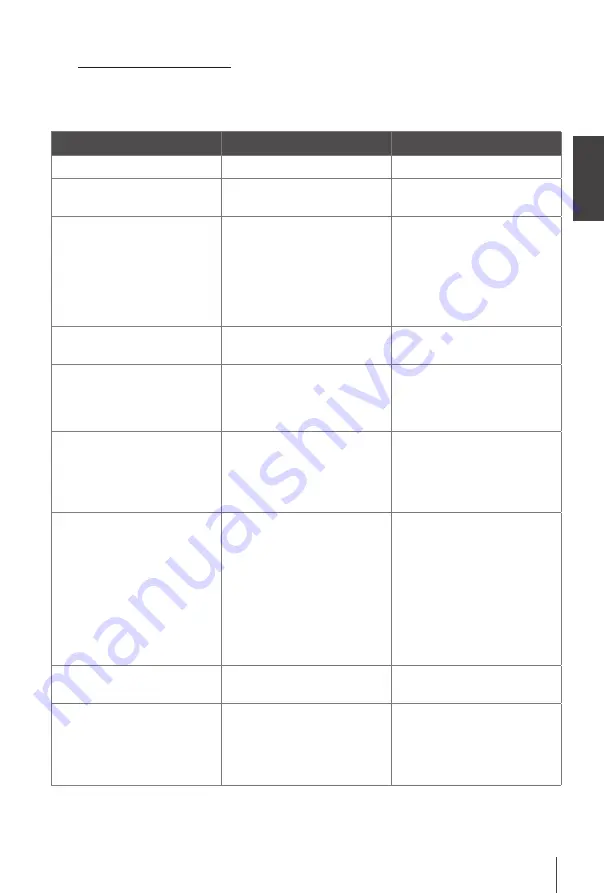
English
19
8.0 TROUBLESHOOTING
There may be various reasons for abnormal operation of the receiver. Check the receiver according to
the procedures shown below. If the receiver does not work properly after checking it, please contact
your dealer or the local Service Hotline. Do NOT try to open or disassemble the receiver. It may cause
a dangerous situation and warranty will be void.
Problem
Possible cause
What to do
LED indicator not lit
Mains lead unplugged
Check mains plug
No signal found
Cable input is disconnected
Check cable lead
Check with dealer
No picture or sound on TV or
amplifier
HDMI or SCART is not selected
on your TV or amplifier or the
unit is set to higher resolution
as the TV supports.
TV/amplifier is not switched on
Switch to correct TV/amplifier
input
Select lower resolution on
receiver
Switch TV/amplifier on.
Check if S/PDIF connection is
used.
Scrambled channel
message
Channel is scrambled
Select alternative channel
No response to remote control Receiver off
Remote not aimed correctly
Front panel obstructed
Remote batteries exhausted
Plug in and turn on plug
Aim remote at front panel
Check for obstructions
Replace remote batteries
Forgotten PIN code
Forgotten channel lock code
Default PIN is 1234
Contact local Service Hotline
or send email to our Support
via
www.thomsonstb.net
Signals are interrupted or
blocking is visible on screen
Cable signals are too weak or
have reflections/interference.
Press the
INFO
button on
remote 2x to call up signal
bars and check your cable
connections and leads. Using
(many) splitters in the signal
lead might cause reflections/
interference in the digital
signal and distort reception.
When in doubt, check with
your dealer.
The receiver switches off
automatically.
Auto Standby function
enabled.
Disable auto standby. See
section
7.3.8
for details.
Playback of video (or
Timeshift) is causing picture
freeze/macro blocks or similar
distortion, especially on HD
content.
Read/write speed of your USB
device could be too low.
Make sure to use a USB
storage device with sufficient
speed and space. Pen drives
(‘USB sticks’) may not support
sufficient speed.
















