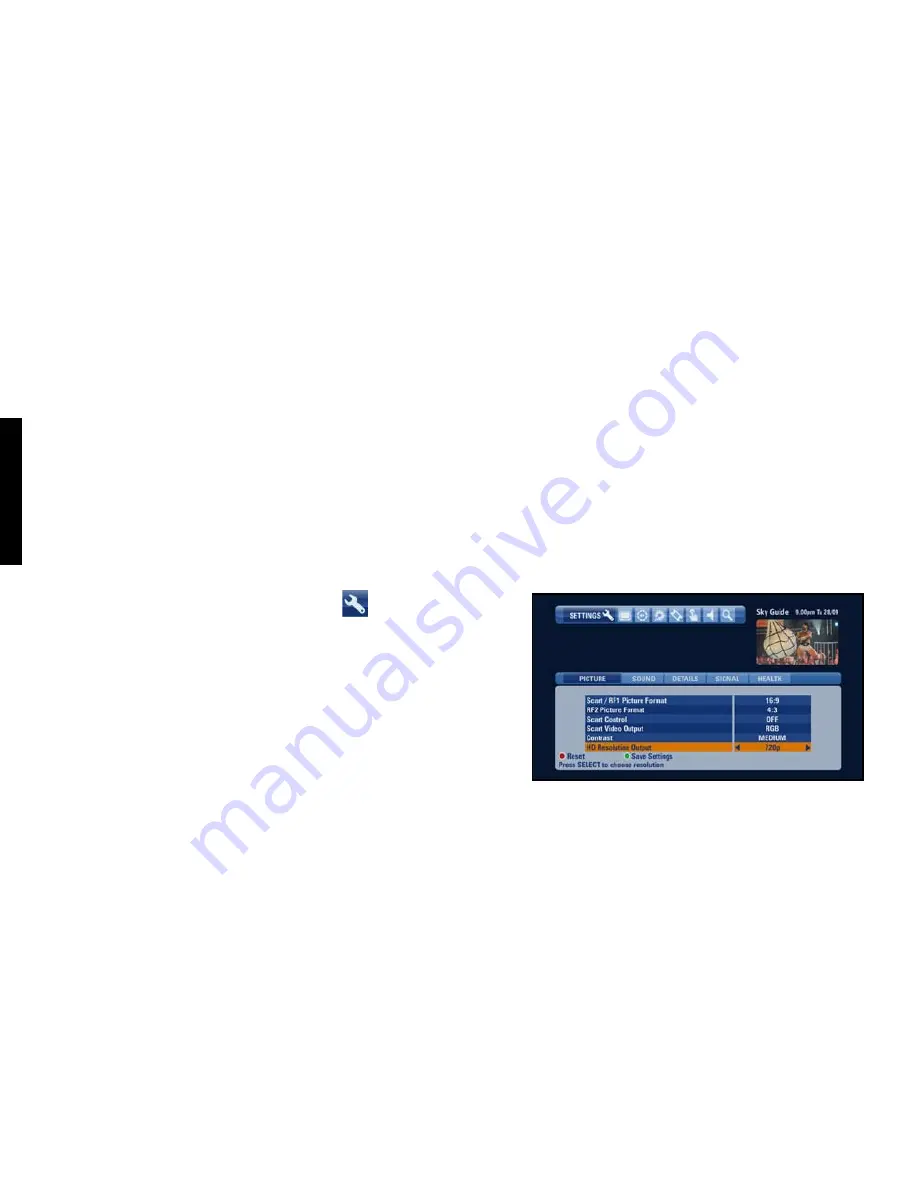
TAKING C
ONTROL
MORE OP
TIONS
66 USING Sky+HD
Changing the picture settings
When your Sky+HD box was installed, your engineer should have set the
picture settings at the right level to suit your equipment, so we recommend
you don’t adjust them here unless you find it absolutely necessary.
Sky’s HD service uses two HD picture formats. The first,
1080i
, brings the
number of rows in the frame up to 1080 - that’s over 500 more than a
standard PAL image. The other,
720p
, shows 720 rows in each frame and
refreshes the screen at twice the rate of
1080i
.
In rare cases, your TV may be able to display only one of these formats.
Check your TV’s settings if you find the picture isn’t as sharp as it should
be. Otherwise, you can change your HD picture settings to find the ideal
resolution output.
You can change the resolution setting as follows:
1 Press
services
, scroll right and select
Settings
then select the
Picture
tab.
2 Highlight
HD Resolution Output
and use the
left
/
right
arrow to choose
from
Automatic
(this is the default and recommended setting),
576
(which is for programmes other than HD only),
720p
and
1080i
.
3 Follow the instructions on-screen to confirm the changes.
If your TV doesn’t display anything after you confirm the changes, the new
setting is incompatible with the TV. Restart your Sky+HD box as follows to
go back to the previous setting: Switch the box to standby then wait at least
60 seconds before unplugging it from the mains supply. After another 30
seconds, plug the box back in to the mains. Wait another 60 seconds before
turning the box back on again.
Содержание Sky+HD DSI8215
Страница 91: ...91...







































