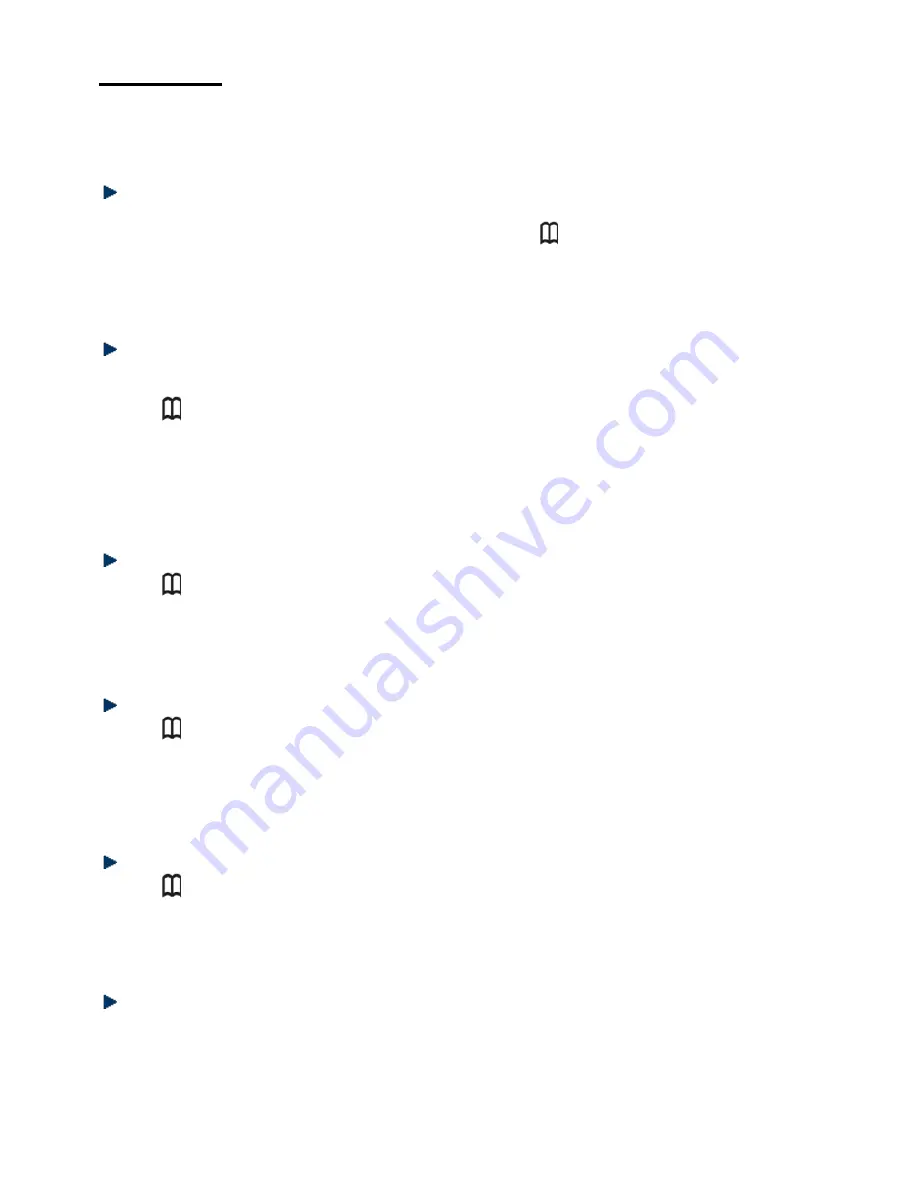
14
Phonebook
Your handset can save up to 50 contacts (names and phone numbers). You may enter up to 24 digits for
the phone number and 12 characters for the name for each contact.
In phonebook display mode, the contacts appear in alphabetical order.
Adding a new contact
In standby mode:
1. Press <Menu> and select the option PHONEBOOK, or press then <Menu> to open the phonebook.
2. Press <OK> to select NEW ENTRY.
3. Press < OK > to enter the name.
4. Press < OK > to enter the number.
5. Press < OK > to save this new contact to the phonebook.
Editing a contact
Note:
This is only possible when your phonebook contains at least one contact.
In standby mode:
1. Press to enter the phonebook.
2. Press <UP/DOWN> to select the desired contact.
3. Press <Menu> then use <UP/DOWN> to select EDIT.
4. Press <OK>, modify the name and then press <OK>.
5. Edit the number and then press <OK> to save.
OR
Press <MENU> to enter the PHONEBOOK and then select EDIT to modify a contact.
Viewing a contact
1. Press to enter the phonebook.
2. Press <UP/DOWN> to select the desired contact.
3. Press <OK> to view the phone number.
OR
Press <MENU> to enter the PHONEBOOK and then select LIST to view the contacts.
Deleting a contact
1. Press to enter the phonebook.
2. Press <UP/DOWN> to select the desired contact.
3. Press <Menu> then use <UP/DOWN> to select the option DELETE.
4. Press <OK> to confirm and press <OK> again to reconfirm deletion.
OR
Press <MENU> to enter the PHONEBOOK and then select DELETE to delete a contact.
Deleting all contacts from the phonebook
1. Press to enter the phonebook.
2. Press <Menu> then use <UP/DOWN> to select the option DELETE ALL.
3. Press <OK> to confirm and press <OK> again to reconfirm deletion.
OR
Press <MENU> to enter the PHONEBOOK and then select DELETE ALL to delete all the contacts.
Direct memory
This feature allows you to dial pre-stored numbers by pressing and holding the number key 1 or 2.
1. Press <MENU> then OK to enter the phonebook.
2. Use <UP/DOWN> to select DIRECT MEM.
3. Press <OK> to select KEY 1 or KEY 2 then press <OK> to confirm. If no number saved, the screen
indicates NO NUMBER.
Immediately press <MENU> to edit or delete the name and number.







































