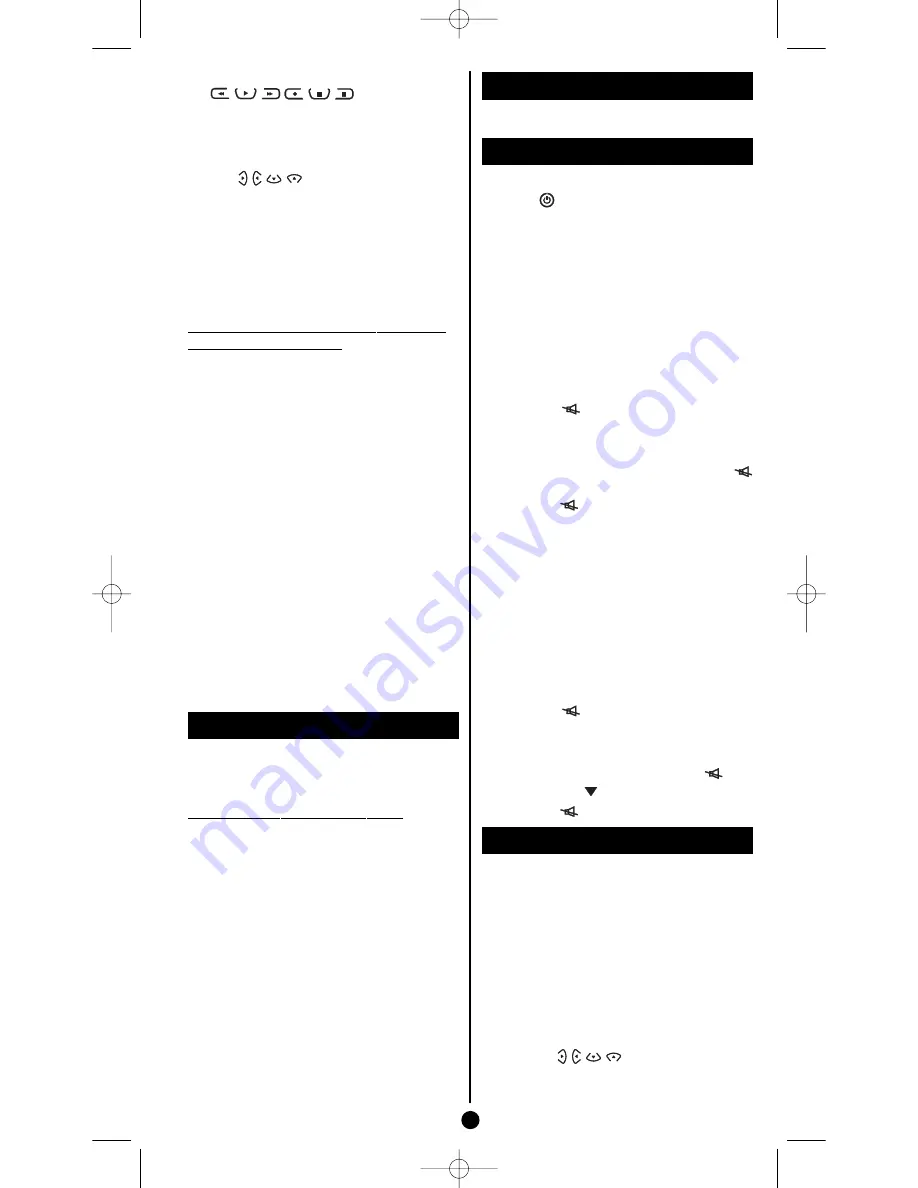
7. Select the device allocated to the play keys
.
Press once on one of these keys (8) then once on
the mode key (
TV
,
DVD
,
VCR
, …).The key goes out
then relights.
8. Select the device allocated to the navigation
keys ,
MENU
,
EXIT
,
OK
.
Press once on one of the navigation keys (5) then
once on a mode key (
TV
,
DVD
,
VCR
, …).The key
goes out then relights.
9. End of the programming
Press once on the
HOME CINEMA
key.The mode
key goes out. The programming of the
HOME
CINEMA
key is finished.
How to delete the programming of
the
HOME CINEMA
key?
1. Hold down the
SETUP
key until the key cor-
responding to the last selected mode remains
lit.
2. Release the
SETUP
key.
3. Press once on the
HOME CINEMA
key. The
key goes out then relights.
4. Press once on the
SETUP
key. The
HOME
CINEMA
key has now been deprogrammed.
Notes:
• During the programming of the
HOME CINEMA
, key,
any action on the
FAV
,
MACRO
keys, or mode keys
(
TV
,
DVD
, …) halts the procedure.
• The default input mode is TV mode.
• The group keys can be programmed in any order.
• The remote control remains in programming mode
as long as the
HOME CINEMA
key is not pressed
again.
• The
HOME CINEMA
key cannot be included in a
Macro or selected as favourite (FAV).
The
FAV
key (9)
This key allows you to memorise two of your
favourite channels. Access to one or the other
channel is toggled by pressing the
FAV
key.
How to program the
FAV
key?
1 Hold down the
SETUP
key until the key cor-
responding to the last selected mode remains
lit.
2. Release the
SETUP
key.
3. Press once on the
FAV
key.The key goes out
then relights.
4. Press a mode key (
TV
,
VCR
,…) then enter the
number of your first favourite channel. The
key goes out then relights.
5. Press once on the
FAV
key.The key goes out
then relights.
6. Press a mode key (
TV
,
VCR
, …) then enter
the number of your second favourite channel.
The key goes out then relights.
7. Press once on the
FAV
key.The key goes out.
The
PIP
key
This key operates like this key on your original
remote control.
Other functions
Placing all devices on standby
Press the
key twice in less than one second,
keeping it held down the second time. All the
devices go on standby one after the other.
Adjustment of ALL volume controls
under a specific mode
You can allocate the volume control to one of the
modes of the remote control on condition that the
volume control exists on the corresponding device
(e.g. control of TV sound in TV mode, or VCR, …).
1. Hold down the
SETUP
key until the key cor-
responding to the last selected mode remains lit.
2. Release the
SETUP
key.
3. Press the
key until the mode key blinks
once.
4. Press once on the mode key (
TV
,
VCR
, …)
corresponding to the device whose volume
will always be controlled by the
VOL
and
keys.
5. Press the
key once.
Adjustment of the volume controls
for EACH mode.
You can decide that the volume control is func-
tional for each mode selected on condition that
the volume control exists on the corresponding
device (e.g. control of the television set sound in
TV mode, the control of the sound of the SAT
receiver in SAT mode, …).
1. Hold down the
SETUP
key until the key cor-
responding to the last selected mode remains lit.
2. Release the
SETUP
key.
3. Press the
key until the mode key blinks
once.
4. Press once on the mode key (
TV
,
VCR
,…) cor-
responding to the device whose volume will
always be controlled by the
VOL
and keys.
5. Press the
VOL
key once.
6. Press the
key once.
The NAVI
LIGHT
system
The THOMSON
NAVI
LIGHT system allows
you easy access to the settings of your television
(TV) or video recorder (VCR) including this fea-
ture.
1. Switch on the set you want to control.
2. Press the key corresponding to the type of
set you want to use (
TV
,
VCR
, or
SAT
). In the
VCR position, make sure that the AV mode is
activated for the TV set (the SCART socket
must be selected).
3. Press key
MENU
once.
4. Navigate through the setting menus with the
play keys
.
5. Validate with
OK
.
6. To leave the menus, press key
EXIT
once.
6
ROC 4505 / EN - bj - PB / epheme - rst / 11-2006
ROC4505_en 3/11/06 16:18 Page 6

























