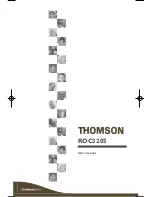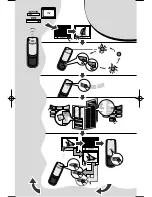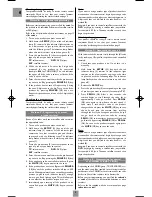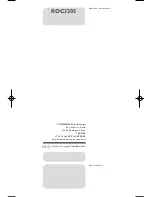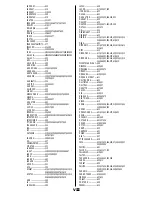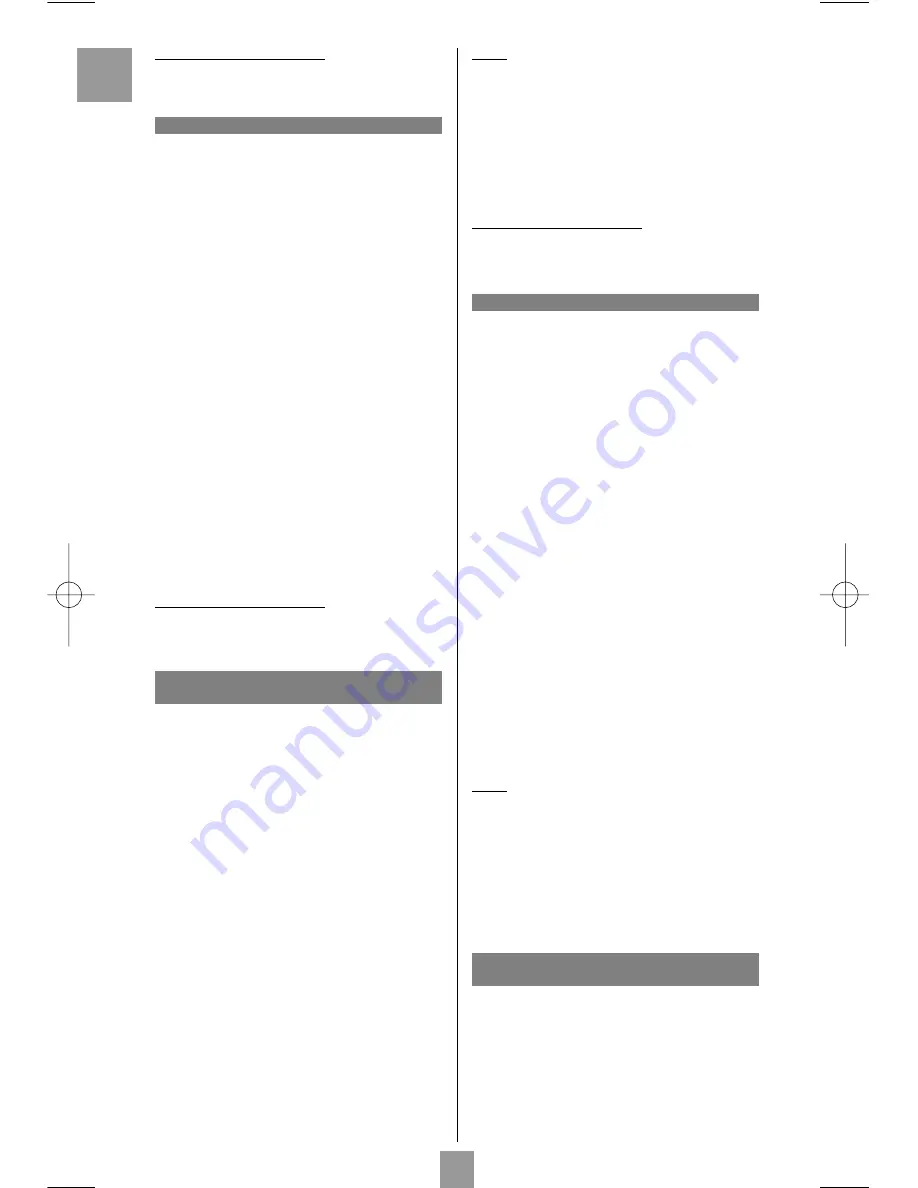
Checking the programming:
Your product should be ready to receive remote control
commands. Check to see that your remote functions
correctly by performing the test described on page 3.
Method B - 3-digit codes programming
Before you start programming, you must find the
code
for
the product to be controlled (television set, satellite receiver
or DVD player).
Refer to the list provided with these instructions, on page II
of the
codes
.
1. Turn on the product you want to control.
2. Hold down the
SETUP
(
11
) until the red indicator
lamp (
1
) remains lit (the indicator light remains on
for a few seconds to give you the time to proceed
with the following steps. The indicator lamp flashes
when this time is almost up, and then goes off).
3. Press the product key (
2
) that corresponds to the
type of product you want to control:
TV
: television set,
DVD
: DVD player,
SAT
: satellite receiver.
4. While the indicator is lit, enter the 3-digit code
proposed for the product to be controlled
(example:
036
for THOMSON). The red indicator
then goes off if the code is correct or flashes, if the
code is not on the list.
5. Point the remote control towards the product and
try to turn it off by pressing the
POWER
(
12
) key.
6. If the product doesn’t turn off, repeat step 2, using
the next 3-digit code in the list. Try to turn off the
product by pressing
POWER
(
12
) key once.
Repeat this procedure until one of the 3-digit codes
works.
Checking the programming:
Your product should be ready to receive remote control
commands. Check to see that your remote functions
correctly by performing the test described on page 3.
Method C - Programming by means
of code retrieval
If none of the codes work, you may still be able to retrieve
the appropriate code.
1. Turn on the product you want to control.
2. Hold down the
SETUP
(
11
) key until the red
indicator lamp (
1
) remains lit (the indicator light
remains on for a few seconds to give you the time
to proceed with the following steps. The indicator
lamp flashes when this time is almost up, and then
goes off).
3. Press the product key (
2
) that corresponds to the
type of product you want to control:
TV
: television set,
DVD
: DVD player,
SAT
: satellite receiver.
4. Point the remote control towards the product and
try to turn it off by pressing the
POWER
(
12
) key.
5. If the appliance to be controlled switches off, press
the
MUTE
(
15
) key to memorise the code.
6. If the product does not turn off, press the
POWER
(
12
) key until the product switches off (up to 200
times).Wait approximately one second between key
presses to give the red indicator lamp (
1
) enough
time to go off and light up again.This will allow you
to see whether the product responds or not.
7. Immediately upon turning off the product to be
controlled, press the
MUTE
(
15
) key to save the
code.
Note:
If you want to assign another type of product than those
mentioned on the remote control, begin by entering a code
that corresponds to the product you want to programme (a
3-digit code that you will find in the code booklet – see
method
B
).
Example: if you want to control a satellite receiver with the
DVD
key, begin by entering a satellite code (any satellite,
for example: 603 for a Thomson satellite receiver) then
begin the procedure.
Checking the programming:
Your product should be ready to receive remote control
commands.Check to see that your remote functions
correctly by performing the test described on page 3.
Method D - Automatic code search
With this method, the remote scrolls through the full code
list by sending an IR signal to the product to be controlled
remotely.
1. Check that your product is on. If not, turn it on
manually.
2. Hold down the
SETUP
(
11
) key until the red
indicator lamp (
1
) remains lit (the indicator light
remains on for a few seconds to give you the time
to proceed with the following steps. The indicator
lamp flashes when this time is almost up, and then
goes off).
3. Release the
SETUP
key.
4. Press the product key (
2
) corresponding to the type
of product you want to control: (for example
TV
).
5. Press
PROG+
(
14
). After a few seconds, the
remote begins to scroll through the code list at
approximately 1 code per second. Press
PROG+
(
14
) once again to slow down the test speed (1
code every 3 seconds). As soon as the product
changes channels, press the
MUTE
(
15
) key to save
the code and stop the remote from scrolling
through the list. If you have gone past the code, you
can go back to the previous code by pressing
PROG-
(
14
) as many times as necessary (you can
go forward by pressing
POWER
(
12
) or
PROG+
(
14
). As soon as the product responds again, press
the
MUTE
(
15
) key to save the code.
Note:
If you want to assign another type of product than those
mentioned on the remote control, begin by entering a code
that corresponds to the product you want to programme (a
3-digit code that you will find in the code booklet – see
method
B
).
Example: if you want to control a satellite receiver with the
DVD
key, begin by entering a satellite code (any satellite,
for example: 603 for a Thomson satellite receiver) then
begin the procedure.
Method E - Programming for control
of a COMBO TV/VCR,TV/DVD)
Depending on the COMBO group (TV/VCR,VCR/DVD, etc.)
and the make, you will be required to enter a single code for
both devices in the COMBO, or to enter two codes, one code
per device. Consult the separate list to discover this.
Before you start programming, you must find the
subcode
or
code
of the subset to be controlled (television or video
recorder).
Refer to the list supplied with this user manual (see page
subcodes
or
codes
).
EN
2
01-ROC3205_en 27/07/05 09:49 Page 2
Содержание ROC 3205 - AVEC CODES
Страница 1: ...ROC3205 User manual...
Страница 2: ...ROC 3205 ROC 3205...
Страница 6: ...ROC 3205 1 12 13 14 15 16 17 18 19 20 21 2 3 4 5 6 7 8 9 11 10 C A B CR2032...
Страница 21: ...CODE 570 Logo registered by TPS ROC 3205...
Страница 22: ...CODE 569 Logo registered by CANAL SAT Logo registered by PREMIERE ROC 3205...
Страница 23: ...CODE 568 Logo registered by VIA DIGITAL ROC 3205...
Страница 24: ...CODE 584 Logo registered by SKY DIGITAL ROC 3205...