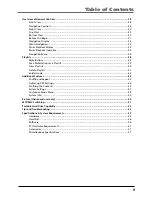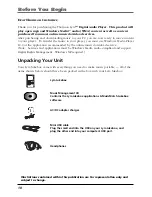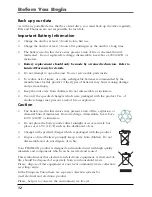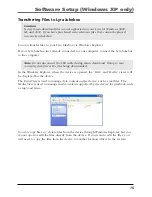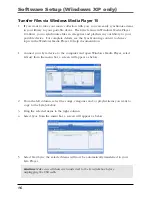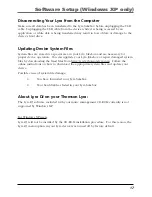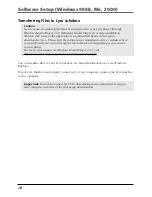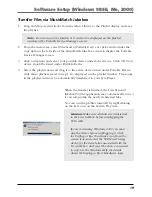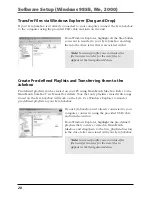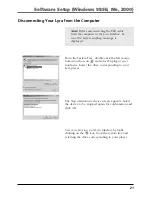End User License Agreement
6
LIMITATION OF LIABILITY
a) TO THE MAXIMUM EXTENT
PERMITTED BY APPLICABLE LAW, IN NO
EVENT SHALL THOMSON, ITS
AFFILIATES, OR ITS DEALERS BE LIABLE
FOR ANY SPECIAL, INCIDENTAL,
INDIRECT OR CONSEQUENTIAL
DAMAGES WHATSOEVER (INCLUDING,
WITHOUT LIMITATION, DAMAGES FOR
LOSS OF PROFITS, BUSINESS
INTERRUPTION, CORRUPTION OF FILES,
LOSS OF BUSINESS INFORMATION OR
ANY OTHER PECUNIARY LOSS)
REGARDLESS OF CAUSE OR FORM OF
ACTION, INCLUDING CONTRACT, TORT
OR NEGLIGENCE, ARISING OUT OF THE
USE OF OR INABILITY TO USE THE
PROGRAM, EVEN IF THOMSON HAS
BEEN ADVISED OF THE POSSIBILITY OF
SUCH DAMAGES. BECAUSE SOME
STATES AND JURISDICTIONS DO NOT
ALLOW THE EXCLUSION OR LIMITATION
OF LIABILITY OF CONSEQUENTIAL OR
INCIDENTAL DAMAGES, THE ABOVE
LIMITATION MAY NOT APPLY TO YOU.
b) YOU ASSUME RESPONSIBILITY FOR
THE SELECTION OF THE APPROPRIATE
PROGRAM TO ACHIEVE YOUR
INTENDED RESULTS, AND FOR THE
INSTALLATION, USE, AND RESULTS
OBTAINED.
WINDOWS MEDIA
This version of the Lyra Personal Digital
Player ("Lyra Player") contains software
licensed from Microsoft that enables you to
play Windows Media Audio (WMA) files
("WMA Software"). The WMA Software is
licensed to you for use with the RCA/
THOMSON Portable Audio Device digital
music player under the following
conditions. By installing and using this
version of the Lyra Player, you are agreeing
to these conditions. IF YOU DO NOT
AGREE TO THE CONDITIONS OF THIS
END USER LICENSE AGREEMENT, DO
NOT INSTALL OR USE THIS VERSION OF
THE Lyra Player.
The WMA Software is protected by
copyright and other intellectual property
laws. This protection also extends to
documentation for the WMA Software,
whether in written or electronic form.
GRANT OF LICENSE. The WMA Software is
only licensed to you as follows:
You may use this version of the Lyra Player
containing the WMA Software only with
the Portable Audio Device player.
You may not reverse engineer, decompile,
or disassemble the WMA Software, except
and only to the extent that such activity is
expressly permitted by applicable law in
spite of this limitation.
You may transfer your right to use this
version of the Lyra Player only as part of a
sale or transfer of your Portable Audio
Device player, on the condition that the
recipient agrees to the conditions in this
End User License Agreement. If the
version of the Lyra Player that you are
transferring is an upgrade, you must also
transfer all prior versions of the Lyra Player
that you have which include the WMA
Software.
Содержание PDP2811 - annexe 1
Страница 1: ...Lyra Jukebox User s Guide PDP2811...