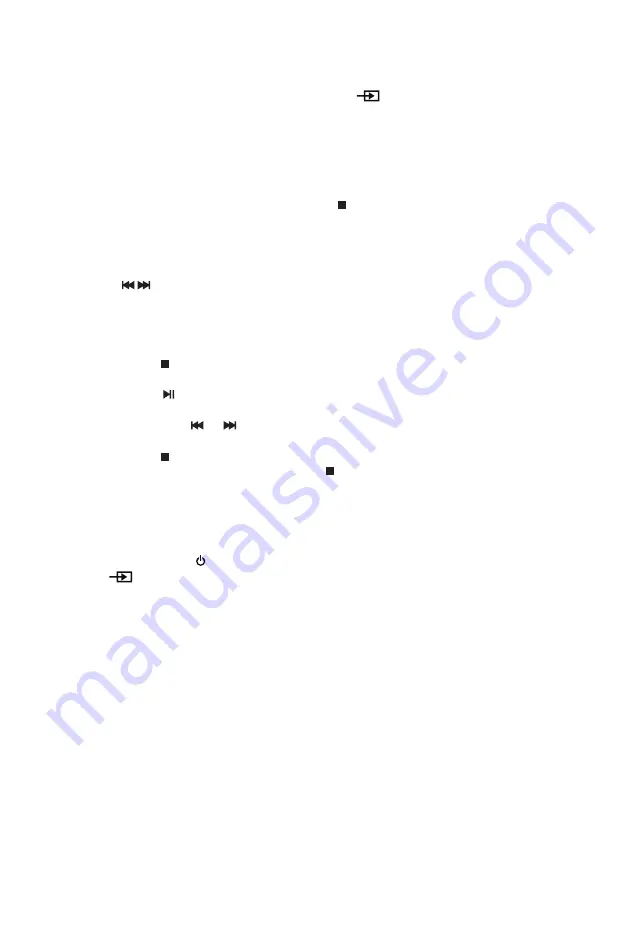
- EN 6 -
Bluetooth
Bluetooth pairing
1.
Before starting the pairing process, Press FUNCTION
for BT (Bluetooth).
2.
Press the Bluetooth pair button [6] on the remote control, until BT (Bluetooth) flashes.
3.
Activate the Bluetooth function on your mobile phone. Search for the code
MIC301BT
and then
start to pair.
PROGRAMMING CD, CD/ MP3 & USB PLAY
You can only enter programs in STOP mode. Press the STOP button and then follow the instructions
below.
1.
Press the Program button [18] on the remote control. LCD display “001PR 01”.
“001” (track number on CD or USB), “PR” (Program function) and “01” (program number).
The program number flashes.
2.
Press the
SKIP buttons to choose the track number you wish to program.
3.
Press the Program [18] button to save & confirm. The unit goes to the next program number you
wish to store. Repeat the steps to save other track numbers.
4.
The unit can store a maximum of 30 CD programs and 99 CD/MP3, USB programs. After it has
stored the maximum number of programs, no more entries can be made.
5.
If you press the STOP button while programming the unit, the unit clears the programmed
content and returns to STOP mode.
6.
If you press the PLAY/PAUSE button when the unit has been programmed, “Program” is
displayed and the unit starts playing the programmed tracks.
7.
If you press the SKIP
or
buttons when playing programmed tracks, the unit skips to the
previous or next programmed track.
8.
If you press the STOP button when playing programmed tracks, the unit stops playing but
programmed track selection is kept. Press the STOP button again to clear the programmed
content and return to STOP mode.
Note: the unit can only read FAT32 format USB drives with less than 32 GB.
AUDIO IN Via MP3 PLAYER & SMARTPHONE
1.
Press the Power button to turn on the unit.
2.
Set the
Function button to Audio In.
3.
Using 3.5mm jack lead, connect one end to the headphone socket on the MP3 player / smartphone
and the other side to the Aux-In jack (17) on this unit.
4.
Operate your MP3 player / smartphone as directed by the manufacturer.
Содержание MIC301BT
Страница 73: ...BBI_MIC301BT_1601_Ver1 ...






























