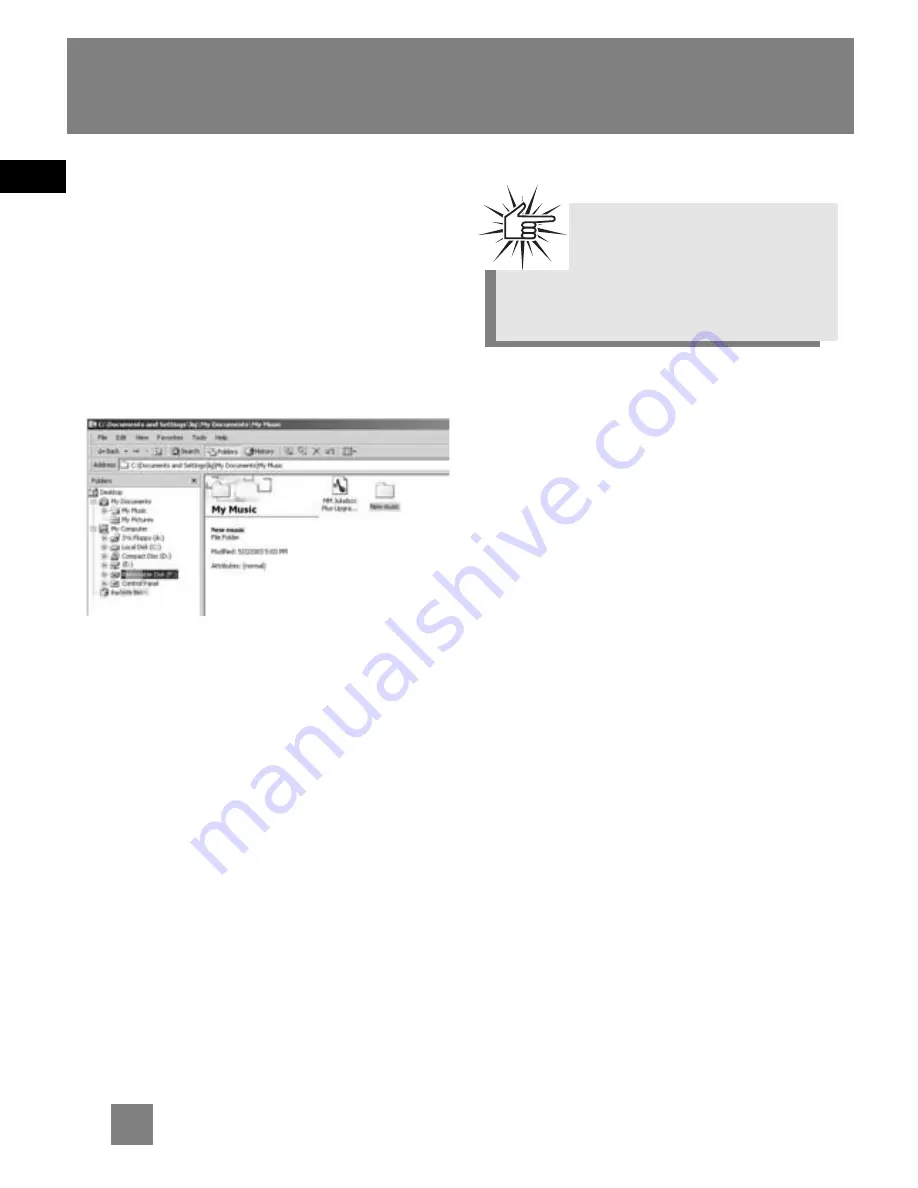
EN
10
Transferring Music
Transfer Files via Windows
Explorer (Drag and Drop)
From Windows Explorer, highlight all the
files/folders you want to transfer to your
Lyra Digital Audio Player and drag them
to the drive letter that is associated with
it.
Attention
Make sure all data are
transferred to the Lyra
Digital Audio Player before
unplugging the USB connection.




































