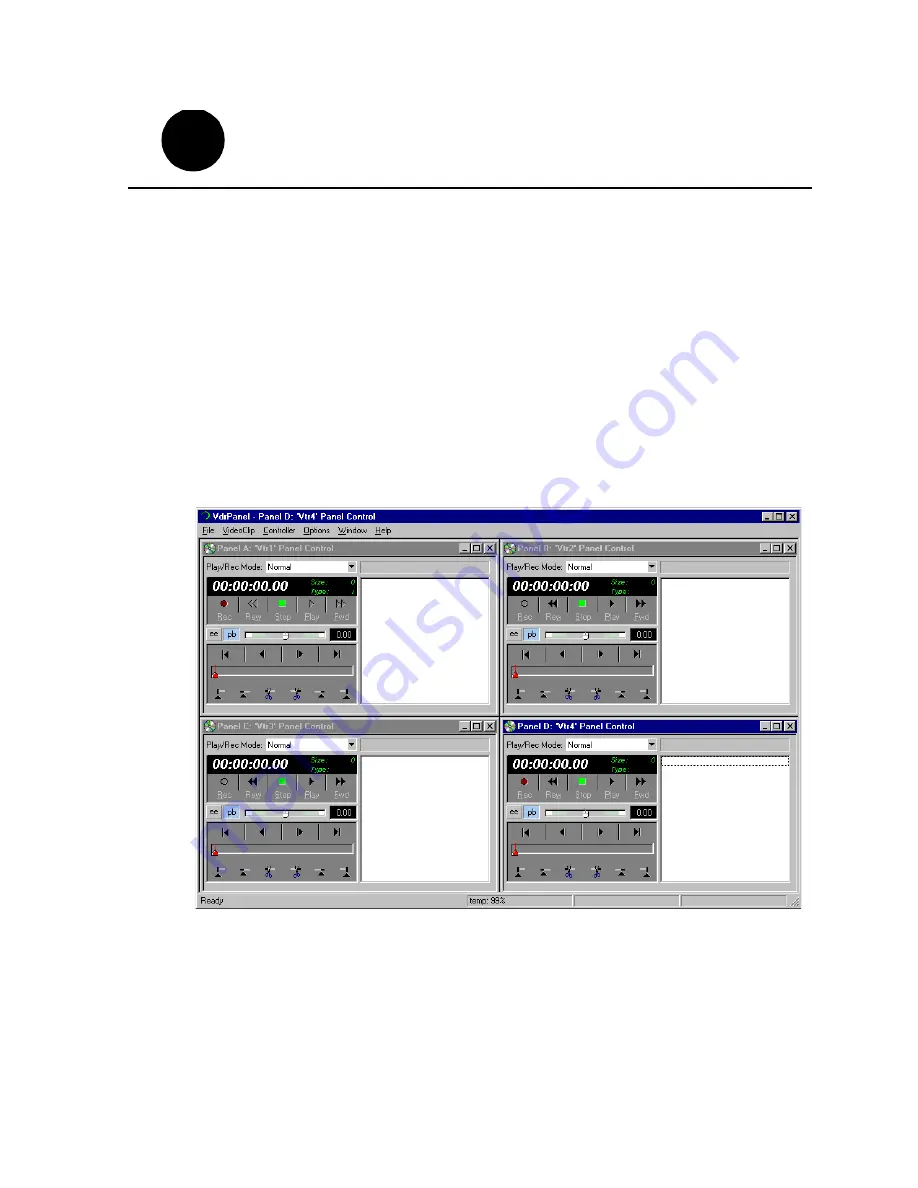
23 February 2004
PVS3000 & PVS 3500 Installation Guide
39
In this step, you will use VdrPanel in local control to test the record and play channels.
This procedure assumes you have video and audio signals connected to the inputs of
all record channels and have a way of monitoring the video, audio, and timecode
outputs.
In systems without record channels you must use the video network to transfer a clip
from another Profile. (See “Using Media Manager” in the
23 February 2004
).
To test channels using VdrPanel:
1. Start VdrPanel using the desktop shortcut or by selecting
Start | Programs | Profile
Applications | VdrPanel
. The VdrPanel window appears.
NOTE: The first time VdrPanel runs, a panel opens for each default record and
play channel. The number of default channels depends on your model. Refer to
“Default Video Connections” on page 5.
2. Record a short clip, a few seconds in duration as follows:
a. Click the
Record
button in the panel for a record channel. Recording starts. The
Size
display indicates compressed frame sizes during record as timecode
advances in the Timecode display.
b. Click the
Stop
button to end the recording. Notice the clip name in the clip list
is #1.
Test your system setup using
VdrPanel
1
6
1
10
Содержание GRASS VALLEY Profile XP PVS3000
Страница 16: ...16 Set up the RAID Storage PFR700 E Local storage only 23 February 2004...
Страница 18: ...Start your system 18 PVS3000 PVS3500 Installation Guide 23 February 2004...
Страница 24: ...Create a video file system 24 PVS3000 PVS3500 Installation Guide 23 February 2004...
Страница 30: ...Set up PFR500 or PFR600 network settings 30 PVS3000 PVS3500 Installation Guide 23 February 2004...
Страница 46: ...Select an RS 422 control protocol 46 PVS3000 PVS3500 Installation Guide 23 February 2004...
Страница 48: ...48 PVS3000 PVS3500 Installation Guide 23 February 2004...
























