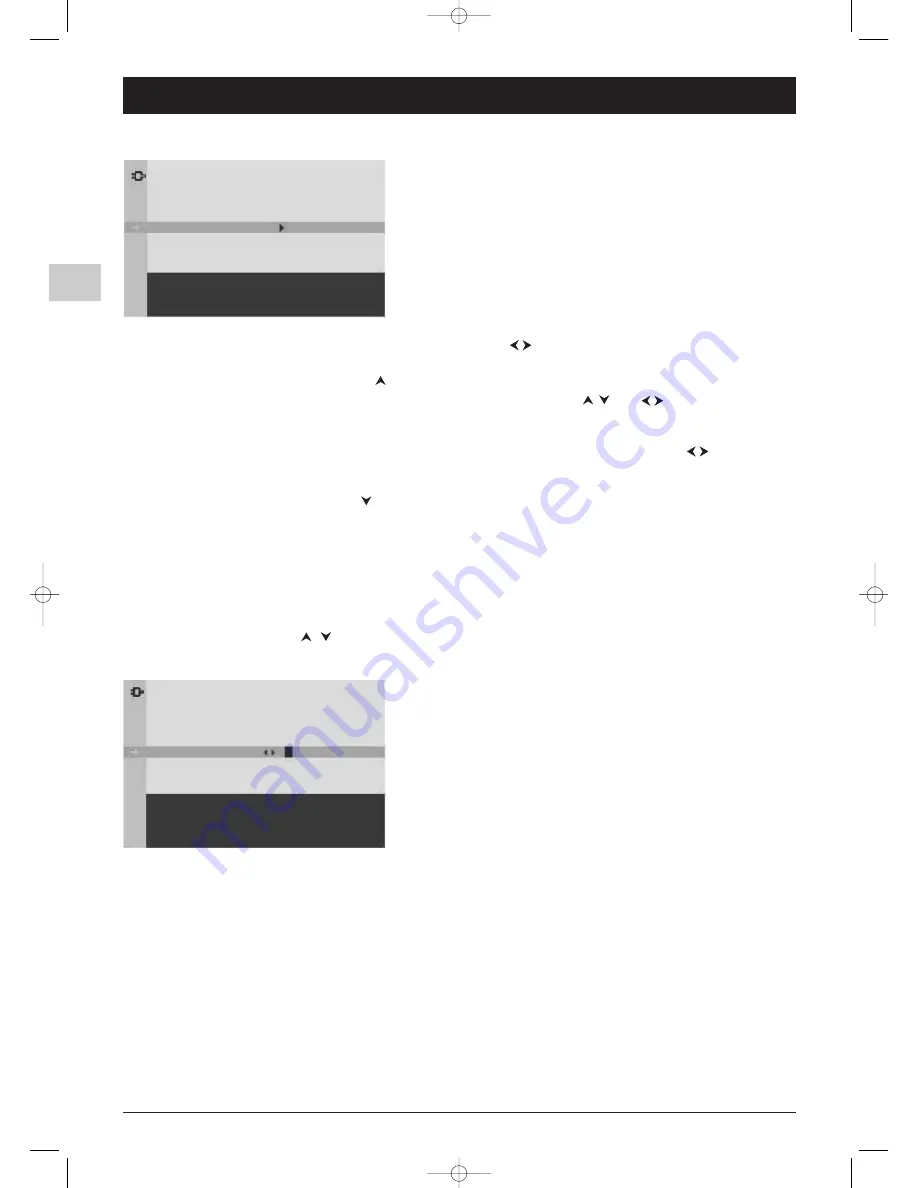
6
Chapter 2
Channel set-up
EN
Initial set-up
Initial set-up involves selecting all the settings required to be able to
search for and store all the channels you can receive.
Make sure that the television is switched on and follow all the steps in
turn specified on this page.
1.
When you first switch the TV set on, the
INSTALLATION menu appears and the Language option is selected.
Choose which language you want the menus to appear in using the
buttons.When you select a language it is
applied to the menus immediately.
2.
Select the
Auto. Instal. option using the
button and press
OK
to confirm.
3.
A list of countries appears, over two pages. Select the relevant country using the
and
buttons.
Press
OK
to confirm.
Note: This is the country you are in, or the country whose channels you want to receive if you live near its borders.
4.
The relevant menu appears with the
Standard option selected. Select a suitable standard using the
buttons.
Note: the following standards are available to choose from:
UK
for the UK and Ireland,
FR
for France and Luxembourg,
DK
for Eastern Europe,
the Middle East and Asia,
EURO
for Western Europe, Australia and New Zealand.
5.
Then select the
Start option using the
button and press
OK
to start the search. During this time the message
“
Running” appears next to the Start option and the Frequency and PR options appear, informing you of the
installation procedure’s progress.
If you press the
EXIT
button before the end of the search the channels already found are stored.
Once the search has ended the
ORGANISER menu appears (see below).
You may subsequently return to
AUTO. INSTALLATION
menu.
Display the
OVERVIEW
menu by pressing the
MENU
button.
Select the
Installation
option and press
OK
to confirm.
Select the
Automatic Installation
option from the
INSTALLATION
menu and press
OK
to confirm.
Select the relevant country using the
/
and press
OK
.
Organiser
Using this menu you can change the order the channels have been
arranged in during automatic set-up, name and rename channels and
delete duplicate channels or those with poor reception quality.
Follow the help messages at the bottom of the screen and refer to a TV
programme guide to help identify the channels.
Arranging channels in order
The Select PR line is selected.
Display the channel number to be changed using the PR+/PR- buttons or the 0-9 keys.
Select the option Swap with PR.
Enter the new programme number using the 0-9 keys.
Press OK to confirm.
When you successfully finish the swap, the bottom help line will show “The programmes have been swapped“
message.
Follow the same procedure for the other channels.
Deleting channels
The Select PR line is selected.
Display the channel number to be changed using the PR+/PR- buttons or the 0-9 keys.
Select the Delete PR option and press the OK button to delete the channel.
Once this channel has been deleted the bottom help line will show “ The programme has been deleted“ message.
ORGANISER
Return
Select PR
01.
Swap with PR
- -.
PR name
T . . . . .
Delete PR
01
Start: RIGHT key
Scroll up/down: UP/DOWN keys
Validate name: OK
AUTO. INSTALLATION
Return
Standard
UK...
Start
Running...
Frequency
150.75 MHz
PR
05
06-EFC030-EN.qxd 15/06/05 13:40 Page 6

































