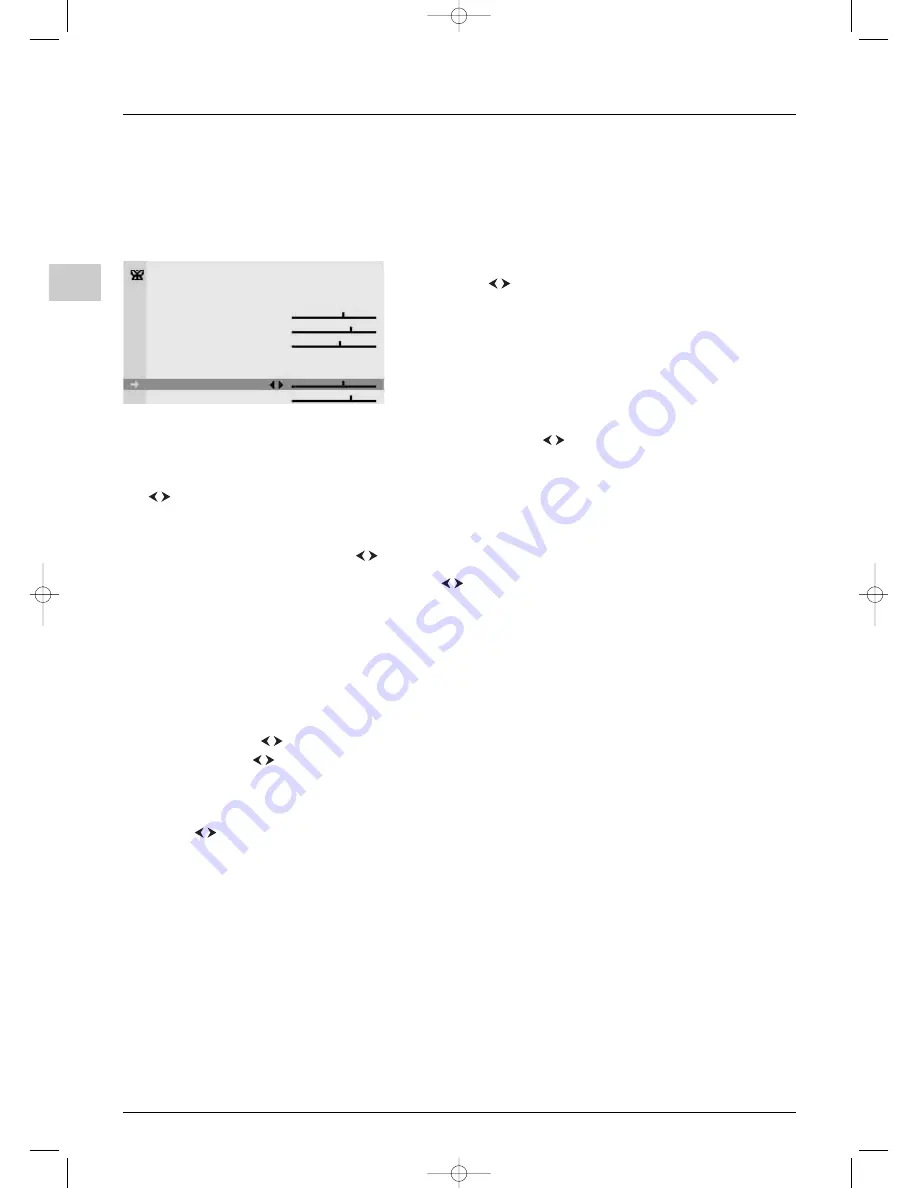
Operation
10
EN
Adjusting the picture
The
PICTURE menu can be used to adjust the current settings, to apply preset settings and define your own preferred
settings.
Display the
OVERVIEW menu by pressing the
MENU
button.
Select the
Picture option and press
OK
to confirm.
The
PICTURE menu appears. It offers the following options:
Preset: use the
buttons to select from the preset settings offered
(Standard, Film, Sport, Studio, Personal) the one which suits best the
programme you are watching.
The
Personal option contains the values you have defined for all the
settings.
Note: whenever you modify a value, the
Preset
option displays
Personal
and your
settings are stored as your new personal settings. This line is not available in PC mode.
Brightness, Colour, Contrast: adjust these settings as required using the
buttons.
These settings are automatically stored under
Personal in the Preset option.
Black expand: lets you adjust the contrast to suit ambient lighting (Maximum, Medium, Minimum, or Inactive). Use
the
buttons to choose the desired option.
Note: This line is not available in PC mode.
Tone: this function is used to adjust the colour balance.
Choose Warm, Neutral, or Cold using the
buttons.
Sharpness: adjust this to suit your preferences using the
buttons.
Note: This line is not available in PC mode.
NTSC Tint: this option is only available for NTSC audio-visual sources. It can be used to adjust the picture’s tint.
Note: This line is not available in PC mode.
If you use the LCD TV set in PC mode, the
PICTURE menu allows access to the following functions:
Auto-adjustment
: this function is used to automatically adjust the
Phase
and
Clock
functions. Press
OK
to start the adjustment
process and wait until
Done
appears.
Phase, Clock
: adjust these settings as required in order to enhance picture quality.
Horiz. position
: use the
buttons to move the picture horizontally on the screen.
Vert. position
: use the
buttons to move the picture vertically on the screen.
Press
EXIT
to close the menu.To return to the
OVERVIEW
menu, select
Return
and press
OK
to confirm.
In TV mode you can press the red button to access directly the list of preset settings.You can then select a preset setting by
pressing the
buttons.
Press
EXIT
to close the menu.
PICTURE
Return
Preset
Standard...
Brightness
Colour
Contrast
Black expand
High
Tone
Warm
Sharpness
NTSC Tint
06-EFC030-EN.qxd 15/06/05 13:40 Page 10















