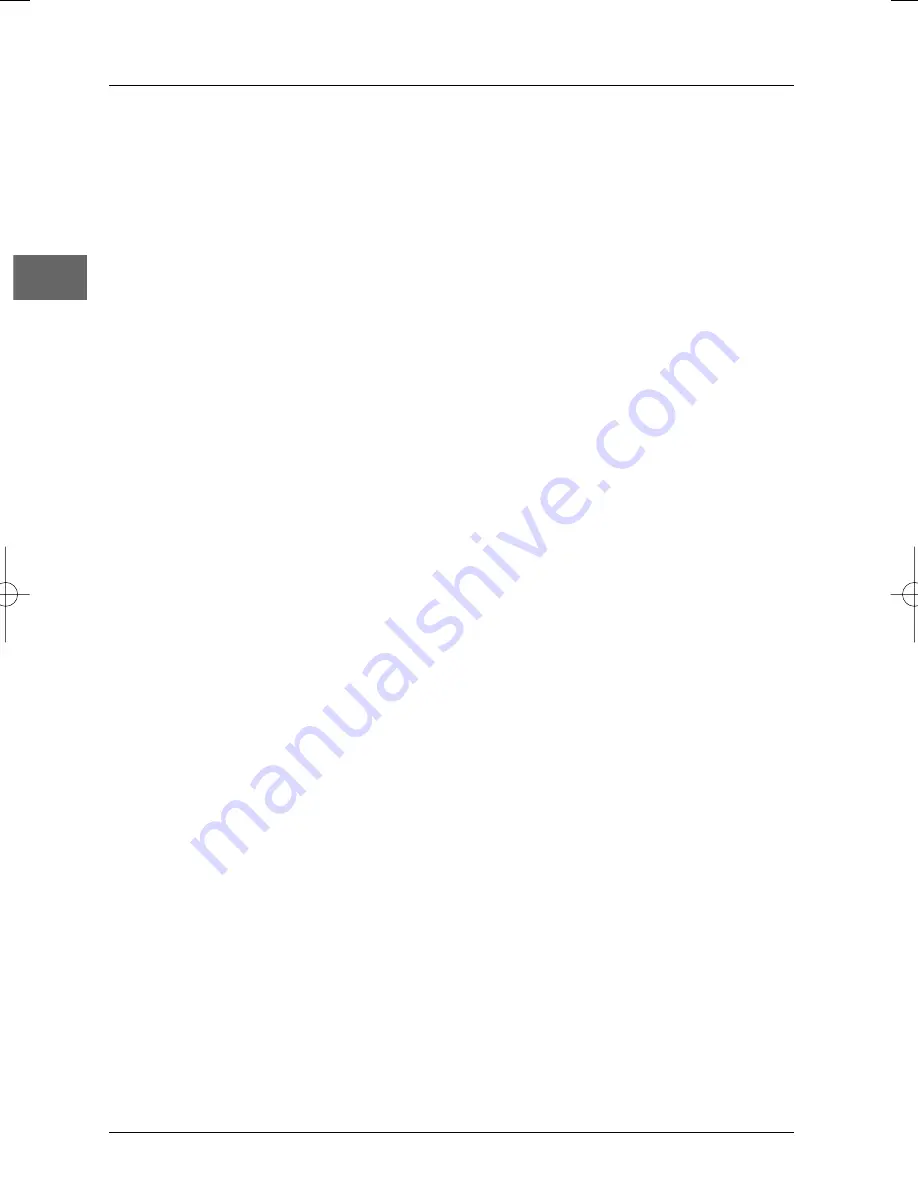
Additional information
24
EN
Handling and caring for discs
• Handle your discs with care. Hold the disc with your fingers at the edges or through the
hole.
• Insert the disc with the label facing up (for a single-sided disc).
• Place the disc properly into the tray in the allotted holder.
• Use a soft cloth to clean discs if necessary, always wiping from the centre to the edge.
• Always put discs back in their cases after use and store in a vertical position.
• Do not close the tray with two discs in it or with a disc not sitting correctly in the holder.
• Do not play cracked, chipped or warped discs nor try to repair them with adhesive tape
or glue.
• Do not write on a disc.
• Do not move the player when a disc is being played.
• Do not scratch discs or store them in places exposed to direct sunlight, high humidity or
high temperatures.
• Do not use aerosol cleaners, benzene, anti-static liquids or any other solvent for cleaning
discs.When cleaning, wipe gently with a soft damp (water only) cloth from the centre to
the edge, avoiding circular motions, which could cause scratches and interference during
playback.
Guarantee
• The type and production number of your appliance are printed on the guarantee
certificate delivered with your appliance. Keep this certificate as well as the invoice.These
documents are required in the event of claiming your guarantee rights.
• All repairs during the guarantee period must be carried out by an authorised engineer
representing our brand. If this condition is not met, your rights will no longer be valid.
• Never open the appliance yourself, since this may put you at risk or damage the
equipment.THOMSON does not accept any liability if the appliance is used in any way
other than in accordance with this manual.
DISCLAIMER OF WARRANTIES:TO THE MAXIMUM EXTENT PERMITTED BY APPLICABLE
LAW, DECLARATIONS AND WARRANTIES OF NON-INFRINGEMENT OF COPYRIGHTS
OR OTHER INTELLECTUAL PROPERTY RIGHTS RESULTING FROM THE USE OF THE
PRODUCT IN CONDITIONS OTHER THAN THOSE SPECIFIED ABOVE ARE HEREBY DIS-
CLAIMED.
Technical data
Mains supply: AC-230 V - 50 Hz - Power consumption: 15 W (8 W in standby) - Operating
conditions: +5°C to +35°C - Surrounding humidity: 10% to 75 % (no condensation) - Audio signal
to noise ratio: 95dB (A wtd).
DTH105_EN 26/06/03 14:10 Page 24


































