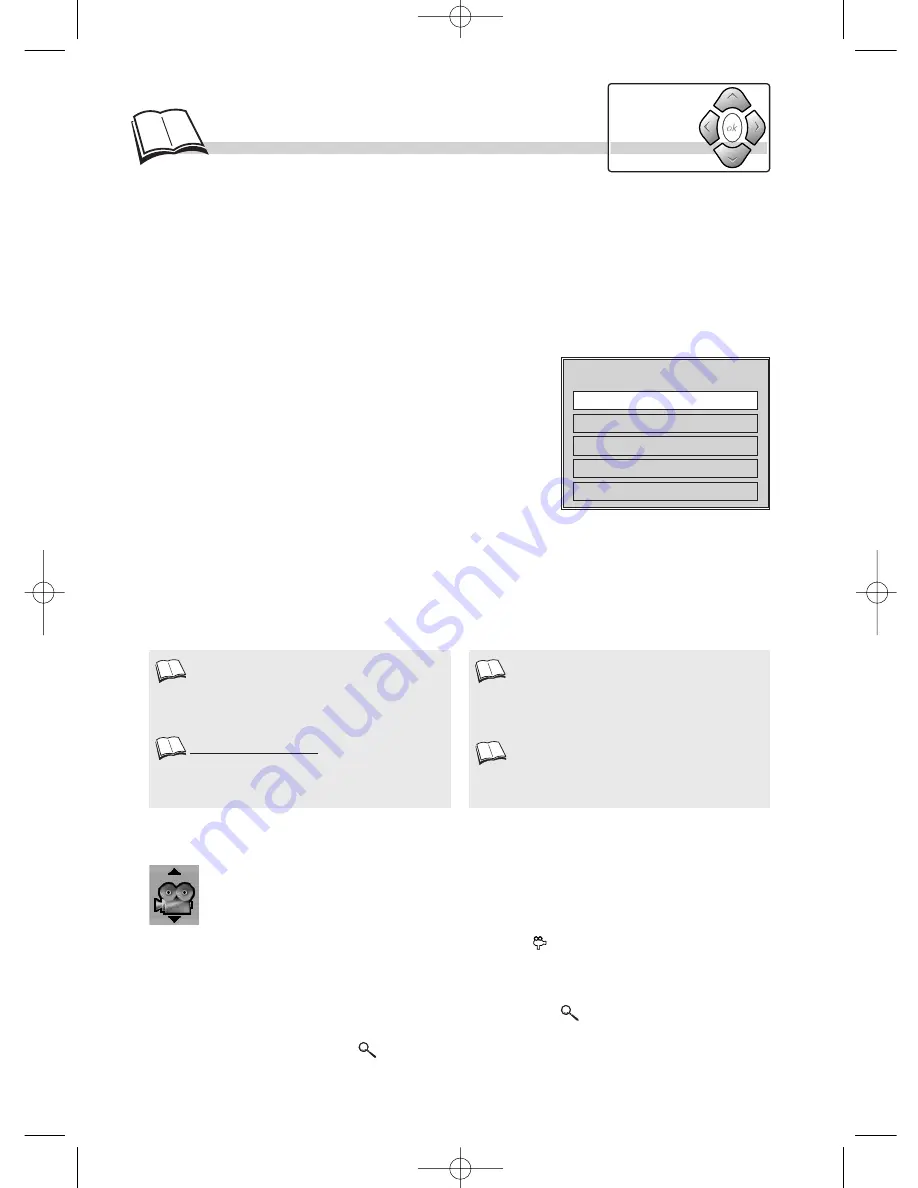
20
O
ther functions
Navigation
keys
Video CD - Menu de contrôle de lecture (PBC)
According to the processing or recording software used your drive will read the disks containing the
VCD or S-VCD format video
(1)
.
The functions described in this paragraph are only available if PBC mode has been activated using
the functions banner.
Some Video CDs
(2)
have scenes and information which can be selected interactively through an on-
screen menu.
This menu
(3)
appears when the disc is loaded. Use the remote control number keys to select an item
in the menu.
• Depending on the disc, the menu may extend over more
than one screen. To see the other screens, use the |
ÃÃ
/
¨¨
| skip keys.
• Some discs displaying a menu at start up will
automatically go in to play mode if nothing is changed on
the menu after a certain period of time.
Press
PLAY
to start playback.
• To return from playback to the menu, press
return
.
Press
STOP
to stop playback and remove the menu.
• Complete stop is obtained by pressing
STOP
key twice.
• Even after the player has finished playing a programme, the disc may continue to rotate while the
menu is displayed. When no further selections are to be played, press
STOP
to exit the menu.
• During playback, press yellow
info
key: info strip is displayed on-screen.
1
Collie
2
Terrier
3
Bobtail
4
Shepdog
5
Husky
Pedigree dogs
Video DVD - Camera angles
On certain DVDs, scenes may be recorded under various angles (up to 9 viewing angles).
In that case, an icon appears on the TV screen.
To change the viewing angle, use the
Navigation
keys when the icon is displayed on the
TV screen.
To access the viewing angle icon directly, press the
key on the remote control.
To blow up the picture (1 to 4 times) during playback, press the
key repeatedly on the remote
control. To see a specific spot, move the zoom with the
Navigation
key. To return to normal
viewing, press repeatedly on the
key until
ZOOM
1
X
is displayed in the on-screen window.
Video DVD and Video CD - Zoom
Video CD, version 2.0 with playback control
(PBC). When the PBC function is present on the
disc, “PBC” is printed on the disc jacket.
Some version-2 Video CDs with PBC may not
have an on-screen menu. In that case, they
function like version-1.1. video CDs or audio
CDs.
To record your CD, please read our advice on
page 23.
To select 1, you must validate by
pressing
ok
.
VCD: Video CD
k
MPEG 1format
S-VCD: CD Super Video CD
k
MPEG 2 format
Compatibility between your player and S-VCD
discs is dependent on the quality of the software
used to produce your S-VCD disc.
1.
3.
2.
DTH700_EN 13/08/02 15:27 Page 20
Содержание DTH700
Страница 30: ...30 DTH700_EN 13 08 02 15 27 Page 30...











































