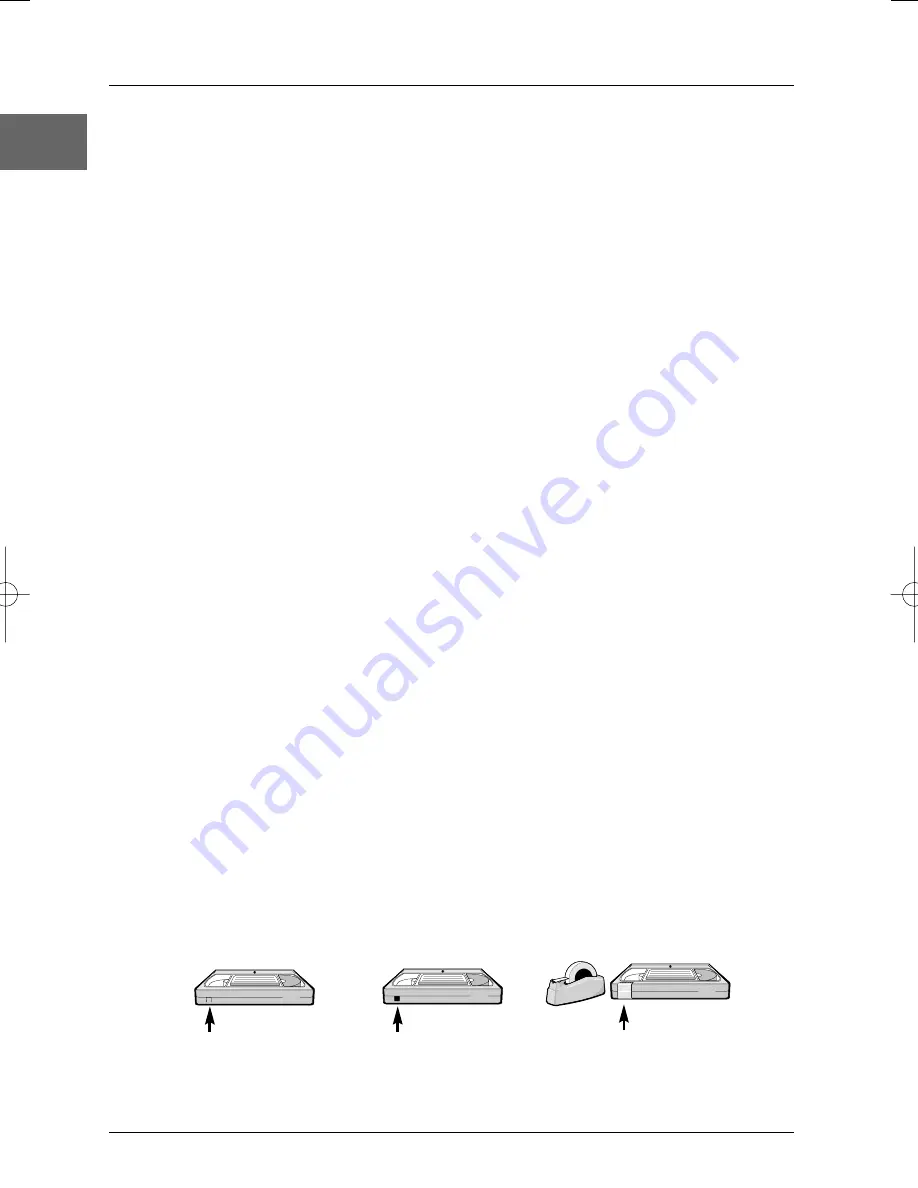
Additional information
38
EN
Handling and caring for discs
• Handle your discs with care. Hold the disc
with your fingers at the edges or through
the hole.
• Insert the disc with the label facing up (for
a single-sided disc).
• Place the disc properly into the tray in the
allotted holder.
• Use a soft cloth to clean discs if necessary,
always wiping from the centre to the edge.
• Always put discs back in their cases after
use and store in a vertical position.
• Do not close the tray with two discs in it
or with a disc not sitting correctly in the
holder.
• Do not play cracked, chipped or warped
discs nor try to repair them with adhesive
tape or glue.
• Do not write on a disc.
• Do not move the player when a disc is
being played.
• Do not scratch discs or store them in
places exposed to direct sunlight, high
humidity or high temperatures.
• Do not use aerosol cleaners, benzene,
anti-static liquids or any other solvent for
cleaning discs.When cleaning, wipe gently
with a soft damp (water only) cloth from
the centre to the edge, avoiding circular
motions, which could cause scratches and
interference during playback.
Guarantee
• The type and production number of your
appliance are printed on the guarantee
certificate delivered with your appliance.
Keep this certificate as well as the invoice.
These documents are required in the
event of claiming your guarantee rights.
• All repairs during the guarantee period
must be carried out by an authorised
engineer representing our brand. If this
condition is not met, your rights will no
longer be valid.
• Never open the appliance yourself, since
this may put you at risk or damage the
equipment.THOMSON does not accept
any liability if the appliance is used in any
way other than in accordance with this
manual.
DISCLAIMER OF WARRANTIES: TO THE
MAXIMUM EXTENT PERMITTED BY
APPLICABLE LAW, DECLARATIONS AND
WARRANTIES OF NON-INFRINGEMENT
OF COPYRIGHTS OR OTHER
INTELLECTUAL PROPERTY RIGHTS
RESULTING FROM THE USE OF THE
PRODUCT IN CONDITIONS OTHER
THAN THOSE SPECIFIED ABOVE ARE
HEREBY DISCLAIMED.
VHS
VHS
VHS
unprotected
protected
re-recordable
Concerning video tapes
• Tapes are sensitive to environmental storage conditions. Keep them away from dust,
humidity or excessive heat. Do not place them next to appliances producing strong
magnetic or electrical fields (electro-magnet, motor, etc.).Tapes may vary in quality, the
difference in quality not only concerns the tape itself but also the different mechanical
elements of the video cassette.A poor quality tape can damage your video recorder.You
should therefore only use quality brand tapes.
• To avoid erasing one of your tapes by accident, we recommend you protect them by
breaking the security tab.To reuse a protected tape, just stick a piece of adhesive tape on
this place.
DTH6300E_EN 28/05/04 18:48 Page 38

















