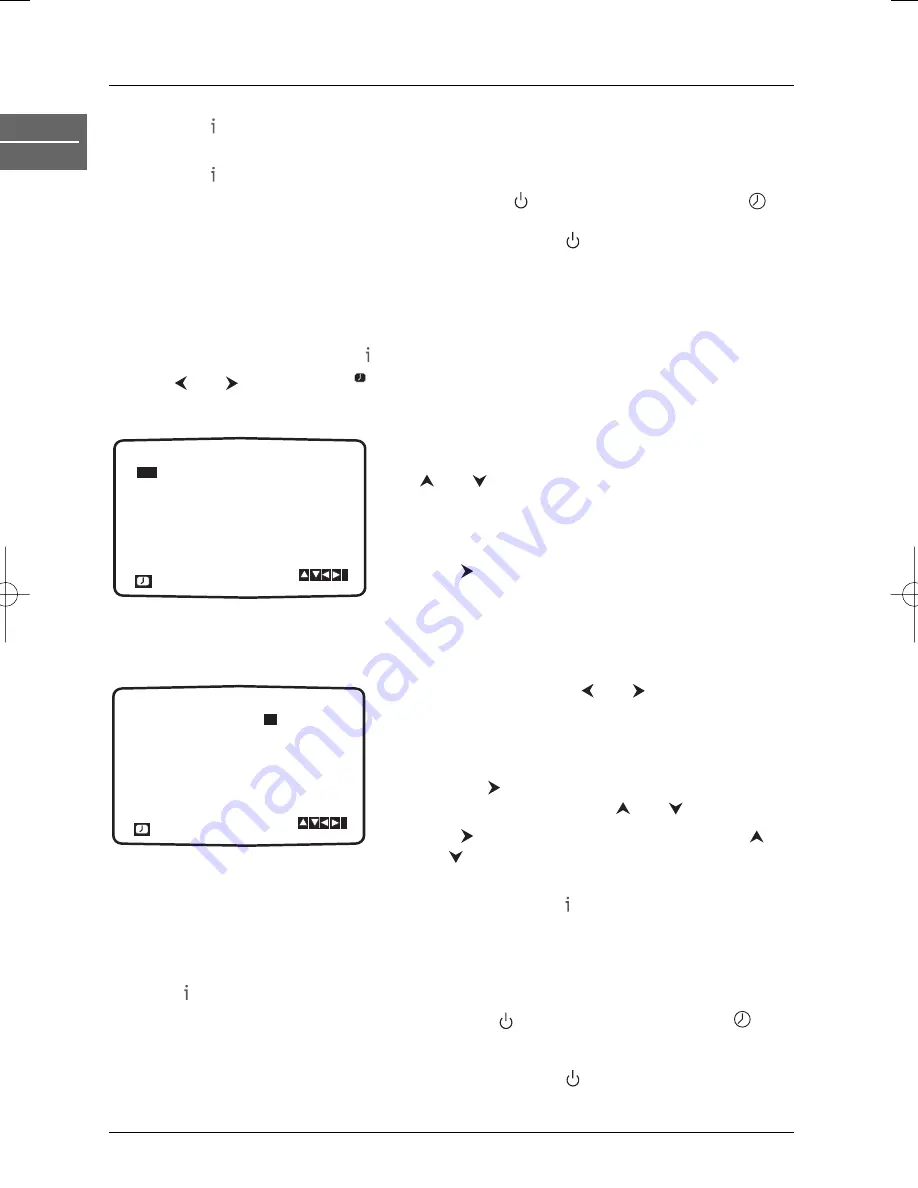
Recording
16
EN
VCR
8.
Press the button to store your settings. If the message
PLEASE CHECK
appears, you have
entered a wrong data. Please correct the data.
9.
Press the button to exit the menu.
10.
Put the DVD/VCR into standby mode by pressing the
button on the remote control.
appears on the front display to show that the video recorder is set to record.
To watch a DVD during timer recording standby mode, press
and then the
DVD
button to
switch to DVD mode.
Programming a recording without the S
HOW
V
IEW
numbers
Insert a video tape.
1.
Press the
VCR
button and then to access the main menu.
2.
Use and to
select
REC
.
3.
Press
OK
. Press
OK
again to enter the timer recording menu.
4.
To enter the programme number that you wish to
record, scroll through the available options using the
and
buttons or enter the numbers directly. For
single digit numbers, remember to press
0
first.
Note: If you wish to record from one of the AV sockets, press the
AV
button to select the appropriate AV input.
5.
Press
and enter the date of the programme you
want to record. If you want to record a programme
on a regular basis, press
OK
before entering a date in
order to choose one of the available options:
DLY
(daily recording from Monday to Friday), or weekly
recording (e.g.
MO
for Monday) to record at the same
time every week. Press
and
to select one of the
two options, then press
OK
to confirm.
6.
Enter the time of the start and end time of the
programme you wish to record.
7.
Press the
button and activate or deactivate the
VPS/PDC function using the
and
buttons.
8.
Press
to select the recording speed. Use the
and
buttons to scroll options: Standard Play (
SP
),
Intelligent Play (
IP
) and Long Play (
LP
).
9.
Check that the timer recording details are correct, and press to save your settings. If
PLEASE CHECK
is displayed you have entered incorrect information. Check the details on
the television screen and reenter it. If you want to enter more timer recordings, repeat the
above process from step 3.
10.
Press to remove the menu.
11.
Put the DVD/VCR in standby mode by pressing the
button on the remote control.
appears on the front display.The video recorder is now ready to record at the time you have
specified.
To watch a DVD during timer recording standby mode, press
and then the
DVD
button to
switch to DVD mode.
REC
PR
DATE
T I M E
- -
- -
26
SP
- -
- -
SP
- -
- -
SP
- -
- -
SP
- -
- -
SP
- -
- -
SP
FR2
- - - - - - - -
~
:
:
10 00
00
~
:
:
- - - - - - - -
~
:
:
- - - - - - - -
~
:
:
- - - - - - - -
~
:
:
- - - - - - - -
~
:
:
- - - - - - - -
~
:
:
SP
i
11
PR
DATE
T I M E
- -
- -
SP
- -
- -
SP
- -
- -
SP
- -
- -
SP
- -
- -
SP
- -
- -
SP
- - - - - - - -
~
:
:
- -
- - - - - - - -
~
:
:
- - - - - - - -
~
:
:
- - - - - - - -
~
:
:
- - - - - - - -
~
:
:
- - - - - - - -
~
:
:
- - - - - - - -
~
:
:
SP
i
- -
DTH6300E_EN 28/05/04 18:48 Page 16






























