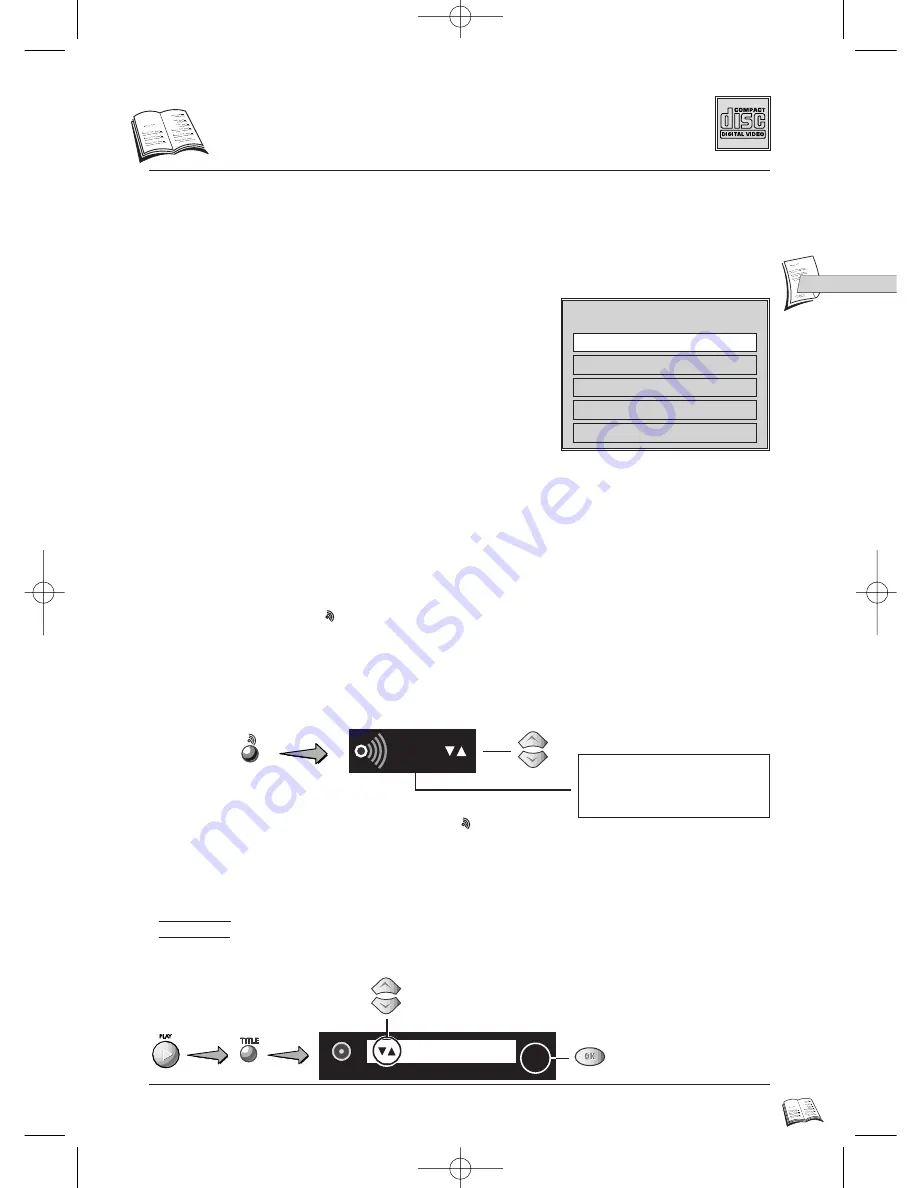
23
GB
GB
V
ideo CD special operation
Video CD: Using Playback Control (PBC) menu
Some video CDs (version 2.0 with playback control, “PBC” written on the disc or its case) offer scenes
or information to be selected interactively via menu screen. This menu appears after the disc is loaded
(or after
PLAY
(
27
) or
MENU
key (
19
) is pressed). Some video CDs (vers. 2.0) with PBC may not have
a menu on-screen and may be like a video CD vers. 1.1.
Choose a menu item with the
number
key.
• Depending on the disc, the menu may extend over
more than one screen. To see the other screens, use the
|
ÃÃ
/
¨¨
| skip keys (
21
).
• Some discs displaying a menu at start up will
automatically go in to play mode if nothing is
changed on the menu after a certain period of time.
Press
PLAY
(
27
) to start playback.
• To return from playback to the menu, press
RETURN
(
20
).
Press
STOP
(
29
) to stop playback and remove the menu.
• Complete stop is obtained by pressing
STOP
key (
29
) twice.
• Even after the player has finished playing a programme, the disc may continue to rotate while
the menu is displayed. When no further selections are to be played, press
STOP
(
29
) to exit the
menu.
• During playback, press yellow
INFO
key (
10
): info strip is displayed on-screen (level 1).
1
Collie
2
Terrier
3
Bobtail
4
Shepdog
5
Husky
Pedigree dogs
Video CD: Audio Channels Selection
In play mode, press the red
key (
8
). The Audio channel banner appears on-screen. Select
Stereo
,
Right
or
Left
with the
Navigation keys
.
With the Video CD (vers.2.0) - in menu
Off
mode - or a Video CD Vers 1.1, when a track exceeds 15
minutes, you can moves forward / backward by 5 minutes steps using the |
ÃÃ
/
¨¨
| key (
21
).
Exit Audio channel banner pressing the press red
key (
8
).
Stereo
Stereo
Two Channels
Right
Right channel
Left
Left channel
The desired music or video display can be accessed directly without using the menu function.
• Track View is used for showing the beginning view of each track and the track number.
• Index View is used for showing the 9 views of the current playing track.
When in VCD 2.0 mode with Playback Control this function does not work. In stop mode,
press blue “
TITLE
” key (
12
) and display the “
Track View
” directly.
Track View / Index View (VCD)
To select “
Track View
” or “
Index View
”.
To confirm the selection.
VCD
1 Track View
2 Index View
OK
IB5000_5200GB 4/09/01 10:12 Page 23


























