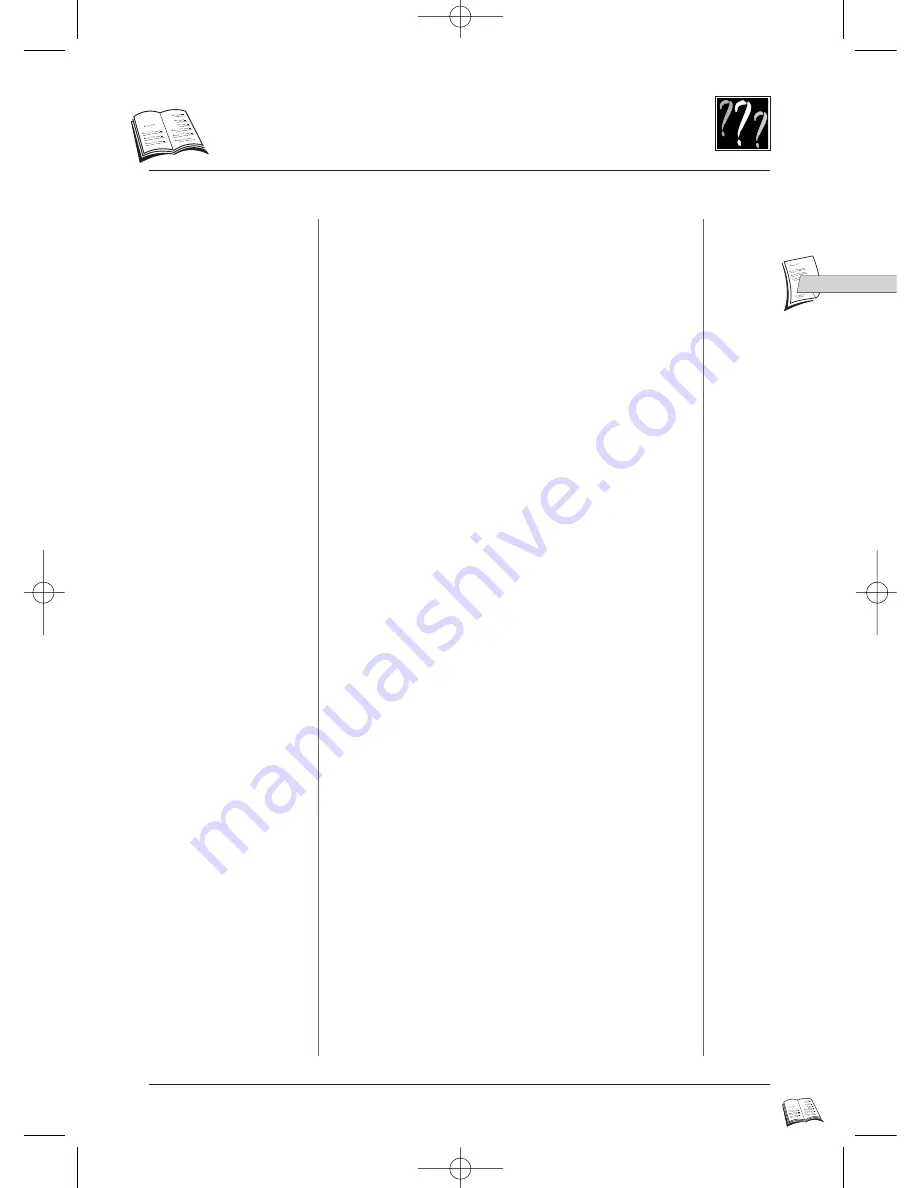
GB
GB
39
A
ppendix: troubleshooting
Symptom
Page
Remedy
Before requesting service (troubleshooting)
No power?
Power is switched off
automatically?
The keys do not activate the
functions they control (player
and / or remote control).
Cannot copy DVD discs to
video tape?
There is no picture?
The picture is distorted or
shakes during search, forward
or reverse?
The picture shakes when still.
There is no sound or it can
hardly be heard?
No 3D-Virtual “Surround”
sound?
5.1 channel sound is not
being reproduced.
No audio.
Noise interference appears on
the TV, while watching a TV
programme and the DVD
player is left on?
5
21-39
1
13
5-12-13
21
31
14-15
15-24
15-33
Power
• Correctly connect the AC Power Cord to an AC Outlet.
• If the player is not used, i.e. no key pressed for 30 minutes,
it automatially switches to standby (Auto Power Off). Press the
B
B
or
STANDBY
key to switch the player on again.
• Wipe the disc clean.
• Set the
STANDBY
key to OFF and back to ON again. Alternatively,
turn off the power, disconnect the power plug and then re-connect it
(The player may not be operating properly due to lightning, static
electricity or some other external factor).
• If keys still do not activate the functions they control even when the
above mentioned corrective action has been taken, contact your
THOMSON retailer.
•This player is equipped with anticopy protection.
Video and Audio
• Turn on the TV set.
• Check connections.
• Make the correct input selection on the TV set.
• Search, forward or reverse playback may generate a slight distortion,
but this is not a malfunction.
• Select “
FIELD
” or “
FRAME
” in “
Still state
” selection.
• Check connections.
• Make the correct audio input selection and volume adjustment on the
TV set or hifi system (amplifier or AV selector).
• There is no sound during a pause (still picture), still picture advance,
or slow playback.
• Check the Audio Options in the Setup menu.
• 3D-surround does not operate with DTS Sound tracks of DVD discs
& Audio CDs and with LPCM sound tracks of DVD discs.
• 5.1 channel sound is reproduced only when the following conditions
are met. :
1) The DVD player is connected with the proper amplifier
2) The disc has been recorded with 5.1 channel sound.
• Check whether the disc being played has the “Dolby 5.1 ch” mark on
the outside.
• Check if your audio system is connected and working properly.
• Make sure you have selected the correct “
Dolby Digital Out
” in the
“
Audio Options
” Menu.
• Turn off DVD player.
DTH4200-GB-BEI 4/05/00 15:44 Page 39



















