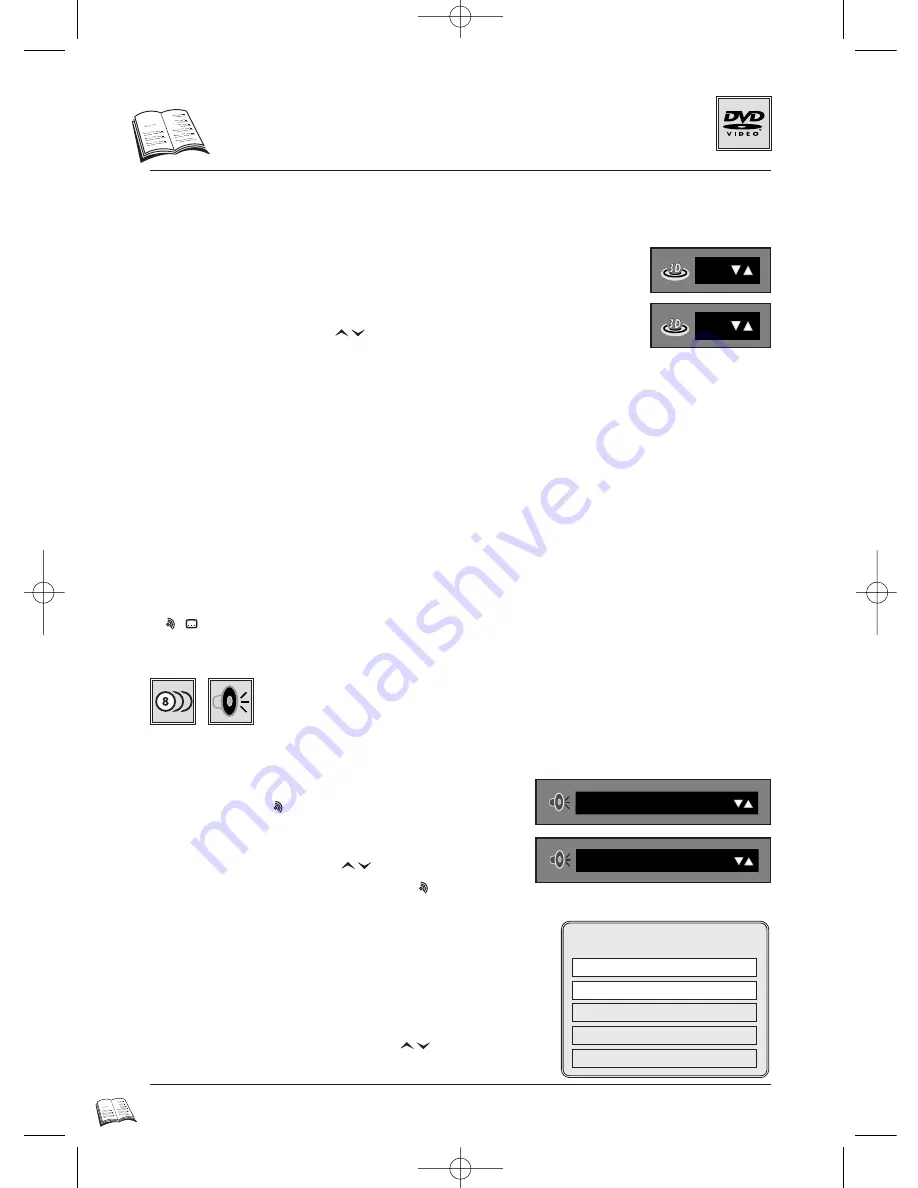
24
3
-
D
Surround / Dialogue languages
If you use a stereo TV or a two-channel stereo system, be sure that in the audio options of the setup menu,
“
Dolby Digital Out
” and “
MPEG-2 Digital Out
” are set to “PCM” (see page 15).
Virtual 3-D Surround Sound (for DVDs, Video CDs, Audio CDs)
Audio language (for DVDs)
A movie or video programme may be recorded in more than one language (up to 8) on
the disc. So you can hear the dialogue in your own language (if available) or in the
original language of the movie. Set-up, page 5. You have to perform either
A
or
B
setting.
B - Using the Disc Menu (if available).
1
Press
PLAY
(
27
) to start playback.
2
Press the
MENU
key (
19
); the menu of the disc appears on-
screen with (possibly) the Audio languages for dialogues
available on that particular DVD disc.
3
Select the desired language with the
arrows (
14
,
17
),
then press
OK
(
15
) to confirm.
A - Using the player info display.
1
Press
PLAY
(
27
) to start playback.
2
Press the red
key (
8
); the audio display appears
on-screen with (possibly) the abbreviation of the
language and the corresponding audio format.
3
Select a language with the
arrows (
14
,
17
) .
4
To exit the Audio display, press the red
key (
8
).
• Press
CLEAR
(
25
) to remove the banner without making changes.
• With some discs, it is possible to change the language of a film and its subtitles. Two coloured keys
( ,
) on your remote control offer easy access to this function while viewing.
• Some DVDs provide a disc menu. Temporary change of languages (audio, subtitles) may also be possible
by pressing the
MENU
key (
19
) during playback.
DISC MENU
Dialogue Language
1
English
2
Deutsch
3
Français
4
Italiano
On
Off
ENG DOLBY DIGITAL 5.1 CH
FRA MPEG-2 2 CH
1
Press
PLAY
(
27
) to start playback.
2
Press the
3D-surround
key on the front panel, to switch On or Off the
function.
• You can also press the
arrows (
14
,
17
) to change the setting,
once you have the 3D-surround strip on-screen.
• For optimum effects it is recommended that the distance between the TV set and the listening
position should be about 3 or 4 times the distance between the front speakers.
• Turn off the TV set surround sound and other surround effects (HiFi system).
• 3-D surround does not work with LPCM or DTS sound tracks of DVD discs, or with DTS track
of Audio CDs. It is possible only on DVDs with Dolby Surround or Dolby Digital.
• This feature only operates from the Analog Audio out and from the Scart connector.
It will not operate from the Digital Audio Out (optical), if “
Digital Audio Out
” or “
MPEG-2
Digital Out
” are set to “
BITSTREAM
” in the Audio options of the setup menu (see page 15).
• The simulated surround effect depends on the disc contents.
• This technology is manufactured under license from Desper Products Inc.
• ”SPATIALIZER
R
”, “N-2-2
TM
” and the “Circle in square” are Trademarks owned by Desper
Products Inc.
DTH4000-GB-BEI 5/05/00 9:50 Page 24






























