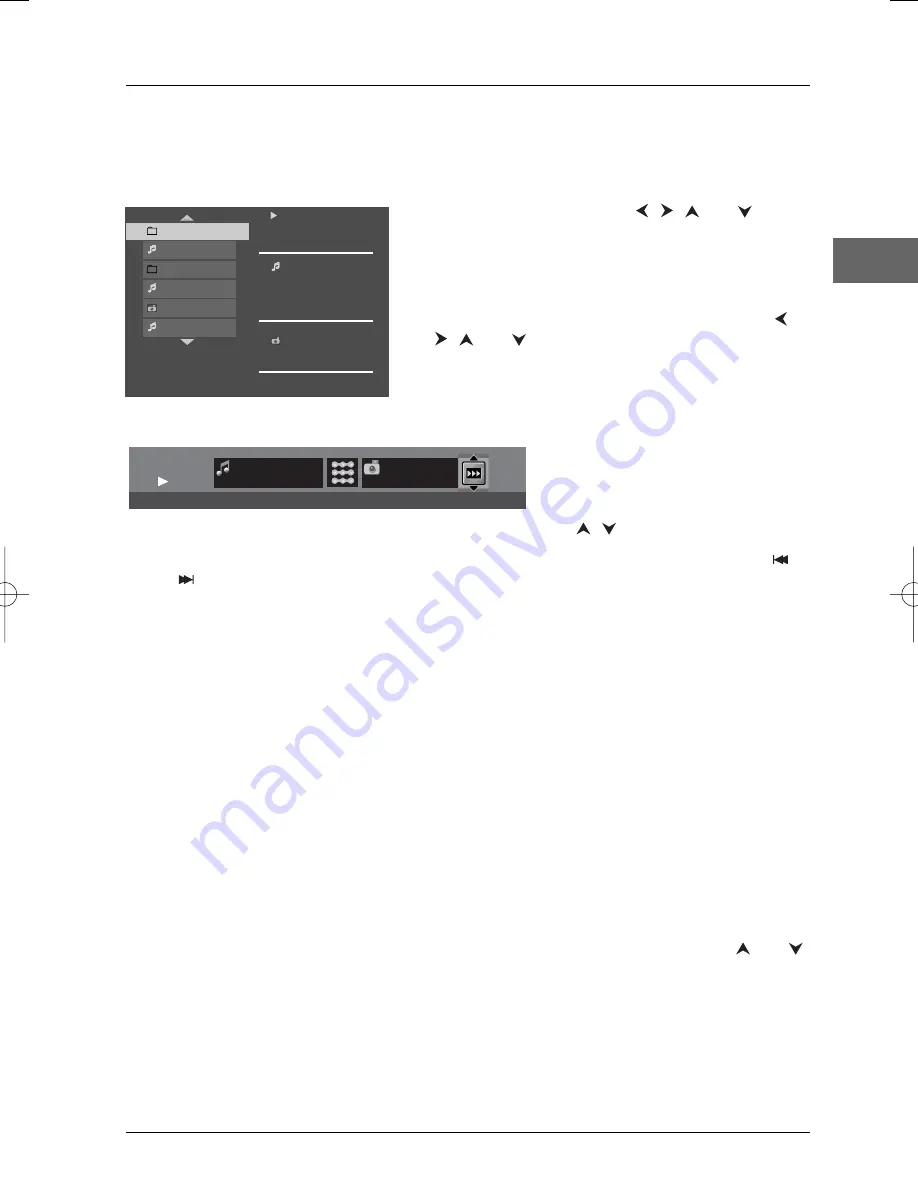
Playback of mp3, WMA, JPEG and DivX files
15
EN
Playing JPEG and mp3 or WMA music files at the same time
You can display JPEG files while listening to mp3 music files recorded on the same disc.
1.
Insert the disc containing the two types of file in the player.
2.
Select an image file using the
,
,
and
buttons, then press
OK
to confirm your selection.The
name of the folder where the file is located and the
name of the file appear on the right in the "Current
selection" section.
3.
Then select an mp3 or WMA music file using the
,
,
and buttons, then
press
OK
to confirm
your selection.The name of the folder where the file
is located and the name of the file appear on the right
in the "Current selection" section.
Note:To delete your selection, press the
CLEAR
button.
4.
Press
INFO
to access the Info
menu during simultaneous
playback.You can change the slide
show’s projection speed using the
,
or
PLAY MODE
button.
5.
During simultaneous playback you can use the
ZOOM
button to magnify the picture, the
or
buttons to go back to the previous picture or go on to the next one.
Playing DivX files
Your player is an Official DivX Certified™ product that Plays DivX®5, DivX®4, DivX®3, and
DivX®VOD video content, in compliance with DivX Certified™ technical requirements.The
correct playing of DivX in your player, depends on the preparation and production of the audio
and video files, the codecs used, the type of recording equipment employed and the parameters of
your computer. It is therefore possible that you cannot play a DivX file or that part or all of it is
defective. It also sometimes happens that you can play the images (video) but not the sound
(audio).
Note:To guarantee playback of DivX files the audio must be mp3 format. DivX Certified devices can play
back any interleaved mp3 audio at any bitrate, both CBR and VBR.The audio must be sampled at standard
frequencies, such as 32 kHz, 44.1kHz, and 48kHz, and must conform to the AVI file specification. Apart from
mp3, the audio formats recognised by your player are MPEG layer 1/2, AC3, DTS, PCM. Formats such as AAC
and Ogg Vorbis are not supported by this player.
1.
Open the tray by pressing the
OPEN•CLOSE
button, insert the disc and then press again the
OPEN•CLOSE
button to close the tray.
2.
The disc’s contents are displayed. Select the DivX file that you wish to play with the
and
buttons and press
OK
to select it.
Note:To delete your selection, press the
CLEAR
button.
3.
Press
PLAY
to start playback.
A note on copying: Before making use of DivX or mpeg4 files, please be sure of their origin and that you have
legally purchased or rented the contents. Pirate copying is illegal and may result in sanctions. Private copies of
your own material for your own use may be legal in some countries. Make sure you are aware of applicable
laws.
PLAY
Current Selection
Robbie Williams
mp3
Angel
2000
Mum and dad
2000
I will survive
Robbie Williams
Torn
Killian
Testify
PLAY
PLAY
Angels
Holidays 03
MP3
Slideshow speed: Fast
00:02:45
JPEG
DTH222_EN 25/06/04 11:46 Page 15


























