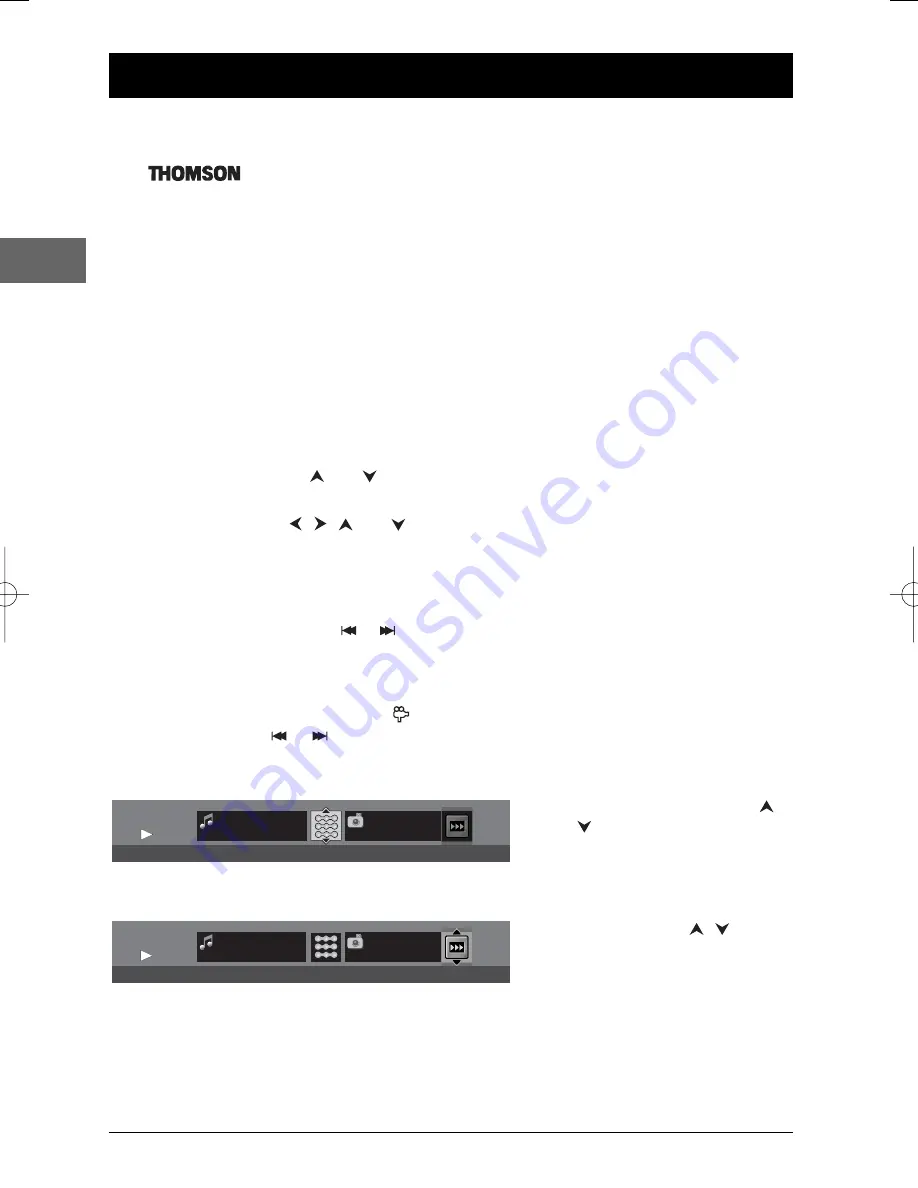
14
Playback of mp3, WMA, JPEG and DivX files
EN
Displaying JPEG files or playing mp3 or WMA files
mp3 is an audio file format which compresses recorded music. It was developed in collaboration
with
.The main advantage of the mp3 format is that it means CD-quality music
tracks can be stored on a personal computer in user-friendly compressed files.
WMA (Windows Media Audio) is another audio file format developed by Microsoft.
JPEG files are image files. Make sure that they have a resolution of less than 5 megapixels.
Note:The time taken for the contents of the disc to be displayed varies according to the size and number of
JPEG files actually on the disc. If nothing is displayed after a few minutes, it is likely that certain files are too
large. In this case, reduce the files’ resolution and write another disc.
Before inserting a disc, check that it is compatible with the player.
1.
Open the tray by pressing the
OPEN•CLOSE
button.
2.
Place the disc with the printed side facing up.
3.
If the
AutoPlay
option in the
Play Mode
menu is enabled (see page 18), the disc’s contents
are displayed; if not, press the
PLAY
button to display them.
4.
Select a folder using the
and
buttons on the remote control, then press
OK
to display
the list of files or press
PLAY
to start playing all the files contained in the folder.
5.
Select a file using the
,
,
and
buttons, then press
OK
and then
PLAY
to start
playback.
•
mp3 or WMA file: the player begins by playing the selected file, then all the files and
subfolders contained in the same folder.The player then plays the contents of the folders
at the same level as the folder containing the file selected at the start.
Note:While listening you can use the
or
button to go back to the previous track or go on to the next one.
•
JPEG file: the player starts the slide show with the JPEG file you have selected and
proceeds to display all the JPEG files in the same folder, then all the JPEG files in the
subfolders located in the same folder.
Note: During the slide show you can use the
button to rotate the picture 90°, the
ZOOM
button to
magnify the picture, the
or
buttons to go back to the previous picture or go on to the next one and
the
STOP
or
MENU
button to interrupt the slide show and display the disc’s contents.
6.
Press the
INFO
button to display the
Info
menu during playback.
•
mp3 and WMA file: press the
or
button several times to
select a playback mode (standard,
program, random, track repeat,
folder repeat, disc repeat), and
then press
OK
.
•
JPEG file: press the
,
or
PLAY MODE
button to select a
projection speed.
7.
When the player has played all the files the music or slide show stops and the disc’s contents is
displayed again.
8.
Press
STOP
to end playback.
PLAY
PLAY
Angels
None
MP3
mp3 Play Mode : Standard
00:02:45
PLAY
PLAY
None
Holidays 03
Slideshow speed: Fast
JPEG
DTH222_EN 25/06/04 11:46 Page 14












































