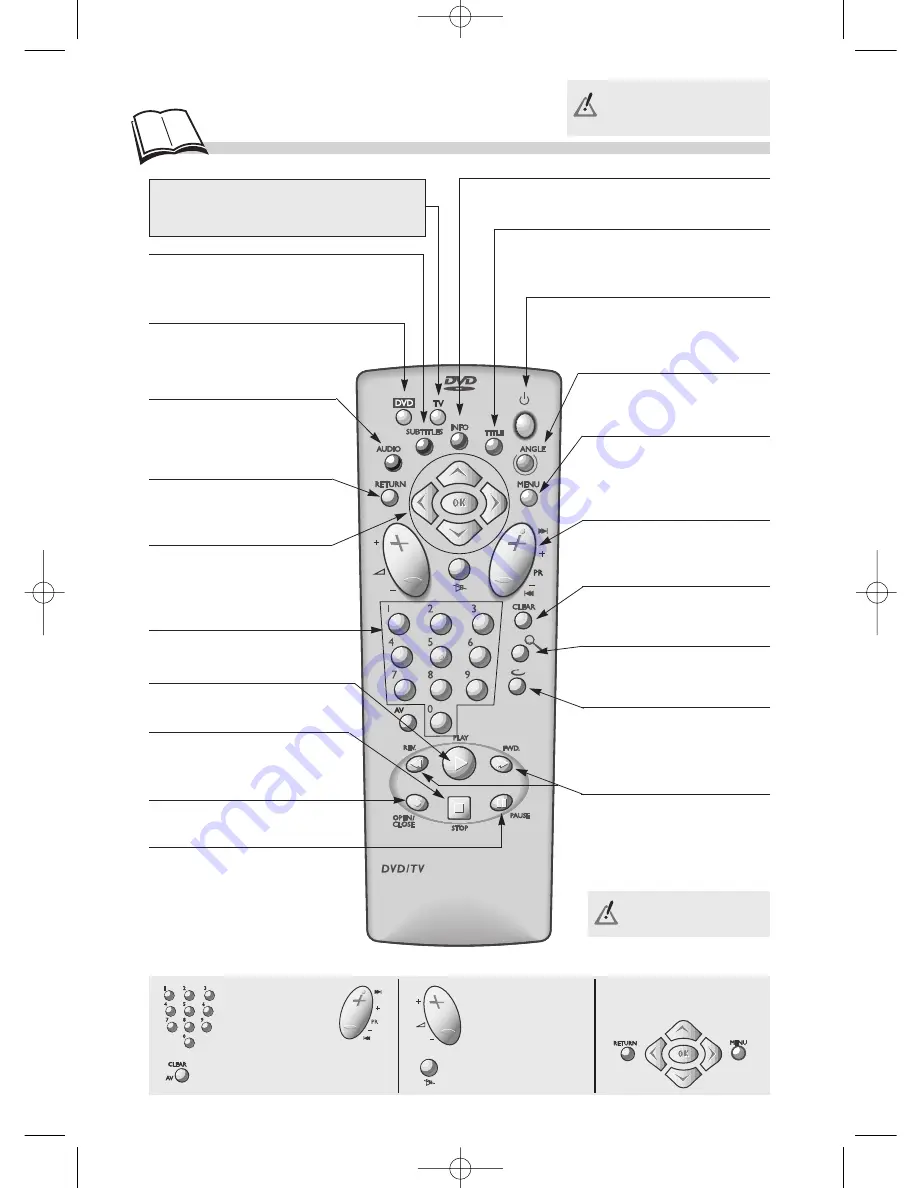
8
• First press the DVD or TV
key once, depending on which
device you want to control.
To control the TV
To select the AV input.
Menu controls or
special functions.
Keys to select
programmes.
TV Mute (sound off)
TV Sound level.
• Plays a disc.
(
k
page 14)
• Sets up the remote control
unit to control your player.
• Returns to the previous
menu or hides a banner
• Displays (or hides) the
dialogue language and
sound format.*
(
k
page 23)
• Displays (or hides) the
subtitle language.*
(
k
page 23)
• Navigation keys:
- Selects a function in a menu or
banner,
-
OK
key to validate a selection.
• Inputs digital values
(counter).
(
k
page 15)
• Opens and closes the
player’s disc tray.
• Displays the functions banner.
(
k
page 11)
• Pause playback, and switch
to Frame advance mode.
(
k
pages 14-15)
• Displays the contents of a DVD*.
(
k
page 10)
• Repeats the last scene.
Each press steps backward
10 seconds during DVD
playback.
• Enlarges the picture during
playback, slow motion or
pause mode.
(
k
page 19)
• Returns to the previous
menu or hides a banner
• Skips forward or backward
a chapter (DVD) or track
(CD).
• Displays the disc menu (if
available) during playback
or when resuming
playback.
(
k
page 10)
• Displays the viewing angle
selection function on a
DVD*.
(
k
page 19)
• Switches off the unit
(placing it on stand-by).
• Temporarily or completely
halts disc playback (press
once or twice).
• Fast forward or backward.
Fast playback (forward or
backward).
• Frame-by-frame advance in
PAUSE mode.
* If available on the disc
being played.
TV
Sets up the remote control unit to
control your THOMSON TV.
DTH210U_UK 22/03/02 10:31 Page 8























