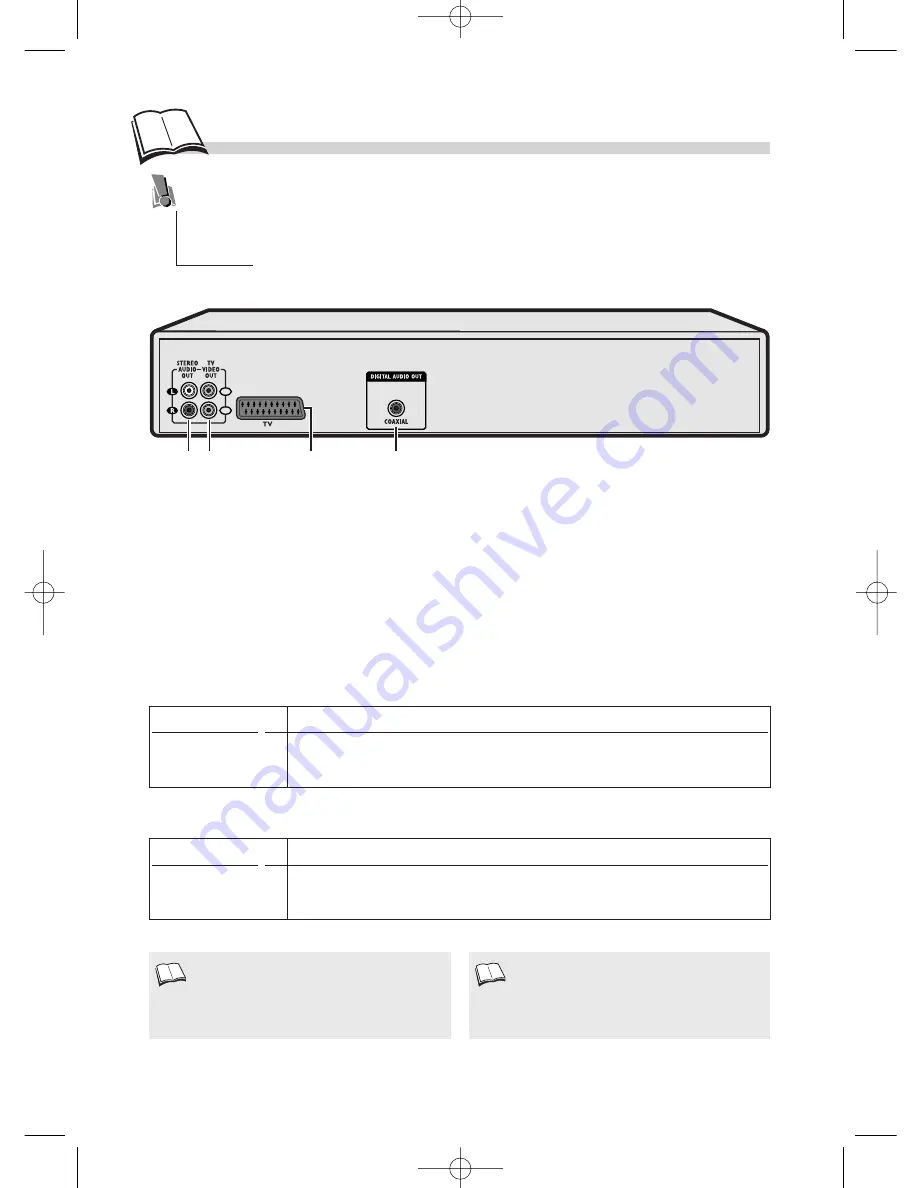
6
O
ther connections
The connection setup shown on page 5 provides a rapid connection of your player. This setup
gives standard-quality sound reproduction and an optimum-quality picture (RGB). You may
need to use other connection setups suited to the connectors available on your other devices or
to get maximum performance out of your player. Your player has other sockets for these
purposes.
1
2
4
1
2
3
1.
Analog Audio Out sockets
to amplifier.
2.
Composite Video Out sockets (CVBS)
: to AV amplifier or TV (standard-quality picture).
3.
SCART/PERITEL Output (1) (RGB)
: to AV amplifier or TV
4.
Digital Audio Out socket
to amplifier or TV.
Audio connections (sound)
Video connections (picture)
Connections
The table below lists the connectors and quality of your player’s output signals. Select one of the 2
connection setups shown for video connection and one of the 2 connection setups shown for audio
connection.
Sound quality
Type of connector used
***
• COAXIAL OUT socket (
4
) (RCA socket- digital signal)
**
• AUDIO OUT L / R socket (
1
) (RCA sockets- analog signal)
Picture quality
Type of connector used
***
• TV socket (
3
) (SCART socket – RGB signals)
*
• VIDEO OUT sockets (
2
) (RCA sockets- CVBS signal)
If the connecting cables are not supplied with
your player, get good-quality cables, preferably
well-known brands.
Connection through the scart socket supplies
both video and audio signals. If you choose the
connection using a scart cable, you don’t need to
connect any other sockets.
1.
1.
DTH210U_UK 22/03/02 10:31 Page 6





















