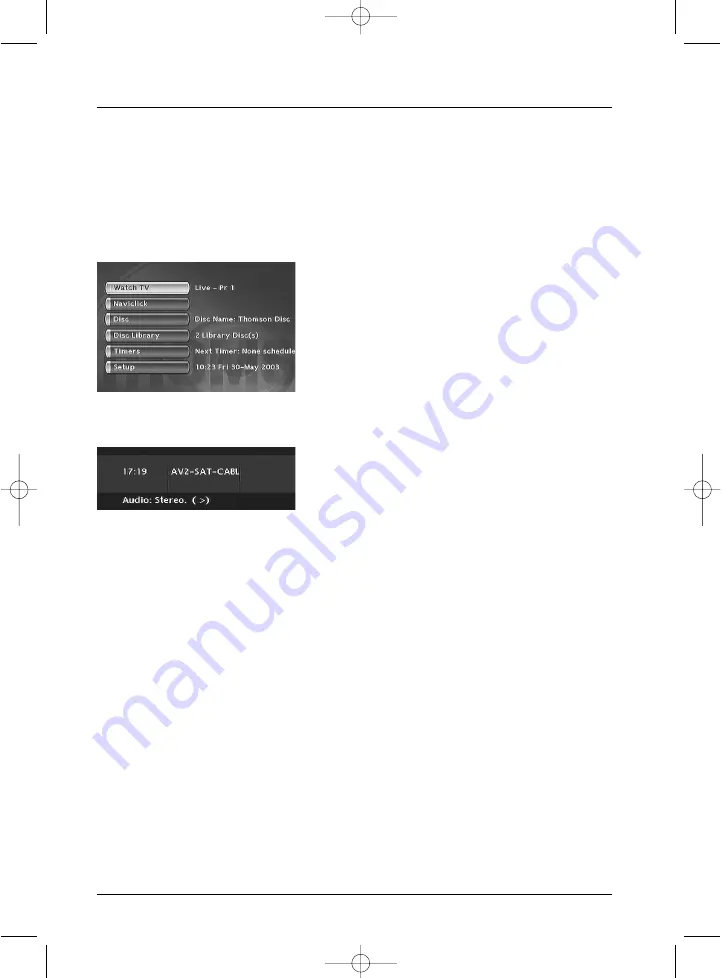
34
Recording functions
Recording from a connected device
Your DVD recorder allows you to record TV programmes (satellite or cable) or to copy video
sequences from a connected device.
From a satellite receiver or cable receiver (AV2 socket)
1.
To record to disc, load a DVD+R or DVD+RW disc into the DVD recorder.
2.
From the Main Menu and with the
Watch TV
function selected, press
OK
.The images of the
last channel watched appear.The information banner is displayed for several seconds.
3.
Select the AV2 connector of the DVD recorder using the
AV
button on the remote control,
so that
AV2-SAT-CABL
is displayed in the banner and on (
LIVE AV2
) display of the DVD
recorder.
4.
Record by pressing the
REC
(
RECORD
) key on the remote control or on the facade.
5.
Stop the recording by pressing twice on the
STOP
key.
From a Camcorder or other device (AV3, AV4 socket)
Your DVD recorder has both RCA Audio-Video and Ushiden sockets for the transfer of video to
a recordable disc.
1.
To record to disc, load a DVD+R or DVD+RW disc into the DVD recorder.
2.
Place the device in its play mode.
3.
From the Main Menu and with the
Watch TV
function selected, press
OK
.The images of the
last channel watched appear.The information banner is displayed for several seconds.
4.
Using the
AV
button of the remote control while the information banner is displayed, select
the AV3 connector if your camcorder is connected to the front of your DVD recorder, or
AV4 if it is connected to the
S-VIDEO IN
connectors or
COMPOSITE INPUT
at the
rear of the machine.
5.
Record by pressing the
REC
key on the remote control or on the facade.
6.
Stop the recording by pressing twice on the
STOP
key.
Note: you can copy films in a single pass without concerning yourself about the content since the
Split
Title
function will afterwards allow you to isolate and then delete any unwanted sequences.You can also
create titles of your choice. Refer to page 48.
2_DTH8540-50_en.qxd 11/08/05 11:40 Page 34
















































