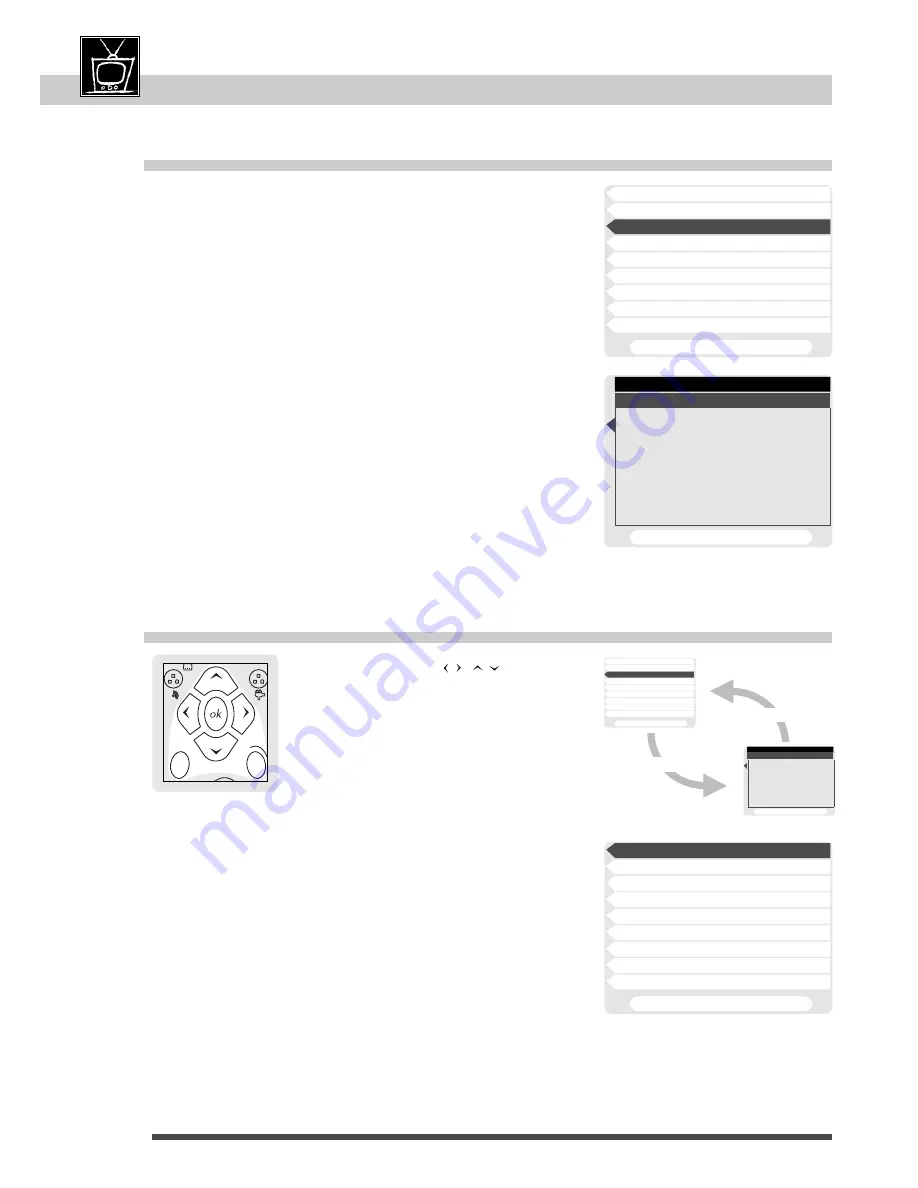
DVD remote control
. . . . . . . . . . . . . . . . . . .
6-7
Menus
. . . . . . . . . . . . . . . . . . . . . . . . . . . . . . . . . . . . .
8
Front and display
. . . . . . . . . . . . . . . . . . . . . . . .
10
Access to a scene
. . . . . . . . . . . . . . . . . . .
14-15
Sound and picture
. . . . . . . . . . . . . . . . . . . . . .
16
Repeat play / karaoke
. . . . . . . . . . . . . . . . . . .
17
Set-up menus
The language of the player's set-up menus
22
Preferred languages
MENU
menu
return
guide
ok button
return button
Choose the menu language for this player.
1 English
2 Français
3 Deutsch
4 Italiano
5 Español
To cancel, press RETURN
Choose the menu language for this player.
1 English
2 Français
3 Deutsch
4 Italiano
5 Español
To cancel, press RETURN
Stop playing a disc, press STOP
button. If not on-screen call the set-
up menu using the
menu button.
If you want to exit set-up press
return button (repeatedly).
1 Disc Languages ENG AUTO ENG
2 Rating Limit
L8
3 Menu Language
English
4 On-Screen Display
On
5 Display Dimming
Auto Dim
6 TV Aspect
4 : 3
7 Digital Audio Output
PCM
8 SCART Output
9 Expert Settings
To exit, press RETURN
1 Disc Languages ENG AUTO ENG
2 Rating Limit
L8
3 Menu Language
English
4 On-Screen Display
On
5 Display Dimming
Auto Dim
6 TV Aspect
4 : 3
7 Digital Audio Output
PCM
8 SCART Output
9 Expert Settings
To exit, press RETURN
1 Disc Languages ENG AUTO ENG
2 Rating Limit
L8
3 Menu Language
English
4 On-Screen Display
On
5 Display Dimming
Auto Dim
6 TV Aspect
4 : 3
7 Digital Audio Output
PCM
8 SCART Output
9 Expert Settings
To exit, press RETURN
Move to items with the
,
arrows.
Use
ok to confirm a selection (or use number
buttons to select and confirm at once).
Use
return button to go back menu levels.
1 Disc Languages
Sets preferred dialogue, subtitle and disc menu
language.
2 Rating Limit
Sets parental lock level to skip over scenes that may be
unsuitable.
3 Menu Language
Sets language of the player menus.
4 On-Screen Display Can be turned off if on-screen messages are not
desired when keys are operated.
5 Display Dimming
Sets the player's display: BRIGHT, DIM, or AUTO DIM
(while the unit is playing a DVD or video CD).
6 TV Aspect
Switches between 16:9 wide screen TV and
conventional 4:3 screen TV.
7 Digital Audio
Output
Settings for the digital audio output.
8 SCART Output
Select here what kind of signal the player shall supply
for the SCART input of your TV set.
9 Expert Settings
Sets still mode, audio on/off during scan, letterbox or
pan/scan on 4:3 TV.
step 3
Do this setting if you want to change the language of the player's own
menus (not necessary after initial set-up, page 5).
1
If a disc is playing press STOP button.
2
Call the set-up menu using
menu button.
3
If you want another menu language, select "Menu
Language"; press number button 3.
4
Make your selection using number buttons.
5
To exit set-up menu press
return button.






























