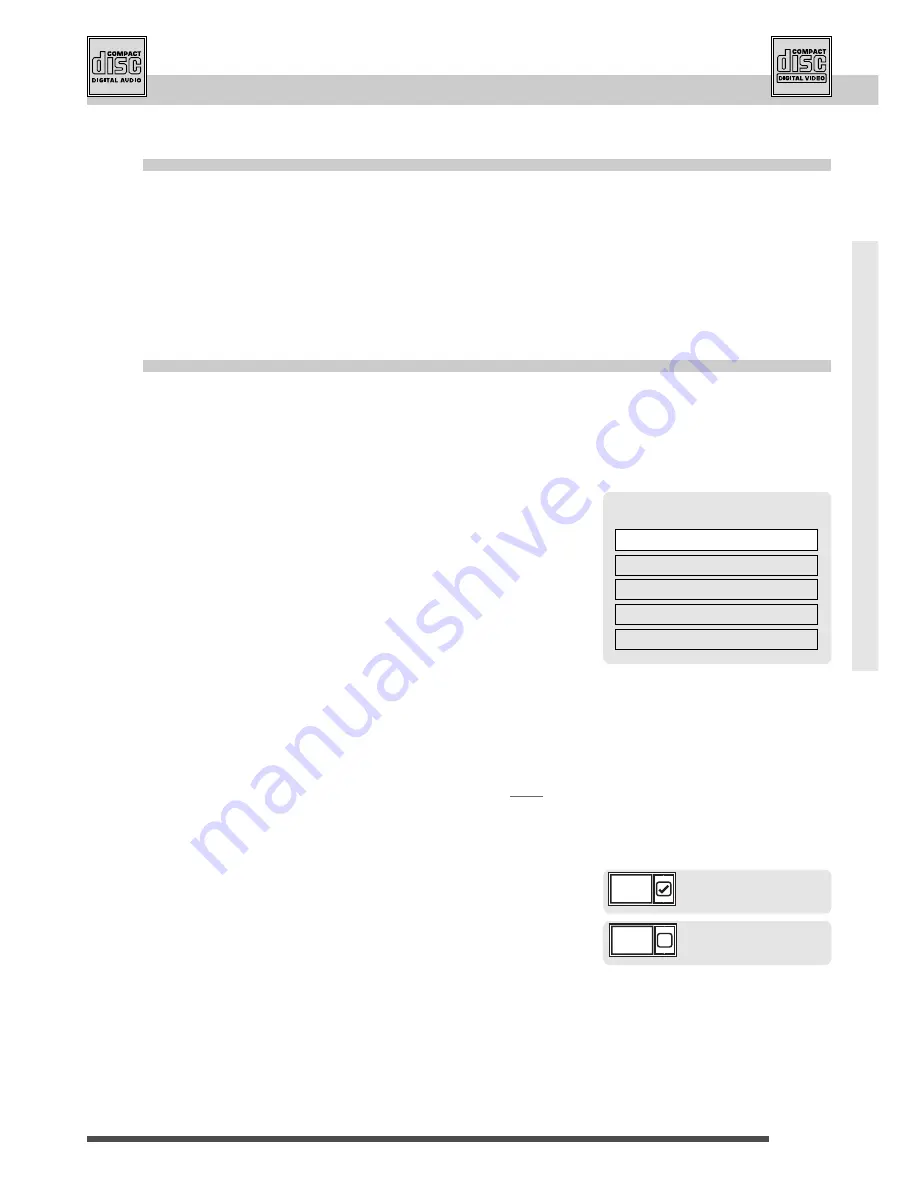
Angle / rating
. . . . . . . . . . . . . . . . . . . . . . . . . . . . .
18
Languages
. . . . . . . . . . . . . . . . . . . . . . .
19 / 22-23
Audio CD / video CD specials
. . . . .
20-21
Basic set-up
. . . . . . . . . . . . . . . . . . . . .
4-5, 22-25
Universal remote control
. . . . . . . . . . .
30-33
What to do if... / Index
. . . . . . . . . . . . . .
42-45
Audio CD/ video CD
special
Using playback control menu (PBC)
21
audio
CD
video
CD
Some video CDs (version 2.0, with playback control, "PBC" is written on the disc or its jacket) offer scenes or
information to be selected interactively via menu screen. This menu appears after the disc is loaded (or after
PLAY or
menu button is pressed).
Some video CD (vers. 2.0) with PBC may not have a menu on-screen and may behave like a video CD vers. 1.1.
1
Start playback using the PLAY button.
2
Choose a menu item using the number buttons.
• Depending on the disc, the menu may extend over more than
one screen. To see the other screens, use the skip buttons |
ÃÃ
/
¨¨
|.
• Some discs showing a menu at start up, will automatically go in
to play mode if nothing is changed on the menu after a period
of time.
3
Start playback using PLAY button.
• To return from playback to the menu again press the
return
button.
4
Stop playback and remove the menu press STOP
button.
• Complete stop is obtained by pressing STOP button twice.
• Even after the player has finished playing a program, the disc
may continue to rotate while the menu is displayed. When no
further selections are to be played, press STOP to exit the
menu.
• During playback press the yellow
info button:
you see the info strip on-screen (level 1).
Access to a track
without TV screen
1
Type in the track number you want to enjoy using
the number buttons.
2
Start playback using PLAY button.
PBC
PBC
yes
no
(Example)
1
Collie
2
Terrier
3
Bobtail
4
Shepdog
5
Husky
Pedigree dogs






























