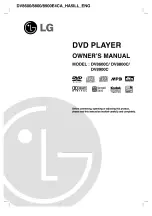Player Menus
mp3, WMA, JPEG & DivX Files
Player Menus
Menu Language
To change the language of the player menus, choose the language using the buttons
and press
ENTER
to confirm.
VOD
Refer to “To rent (or purchase) DivX VOD files”.
The Dolby Digital Setup menu
Dolby and the double-D symbol are trademarks of Dolby
Laboratories. Manufactured under license from Dolby Laboratories.
Dynamic
You can use this function to control the different sound levels via dynamic compression. It
improves the quality of the sound track at a low volume and quietens the loudest sounds.
Select an option using the buttons, and press
ENTER
to confirm.
Note
:This function is available only on DVD discs recorded in Dolby Digital.
Player Menus
Player Menus
Additional Information
Additional Information
Troubleshooting
The appliance does not switch on.
•
Make sure it is plugged into a mains
socket.
•
Press the button on the remote
control or the STOP button on the
front of the appliance.
It is impossible to read the disc.
•
Insert the disc with the printed side
facing up.
•
Check that the disc can actually be
played by this device (see below).
•
Check that the disc’s regional code
matches the player’s regional code.
This player’s regional code is 2.
•
Clean the disc (see below).
There is no picture.
•
Check you have switched on the TV
set.
•
Check the connections.
•
Select the AV input assigned to the
player on the TV.
The picture is of poor quality (with
snow or lines).
•
Check the connections.
There is no sound or the sound is of
poor quality.
•
Check the connections.
•
Turn on the audio equipment
connected to the player, if any.
The remote control does not work or
works only intermittently.
•
Check that batteries are inserted or
change them.
•
Aim the remote control at the appliance.
The infrared beam must not be blocked or
interrupted.
The subtitles do not appear.
•
Check that the DVD disc provides subtitles.
•
Refer to the section on how to display
subtitles.
The disc menu language is not the
correct one.
•
The disc menu language has not been set
up.
•
The language of your choice is not
available on the disc.
You have forgotten your password
(Parental control).
•
Open the disc tray, press CLEAR and then
enter 00001 with the numeric buttons.
Turn off the player and then turn it on
again.
Precautions
Use
•
If your appliance has been stored in a cool place for any length of time, during a journey
for example, wait for about 2 hours before using it.
•
The openings located on the top and bottom are for ventilation and must not be
obstructed.
•
During thunderstorms, we recommend that you isolate the appliance from the electrical
supply so that it is not damaged by electrical or electromagnetic surges.
•
This appliance is designed for continuous use. Switching off the DVD player to stand-by
mode does not disconnect it from the mains supply. To completely isolate the equipment,
remove the plug from the mains socket as some components remain connected to the
electrical supply.
•
If you notice any burning or smoke, disconnect the appliance immediately to avoid any
risk of electrocution.
•
Do not attempt to look inside the appliance through the disk tray opening or any other
opening. You may be electrocuted or exposed to laser radiation.
•
This appliance is for domestic use only and must not be used for industrial purposes.
•
Total or partial copying of recordings protected by copyright legislation, without the
explicit permission of the holder of the rights, contravenes current legislation. Copying or
downloading music files for sale or any other business purpose constitutes or could
constitute a violation of copyright law.
Cleaning
•
Use a soft, dry, clean cloth. Regularly dust the vents at the back or sides.
•
Using solvents, abrasive or alcohol-based products risks damaging the appliance.
•
If an object or liquid enters inside the appliance, unplug it immediately and have it
checked by an authorised engineer.
Handling and caring for discs
•
Handle your discs with care. Hold the disc with your fingers at the edges or through the
hole.
•
Insert the disc with the label facing up (for a single-sided disc).
•
Place the disc properly into the tray in the allotted holder.
•
Use a soft cloth to clean discs if necessary, always wiping from the centre to the edge.
•
Always put discs back in their cases after use and store in a vertical position.
•
Do not close the tray with two discs in it or with a disc not sitting correctly in the holder.
•
Do not play cracked, chipped or warped discs nor try to repair them with adhesive tape or
glue.
•
Do not write on a disc.
•
Do not move the player when a disc is being played.
•
Do not scratch discs or store them in places exposed to direct sunlight, high humidity or
high temperatures.
•
Do not use aerosol cleaners, benzene, anti-static liquids or any other solvent for cleaning
discs. When cleaning, wipe gently with a soft damp (water only) cloth from the centre to
the edge, avoiding circular motions, which could cause scratches and interference during
playback.
Additional Information
Guarantee
•
The type and production number of your appliance are printed on the guarantee
certificate supplied with your appliance. Keep this certificate as well as the invoice. These
documents are required in the event of claiming your guarantee rights.
•
All repairs during the guarantee period must be carried out by an authorised engineer for
our brand. If this condition is not met, your rights will no longer be valid.
•
Never open the appliance yourself, since this may put you at risk or damage the
equipment. THOMSON does not accept any liability if the appliance is used in any way
other than in accordance with this manual.
DISCLAIMER OF WARRANTIES: TO THE MAXIMUM EXTENT PERMITTED BY APPLICABLE
LAW, DECLARATIONS AND WARRANTIES OF NON-INFRINGEMENT OF COPYRIGHT OR
OTHER INTELLECTUAL PROPERTY RIGHTS RESULTING FROM THE USE OF THE PRODUCT
IN CONDITIONS OTHER THAN THOSE SPECIFIED ABOVE ARE HEREBY DISCLAIMED.
Discs and files you can play
In spite of progress made to ensure playability of all discs types, it is not possible to
guarantee playback of discs which are not in conformity with DVD, CD, VCD or SVCD
standards. This unit may not play some recordings or files on CD-R, CD-RW, DVD-R, DVD-RW,
DVD+R, DVD+RW due to differences in recording formats, software used and disc types.
DVD-Video, DVD-R, DVD-RW, DVD+R, DVD+RW, VCD - Video Compact Disc, SVCD - Super
Video Compact Disc, Audio CDs, CD-R, CD-RW, DivX files, mp3 files, WMA (Windows Media
Audio) files, Kodak Picture CDs, JPEG files
Additional Information
DVD copy protection
In accordance with the DVD standard, your DVD player is equipped with a Copy Protection
system, which can be switched on and off by the DVD disc itself, in order to make any
recording of the relevant DVD disc onto a videotape of very poor picture quality, or even
impossible. “This product incorporates copyright protection technology that is protected by
method claims of certain U.S. patents and other intellectual property rights owned by
Macrovision Corporation and other rights owners. Use of this copyright protection
technology must be authorized by Macrovision Corporation, and is intended for home use
only unless otherwise authorized by Macrovision Corporation. Reverse engineering or
disassembly is prohibited.”
Note on DivX files
Before playing DivX or mpeg4 files, please be sure of their origin and that you have legally
purchased or rented the contents. Pirate copying is illegal and may result in sanctions. Private
copies of your own material for your own use may be legal in some countries. Make sure you
are aware of any applicable laws.
DTS - is a digital sound compression technique developed by Digital Theater Sound Systems
for digital audio multichannel signals. “DTS” and “DTS Digital Out” are registered
trademarks of Digital Theater Systems inc.
Technical data
Power requirements: AC 230V, 50 Hz
Power consumption: 15W
Net Weight: 1.1 kg
Operating temperature: 5˚C to 35˚C (41˚F to 95˚F)
Operating humidity: 5 % to 90 % (no condensation)
THOMSON Multimedia Sales Europe
46, quai A. Le Gallo
92648 Boulogne Cedex
FRANCE
322 019 464 RCS NANTERRE
http://www.thomson-europe.com
© Copyright THOMSON 2006
In case of malfunction due to electrostatic discharge, reset the apparatus by
disconnecting from mains supply.
DVD+Rewritable
mp3, WMA, JPEG & DivX Files
Playing JPEG and mp3 music files at the same time
You can display JPEG files while listening to mp3 music files recorded on the same disc.
1. Insert the disc containing the two types of file in the player.
2. Select an mp3 music file using the buttons, then press
ENTER
to confirm your
selection.
3. Then select a JPEG image file using the buttons, then press
ENTER
to confirm your
selection.
Note
: To delete your selection, press the
CLEAR
button.
4. Press
ENTER
to start playing the two files at the same time.
5. Press the
STOP
button to stop playback.
Repeat playback
While the disc is playing, press the
REPEAT
button repeatedly to select a play mode:
JPEG, mp3 and WMA
: Repeat One, Repeat Folder, Folder (=Off),
DivX
: Repeat One, Repeat All, Repeat Off.
To rent (or purchase) DivX®VOD files
DivX VOD files are downloaded after paying a rental from certain commercial websites. Prior
to downloading a VOD you need to input the registration number of your DVD player on the
purchase form on the site.
Follow the instructions below to find the registration number of your player: press the
SET
UP
button. Select the VOD option from the General Setup Menu and press
ENTER
.
Write down this VOD 8-character registration number so that you can fill in the form on the
website you purchase your DivX VOD files from.
Note:
If you cannot play a DivX VOD file recorded on a CD-R disc after downloading it,
the rental period allocated during purchasing from the website may have expired. It is
also possible that the recorded file is not compatible with your player because of
different versions or incorrect download parameters.The parameters used when copying
to CD-R may be another reason for this. Since it is not possible here to supply all the
information, parameters and advice relating to the use of DivX VOD files, we recommend
that you visit specialist websites such as www.divx.com/vod.
In order to display properly subtitles in some Eastern European languages, you need to
select the correct character set. During DivX playback, press several times the
TITLE/
MENU
button on the remote control to choose a character set: Czech, Slovak, Hungarian,
Polish or Default (for Western European language)
Using the player’s menus
Press the
SET UP
button to display the player’s main menu. Select a menu icon using the
buttons. Then select one of the available options using the buttons. Press the button
to access the submenu and use the buttons to select an option. Then press
ENTER
to
confirm your selection. Return to a previous menu using the button.
To exit from the player menus, press the
SET UP
button again.
The General Setup menu
TV Display
Depending on the format of the DVD disc, you can choose the picture format best suited to
the format of your TV screen.
Select a format using the buttons and press
ENTER
to confirm:
Normal/PS: reproduces a 4:3 picture without distortion,
Normal/LB: gives best reproduction of pictures recorded in this format (i.e. with horizontal
bands at the top and bottom of the screen) or in 16:9,
Widescreen: reproduces 16:9 format films in full on a 16:9 screen.
TV Type
In addition to PAL DVDs and VCDs, you can enjoy NTSC films as well (a 50Hz or 60Hz PAL
compatible TV set is required). If the pictures from the DVD being played appear in black and
white on your screen, try changing the colour standard.
Set the function to PAL or NTSC and press
ENTER
to confirm.
The Preferences Setup menu
Note
: The Preferences Setup menu is not available when there is a disc in the player.
Audio
To change the dialogue language, choose the language using the buttons and press
ENTER
to confirm.
Subtitle
To change the subtitle language, choose the language using the buttons and press
ENTER
to confirm.
Disc menu
To change the language of the disc menus, choose the language using the buttons
and press
ENTER
to confirm.
Ratings
You can control access to the player and the type of discs your family can watch with the
rating function. There are eight levels of parental control.
Note
: The disc publisher is responsible for coding scenes according to the rating limits. In
Europe, very few discs have coded scenes.
1. Select the rating level using the buttons.
2. Press
ENTER
to enter the Password Setup menu.
Note
: To access the Ratings submenu, you must input a four-digit password. If you have
not chosen one yet, you are prompted to do so when you try to access it (see option
Password).
Password
This option allows you to set or change the password.
1. Press
ENTER
to enter the Change Password menu.
2. To change the password, enter the current four-digit password in the “Old Password”
box. Then enter the new password in the “New Password” box. You are then prompted
to enter it again in the “Confirm Password” box to confirm and press
ENTER
.
Note:
Password is not defined until you set it.
Additional Information
Additional Information
Regional coding
Your DVD player has been designed to process regional management information that
is stored on DVD discs. DVD discs that have different regional codes to that of your
player cannot be played. The regional code for your player is 2 (Europe, the Middle
East, South Africa, Japan). ALL means all regions. When you buy a disc check that it
bears the correct logo.