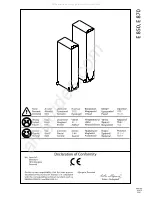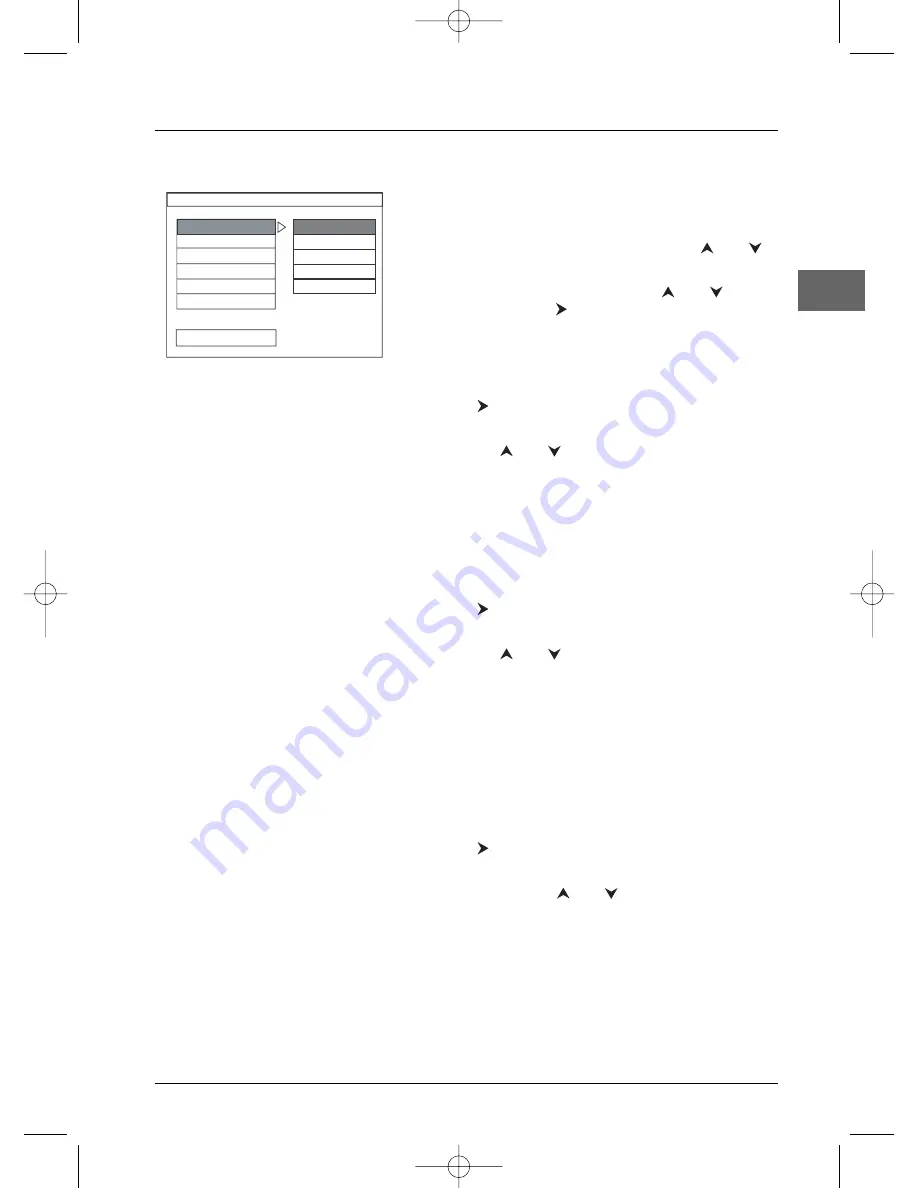
Player menus
17
EN
Preferences
1.
Select the
Preferences
option using the
and
buttons and press
ENTER
.
2.
Select one of the options using the
and
buttons and press
to access the various options.
Note:The Preferences menu is not available when there is a
disc in the player.
Audio
1.
Press
to access the sub-menu.
2.
To change the dialogue language, choose the language
using the
and
buttons and press
ENTER
to
confirm.
Note: If the selected language is not available on a disc, the
disc’s default language will be used instead.
3.
To change the language during play, press several times
the
LANGUAGE
button on the remote control.
Subtitle
1.
Press
to access the sub-menu.
2.
To change the subtitle language, choose the language
using the
and
buttons and press
ENTER
to
confirm.
Note: If the language chosen is available, it is automatically
selected when you display the subtitles. Otherwise, the subtitle
language indicated on the disc is selected instead.
3.
To change the language of the subtitles during
playback, press several times the
SUBTITLE
button
on the remote control.
Disc Menu
1.
Press
to access the sub-menu.
2.
To change the language of the disc menus, choose the
language using the
and
buttons and press
ENTER
to confirm.
Rating limits
This setting prevents the playback of DVDs that may not
be suitable for all audiences, by using the rating level that
may be encoded on the disc. If the rating level on the disc
is higher than the preset level the playback function will
not be enabled unless the password is entered.
-- PREFERENCES PAGE --
AUDIO
SUBTITLE
DISC MENU
RATING LIMITS
PASSWORD
DEFAULTS
MAIN PAGE
ENGLISH
FRENCH
SPANISH
GERMAN
ITALIAN
DPL906VD_EN 12/08/05 9:54 Page 17