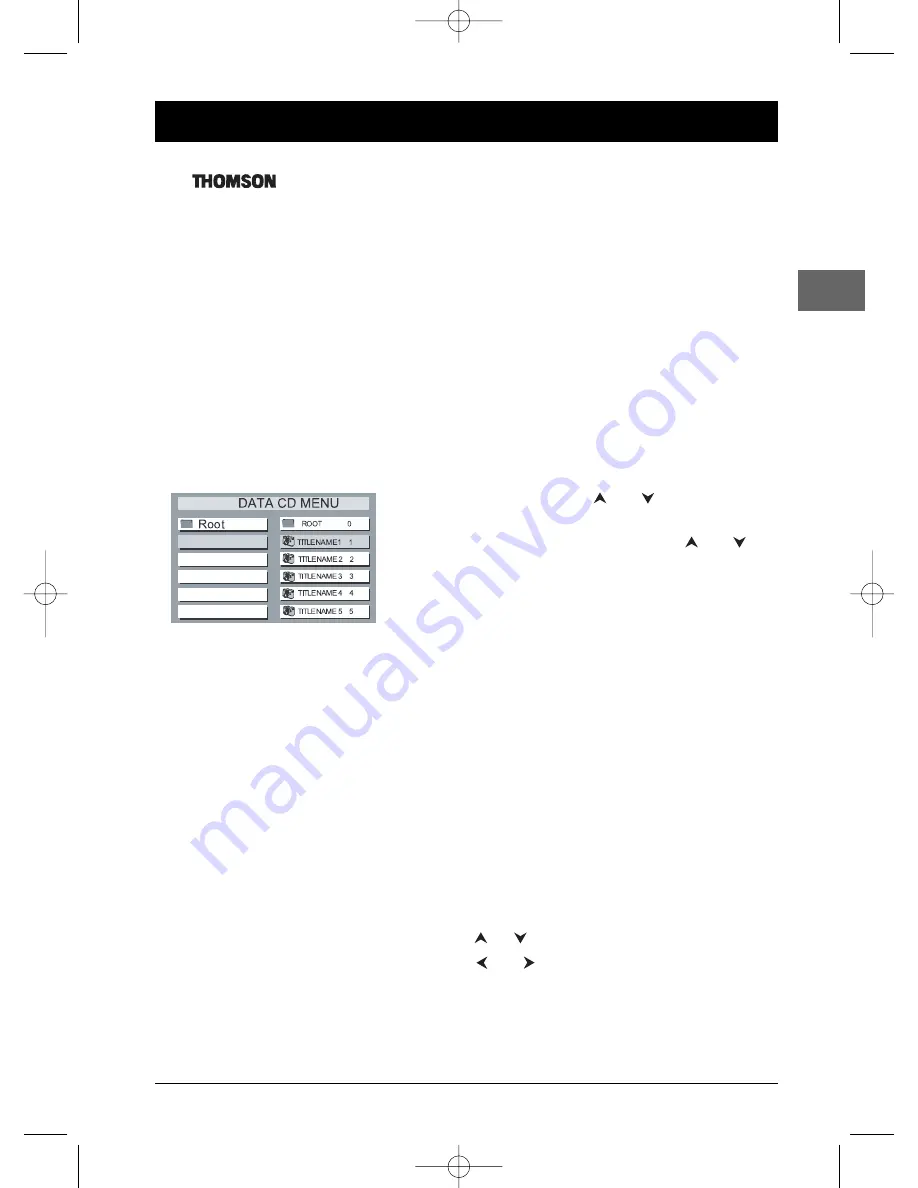
11
mp3, JPEG and DivX files
EN
mp3
is an audio file format which compresses recorded music. It was developed in collaboration
with
.The main advantage of the mp3 format is that it means CD-quality music
tracks can be stored on a personal computer in user-friendly compressed files.
JPEG
files are image files. Make sure that they have a resolution of less than 5,120 x 3,840 pixels.
Note:The time taken for the contents of the disc to be displayed varies according to the size and number of
JPEG files actually on the disc. If nothing is displayed after a few minutes, it is likely that certain files are too
large. In this case, reduce the files’ resolution and write another disc.
Your player is an Official
DivX
Certified™ product that plays DivX®5, DivX®4, DivX®3, and
DivX®VOD video content, in compliance with DivX Certified™ technical requirements.
Displaying JPEG files or playing mp3 files
Before inserting a disc, check that it is compatible with the player.
1.
Open the tray by pressing the
OPEN/CLOSE
button.
2.
Place the disc with the printed side facing up and
close the tray.
3.
Select a folder using the
and
buttons, then
press
ENTER
to display the list of files.
4.
To start playback, select a file using the
and
buttons and then press
ENTER
or
PLAY/PAUSE
, or
enter the file number using the numeric buttons.
Note: During playback, use the
PREVIOUS/PRESET-
or
NEXT/
button to go back to the previous file or
go on to the next one.
5.
Press
STOP
to stop playback.
Status menu (mp3)
Press the
DISPLAY
button a number of times during
playback to show in turn: Chapter elapsed time, Chapter
remaining time, Display Off.
Display options (JPEG)
During the slide show, you can use the
PLAY/PAUSE
button to pause the slide show.
Press the
ZOOM
button and then a number of times the
BACKWARD
and
FORWARD
buttons until you reach
the zoom size you require. Press
ZOOM
again to exit the
Zoom function.
Press the
or
button for an horizontal or vertical flip.
Press the
and
buttons to rotate pictures 90°.
Repeat playback
While the disc is playing, press the
REPEAT 1/ALL
button a number of times to select a playback mode:
Repeat One, Repeat Album, Repeat Disc, Off.
DPL906VD_EN 12/08/05 9:54 Page 11








































