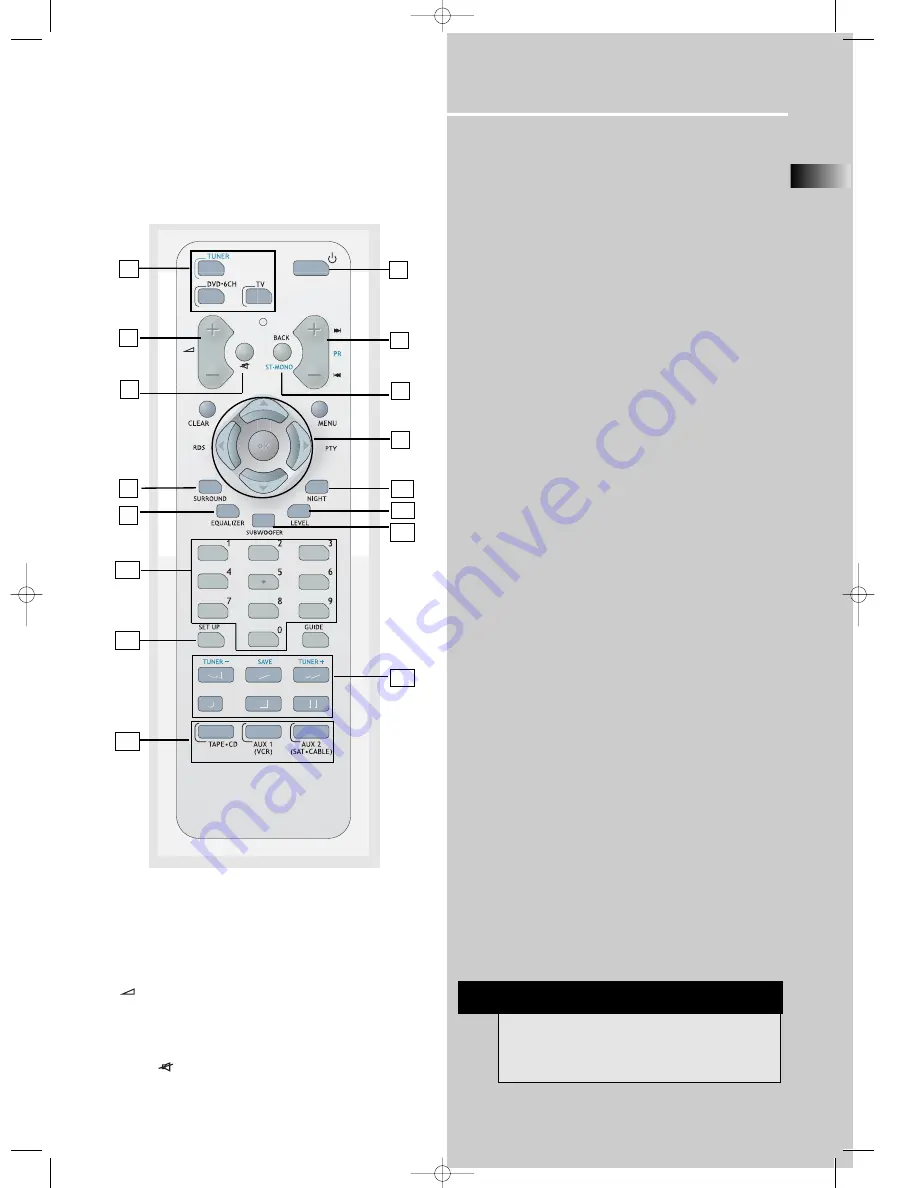
Operating Your Receiver
EN
11
Remote Control
Please be sure you have inserted the batteries into the
remote control (see relevant section on page 3.) You can
test it by pressing any button.
1. ON•OFF
Turns the receiver and other auxiliary components on and off.
(see page 14 “Using the Remote to Control Additional
Components”).
2. Source Buttons
Selects various audio sources.
3. + / - (Volume Buttons)
Adjusts the volume level.
4. CH+ / CH- (Channel Buttons)
Selects programmed stations in TUNER mode.
5. MUTE
Mutes all audio output.
6. GO BACK / ST•MONO
• Selects between Stereo and Mono sound in Tuner
mode.
7. Adjustment Buttons
• Press the Left or Right buttons to select among setting
items in setup mode: SLEEP, DIMMER, SPEAKER DISTANCE,
SPEAKER SETUP, and audio input source (ANALOG,
OPTICAL / COAXIAL).
• Press the Up or Down buttons to adjust the values when
the display shows the setup you want to change.
•
Left / RDS
- In Tuner mode, press the Left arrow button to
show Radio Data System (RDS) information if available.
(Frequency station, Station name, program type, clock
and radio text)
•
Right / PTY
- In Tuner mode, press the Right arrow button to
activate search by program type (PTY).
8. SURROUND
Selects among surround sound settings: DOLBY PL II
EMULATION, DOLBY PL II MUSIC, DOLBY PL II MOVIE, STEREO,
DISCO, STADIUM, THEATER, JAZZ CLUB, ARENA, 3 STEREO.
9. EQUALIZER
Selects among preset equalizer modes.
(only available in stereo mode)
10. NIGHT
Selects among Night mode options (DRC OFF, SOFT and ON)
which compresses the volume difference between normal
voices and sounds such as explosions. (Available only during
Dolby digital signal playback)
11. LEVEL
Speaker LEVEL setting and Test tone. Refer to “Advanced
Sound Control” on pg. 22 for details.
12. SUBWOOFER
Selects among subwoofer output level (SOFT SUBWOOFER,
BALANCED SUBWOOFER, STRONG SUBWOOFER, POWERFUL
SUBWOOFER).
13. Number Buttons
Directly access a preset station in Tuner mode.
14. SETUP
Enters Setup mode. Use the Left and Right adjustment buttons
to select among setup options. (SLEEP, DIMMER,
FRONT SPK DISTANCE, CENTER SPK DISTANCE, SURROUND SPK
DISTANCE, CENTER SPK ON/OFF, SURROUND SPK ON/OFF,
DIGITAL INPUT).
15. Operation Buttons
In TUNER mode:
• Press the TUNER - and TUNER + keys to tune down or up the
radio frequency.
• Press SAVE to activate the preset station saving and press to
confirm preset station settings.
• PLAY, RECORD, STOP and PAUSE keys are only for easy
control of external devices that are connected to your receiver
such as CD, VCR, DVD, TAPE, etc.. The remote control currently
operates most Thomson, RCA and GE products, but it can be
programmed to operate devices from other manufacturers (For
details, refer to “Using the Remote to Control Additional
Components” on page 14.
NOTE
The remote control button CLEAR, MENU and
GUIDE do not function for this receiver but can
be used to control other RCA and Thomson
products.
1
4
2
3
5
9
10
6
7
8
11
12
13
14
15
2
DPL590 EN 12/16/04 3:58 PM Page 15














































