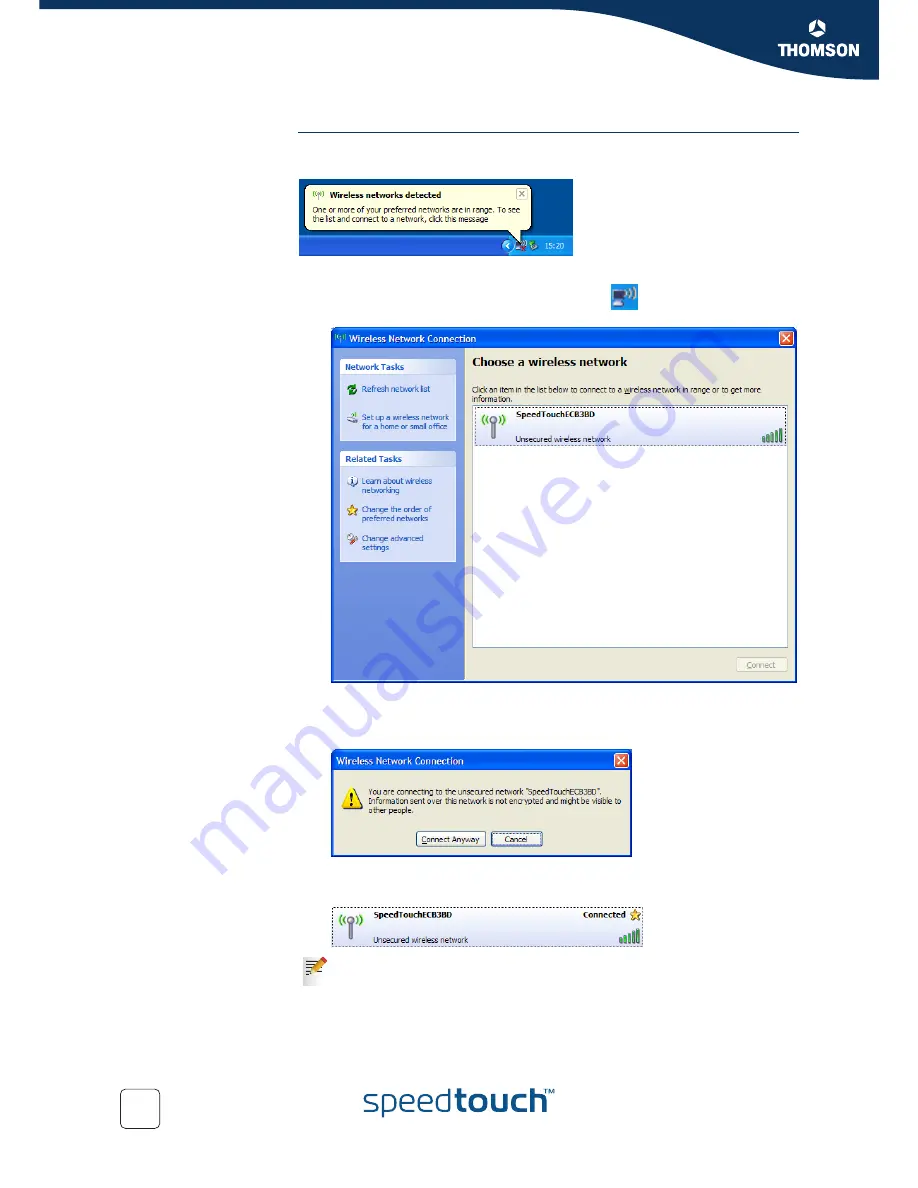
24
E-DOC-CTC-20051017-0149 v1.0
Chapter 2
Local Network Setup
First-time association
example
The example below shows how the SpeedTouch™ wireless network is presented
towards a Windows XP Service Pack 2 system.
Proceed as follows to associate your wireless client to the SpeedTouch™:
1
Click the network icon in the notification area:
The
Wireless Network Connection
window appears:
2
In the
Choose a wireless network
list, select the SpeedTouch™ wireless
network and click
Connect
.
The following window appears:
3
Click
Connect Anyway
.
Your computer is now connected to the SpeedTouch™ wireless network.
For other Operating Systems the wireless client will in most cases be
configured via dedicated client managers.
Содержание 780 (WL)
Страница 2: ......
Страница 3: ...SpeedTouch 780 WL User s Guide SIP...
Страница 10: ...About this User s Guide 2 E DOC CTC 20051017 0149 v1 0...
Страница 22: ...14 E DOC CTC 20051017 0149 v1 0 Chapter 1 Getting to know your SpeedTouch...
Страница 82: ...74 E DOC CTC 20051017 0149 v1 0 Chapter 5 SpeedTouch Web Interface...
Страница 122: ...114 E DOC CTC 20051017 0149 v1 0 Chapter 5 SpeedTouch Web Interface...
Страница 131: ......






























