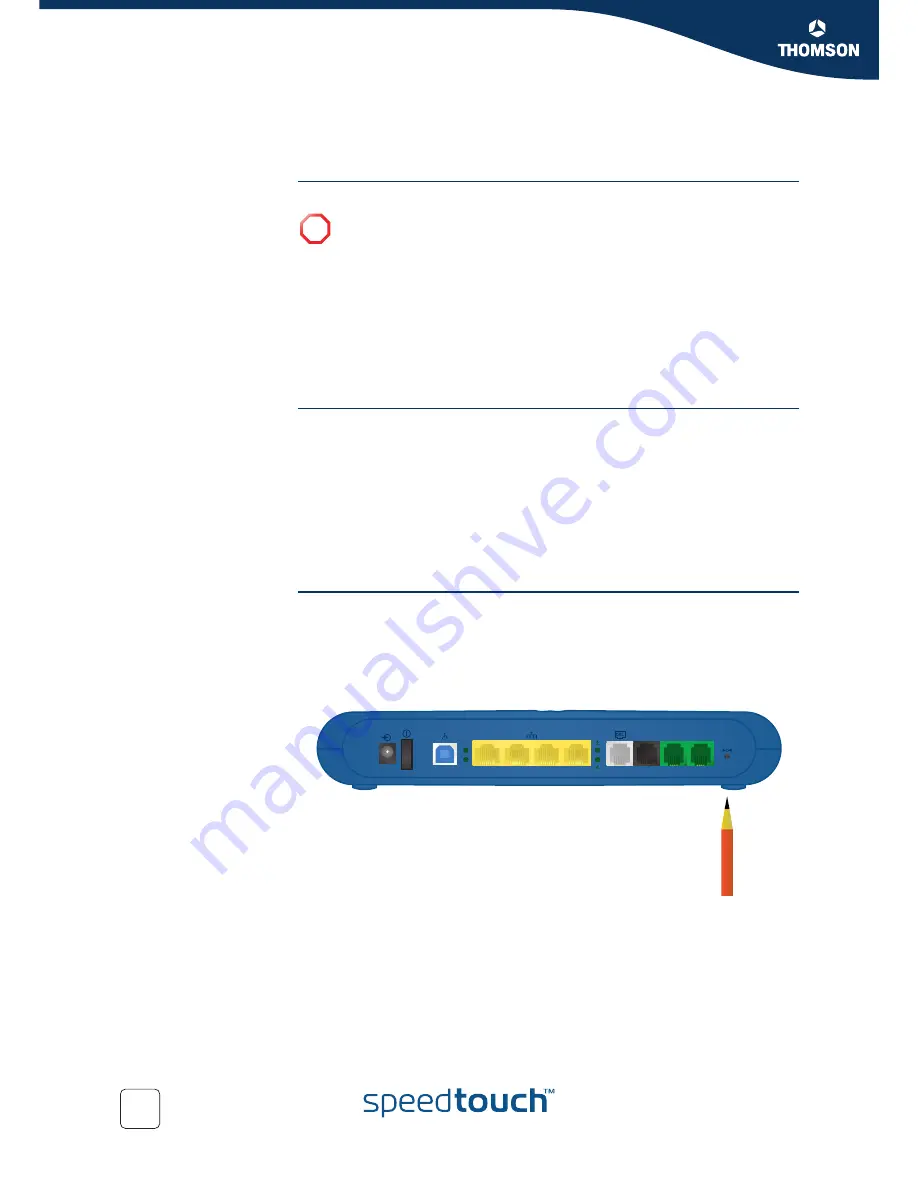
122
E-DOC-CTC-20051017-0149 v1.0
Chapter 6
Troubleshooting
6.4 Reset to Factory Defaults
Resetting your
SpeedTouch™
You might consider a reset to factory defaults as described below.
You can choose between:
Software reset
Hardware reset
A reset to factory default settings deletes the configuration profile settings.
Therefore, after the reset, a reconfiguration of your SpeedTouch™ will be needed.
Also your WLAN clients will have to be re-associated, as described in
“2.3.2 Connecting Wireless Clients for the First Time” on page 23
.
Software reset
Proceed as follows:
1
Go to the SpeedTouch™ Web pages.
2
In the menu, select
SpeedTouch > Configuration
.
3
In the
Pick a task
list, click
Reset my SpeedTouch to default settings
.
The SpeedTouch™ restarts.
4
The SpeedTouch™ returns to the SpeedTouch™ home page (unless the IP
address of your computer is not in the same subnet as the default IP address
of the SpeedTouch™, being 192.168.1.254).
Hardware reset
Proceed as follows:
1
Make sure the SpeedTouch™ is turned on.
2
Use a pen or an unfolded paperclip to push the recessed reset button on the
back panel. The reset button is marked with a red circle. Push it until the power
LED lights red - this will take about 7 seconds.
3
Release the reset button.
4
The SpeedTouch™ restarts.
!
Be aware that a reset to factory defaults will revoke all configurational
changes you made to the SpeedTouch™.
4
3
2
1
ETHERNET
1
4
3
2
DSL
PSTN
PHONE
1
2
RESET
USB
Содержание 780 (WL)
Страница 2: ......
Страница 3: ...SpeedTouch 780 WL User s Guide SIP...
Страница 10: ...About this User s Guide 2 E DOC CTC 20051017 0149 v1 0...
Страница 22: ...14 E DOC CTC 20051017 0149 v1 0 Chapter 1 Getting to know your SpeedTouch...
Страница 82: ...74 E DOC CTC 20051017 0149 v1 0 Chapter 5 SpeedTouch Web Interface...
Страница 122: ...114 E DOC CTC 20051017 0149 v1 0 Chapter 5 SpeedTouch Web Interface...
Страница 131: ......

















