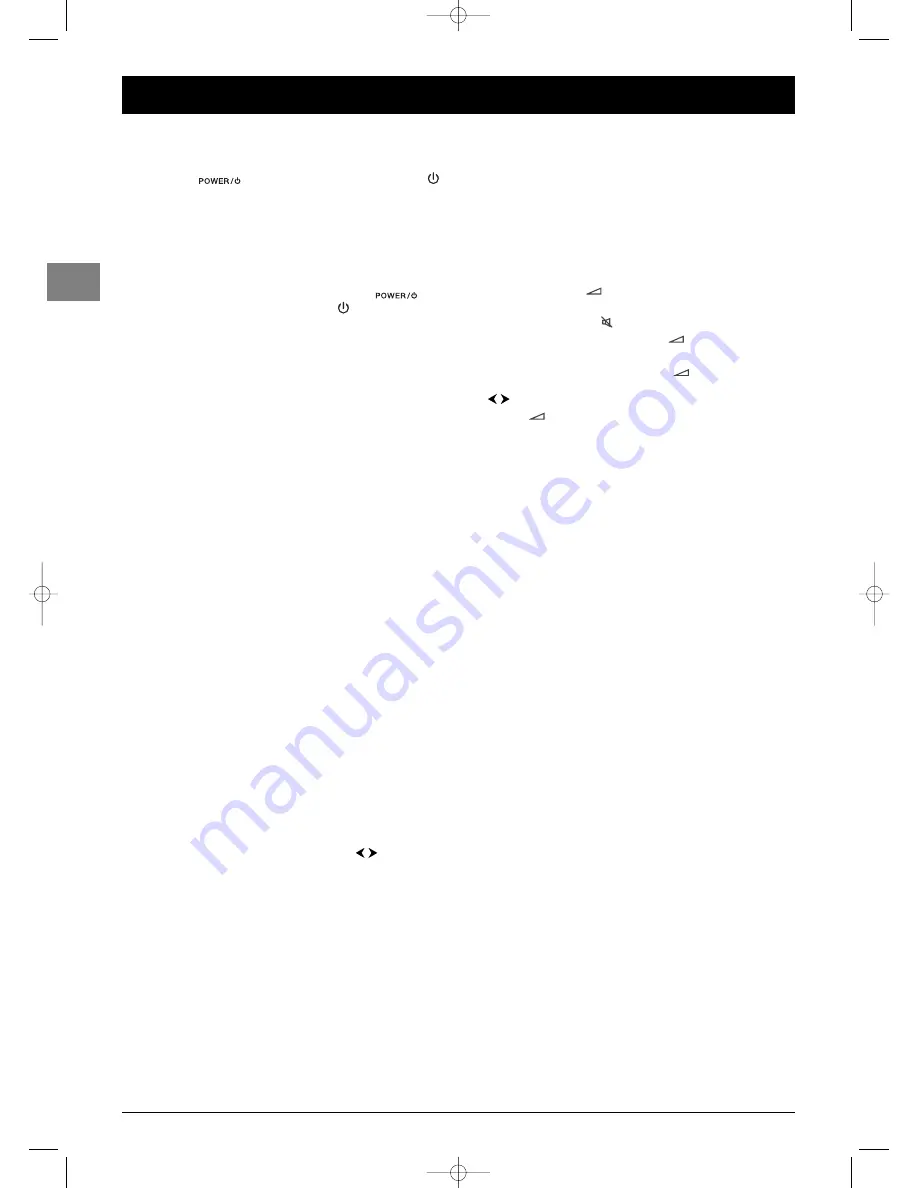
8
General operation
EN
Switching the TV set on and off
To switch the TV set on:
- press the
button on the side of the TV set, the
or any numeric button on the remote control, or
- press the
TV
,
OK
or
PR+/PR-
buttons to switch the
television on at the last channel or AV programme you were
watching, or
- press the AV button to switch the television on at the last AV
programme you were watching.
To put the TV set into standby mode, press the
button on the side of the TV set or the
button on the
remote control.The TV set remains powered up, but with low
energy consumption.
To switch off the TV set, unplug the mains socket from the
mains outlet.
Accessing channels
Using the numeric buttons:
for channels 1 to 9, press the corresponding numeric button;
for channels 10 to 99,
- press the tens digit for a few seconds to display it on the
screen, then press the units digit. For instance, for
programme 24, press and hold
2
to display
2-
, then press
4
; or
- press the
0/--
button to display “
--
”, then enter the two
digits.
Using the
PR+/PR-
buttons: scroll through the channels. AV
programmes are not included in the cycle unless you use the
buttons on the side of the TV set.
Using the list of programmes: refer to page 9.
To access the channel or AV programme previously being watched,
press the
RETURN
button.
Accessing your favourite channels
You can define the channels you watch most often as your
favourite channels.This will allow you to create your own list of
channels which you can access more quickly using the
PR+/PR-
buttons on the remote control.
1.
Follow the procedure described in point 5 on page 6 for
defining a channel as your favourite channel.
2.
Press the
PRESETS
(red) button on the remote control.
3.
Select the
PR+/PR-
keys
option. Use the
buttons to
select
Favourites
.
When you change channels using the
PR+/PR-
buttons on the
remote control only your favourite channels will be available.
To cancel this option, select
All channels
under the
PR+/PR-
keys
option.
Note: The
PR
buttons on the TV set allow you to access all
the channels set up, even if the
Favourites
option is selected
Accessing AV programmes
Press the
AV
button to display the last selected audio-visual
programme and scan through the other audio-visual programmes.
AV selection loop: AV1, AV2, AV3, CMP (= component,YPrPb or
YCrCb),VGA, HDMI.
Volume
Volume control: use the
¦
VOL
buttons on the side of the
TV set or press the
+/-
buttons on the remote control to
increase or decrease the volume.
Sound mute: press the
button to temporarily mute the
sound. Press this button again or the
+
button to restore
it.
Headphone volume control: press the
+/-
buttons on the
remote control to display the volume control bar.Then use the
buttons to switch to the headphone volume control bar.
Use the
+/-
buttons to adjust the volume.
Displaying status information
In TV mode you can press the
INFO
(yellow) button on the
remote control to display the number and name of the
relevant channel, the time and date, the type of sound and
format or zoom. If the turn-off timer is set the relevant symbol
is displayed, along with the time remaining until the TV set is
switched off.
Press the
GUIDE
(blue) button on the remote control to
display the name and the start time for the current programme
and the following programme. If this information is not
available you will receive a message to this effect.
In PC mode you can press the
INFO
(yellow) button on the
remote control to display the time and date, the type of sound
and format, as well as the source of the signal being received
and the resolution.
When you switch the TV set on and change channels or exit
Teletext, the channel’s number and name are displayed.
Note: If you activate the
Channel number
function in the
Preferences
menu, the channel number will be displayed
permanently (see page 16).
IFC130-L_EN 4/08/05 17:23 Page 8





















