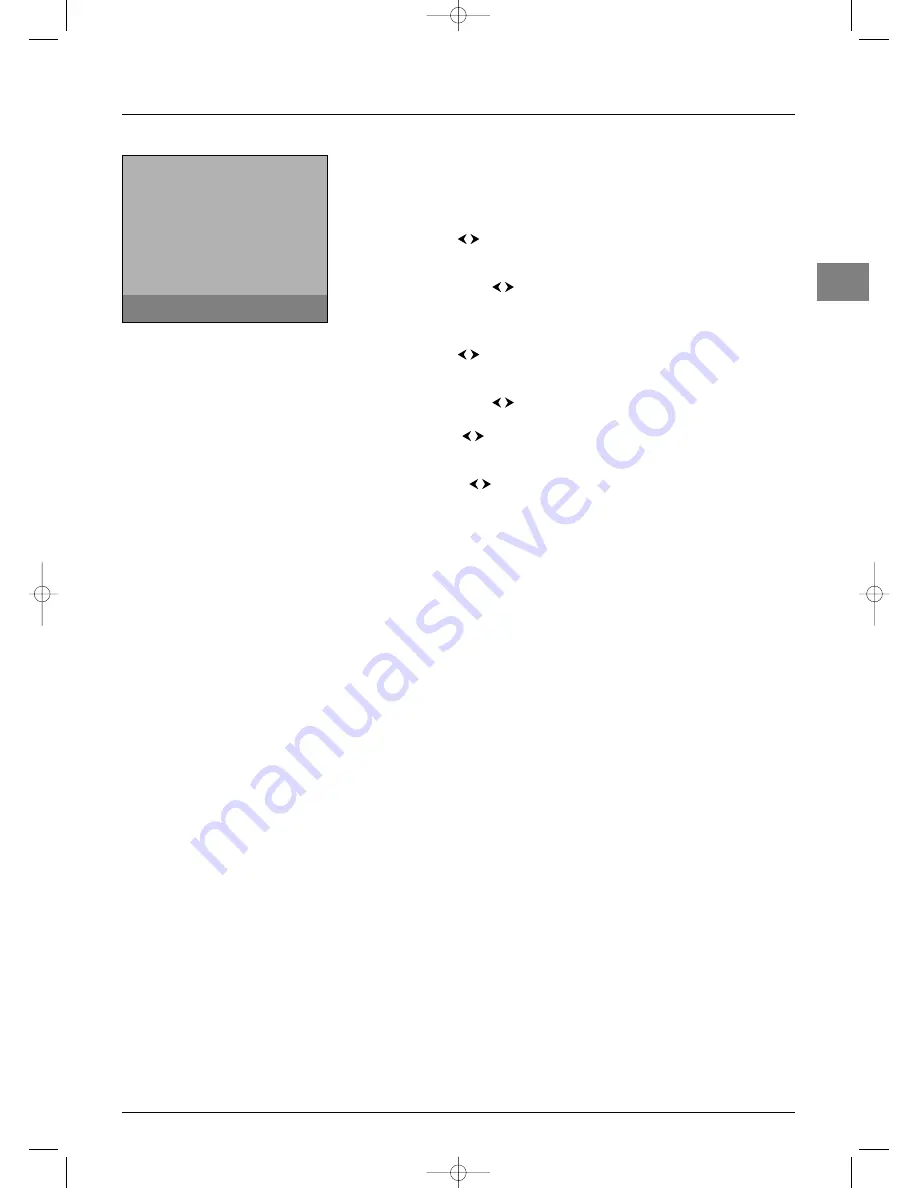
17
Advanced functions
EN
Configuring AV sockets
You can configure your TV set according to the equipment you connect to it.
Display the
OVERVIEW
menu by pressing the
MENU
button. Select the
Installation
option and press
OK
to confirm.The
Installation
menu appears. Select the
AV
settings
option and press
OK
to confirm. Follow the messages on screen and the
instructions below explaining how to configure the AV sockets.
AV1 name
: use the
buttons to select from the list the name of the equipment
connected to this socket. If the factory preset names do not suit you, select
AV1_ _ _
and
enter another one, following the screen messages.
AV1 video input
: use the
buttons to select from the list the type of video signal
transmitted by the equipment connected to the AV1 socket.
Note: Select
RGB
if no picture is displayed when you connect a games console.
Repeat the same procedure to configure the AV2 socket.
AV3 name
: use the
buttons to select from the list the name of the device
connected to the AV3 sockets. If none of the devices in the list is appropriate, select
AV3 _ _ _
and enter the name of the device following the instructions on the screen.
AV3 video input
: use the
buttons to select from the list the type of video signal
transmitted by the equipment connected to the AV3 sockets.
CMP name
: use the
buttons to select from the list the name of the device
connected to this socket. If none of the devices in the list is appropriate, select
CMP_ _ _
and enter another one, following the instructions on the screen.
HDMI name
: use the
buttons to select from the list the name of the device
connected to this socket. If none of the devices in the list is appropriate, select
HDMI _ _
and enter the name of the device following the instructions on the screen.
Press
EXIT
to close the menu. Select the option
Return
and press
OK
to return to the
Installation
menu.
AV settings
Return
AV1 name
DECOD.
AV1 video input
RGB...
AV2 name
VCR1
AV2 video input
S-Video...
AV3 name
CAMCOR
AV3 video input
Video...
CMP name
CMP _ _ _
HDMI name
HDMI _ _
Select the name of the device connected
to AV1.
IFC130-L_EN 4/08/05 17:23 Page 17





































