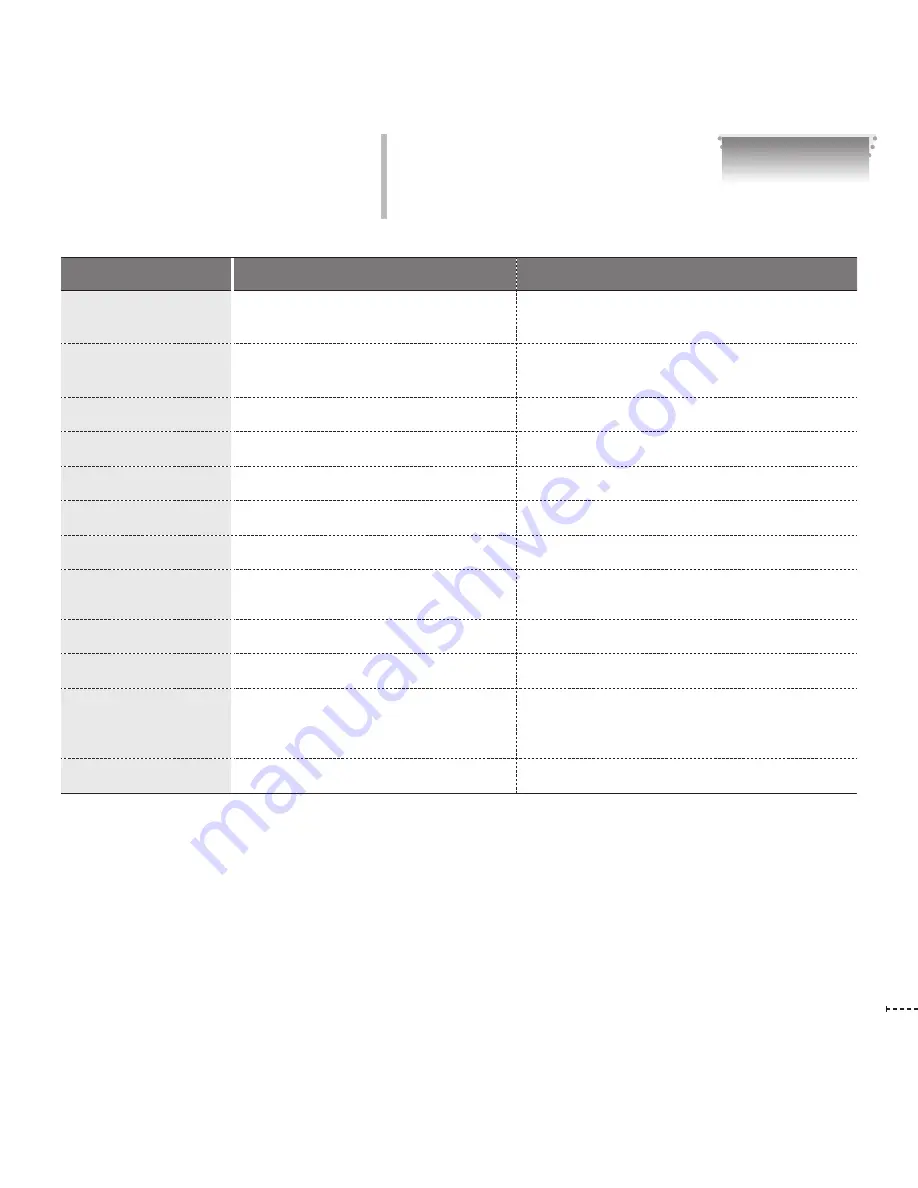
www.inavi.com
I
71
Chapter 04 I Other
Item
Specification
Remark
Rear Camera
Supporting AV-IN port (3.5Ø)
The iNAVI Black G100 compatible rear camera
should be additionally purchased.
GPS
Supporting external GPS port (2.5Ø)
The iNAVI Black G100 compatible external GPS
should be additionally purchased.
Input Power
DC 12/24V
DC 12V is superior when both of two are supplied
Current consumption
About 1.5W or less
Auxiliary power source
super-capacity
Security LED
Panorama White LED
Alarm LED
3-color LED
Two rear LEDs
HW Status Display LED
LED displaying status of connection to
AV-IN and GPS
Two side LEDs
Alarm
Built-in speaker
Voice (BEEP) guide
External Output
NTSC
Operation Tem-
perature/Storage
Temperature
0~45
℃
/ -10~60
℃
Interface
One AV-OUT port (2.5Ø)
Product Specifications
Содержание iNAVI BLACK G100
Страница 16: ...www inavi com www inavi com...
Страница 36: ...36 I www inavi com www inavi com www inavi com...
Страница 38: ...PCViewer...
Страница 69: ...Product Specifications 70 Product Warranty 72 Chapter 04 I Others...


































