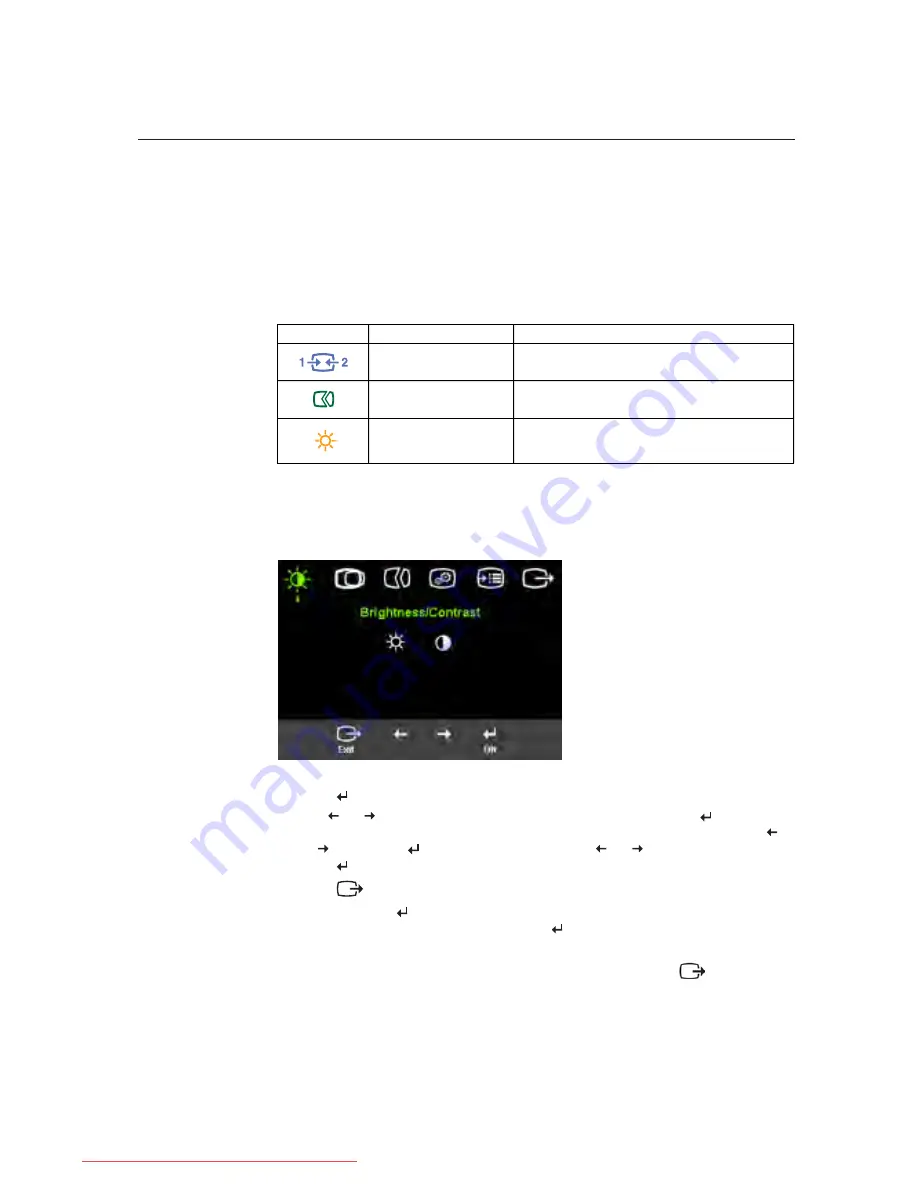
Adjusting your monitor image
This section describes the user control features used to adjust your monitor image.
Using the direct access controls
The direct access controls can be used when the On Screen Display (OSD) is not
displayed.
Note:
The direct access controls are blue.
Table 2-1. Direct access controls
Icon
Control
Description
Image Setup
Activates automatic image adjustment.
Brightness
Direct access to Brightness adjustment.
Using the On-Screen Display (OSD) controls
The settings adjustable with the user controls are viewed through the On-Screen
Display (OSD), as shown below.
To use the controls:
1.
Press
to open the main OSD menu.
2.
Use
or
to move among the icons. Select an icon and press
to access
that function. If there is a sub-menu, you can move between options using
or
, then press
to select that function. Use
or
to make adjustments.
Press
to save.
3.
Press
to move backwards through the sub-menus and exit from the OSD.
4.
Press and hold
for 10 seconds to lock the OSD. This will prevent accidental
adjustments to the OSD. Press and hold
for 10 seconds to unlock the OSD
and allow adjustments to the OSD.
Chapter 2. Adjusting and using your monitor
2-3
5.
Enables DDC/CI by default. Use OSD Exit Key,Press and hold the
buttons
for
10 seconds to disable / enable DDC/CI function. The words " DDC/CI
D
isable
/DDC/
CI/Enable
"
shows on the screen.
Input Change
Switches the video input source.
Downloaded from ManualMonitor.com Manuals
Содержание V200P WIDE
Страница 1: ...L200p Downloaded from ManualMonitor com Manuals...
Страница 5: ...Safety and Maintenance Guidelines iv Downloaded from ManualMonitor com Manuals...
Страница 15: ...lenovo f t t t f t f t t t t t f t 8 Downloaded from ManualMonitor com Manuals...
Страница 32: ...8 Downloaded from ManualMonitor com Manuals...
Страница 34: ...Appendix A Service and Support A 3 Downloaded from ManualMonitor com Manuals...
Страница 36: ...PPENDIX OTICES 8 Downloaded from ManualMonitor com Manuals...






























