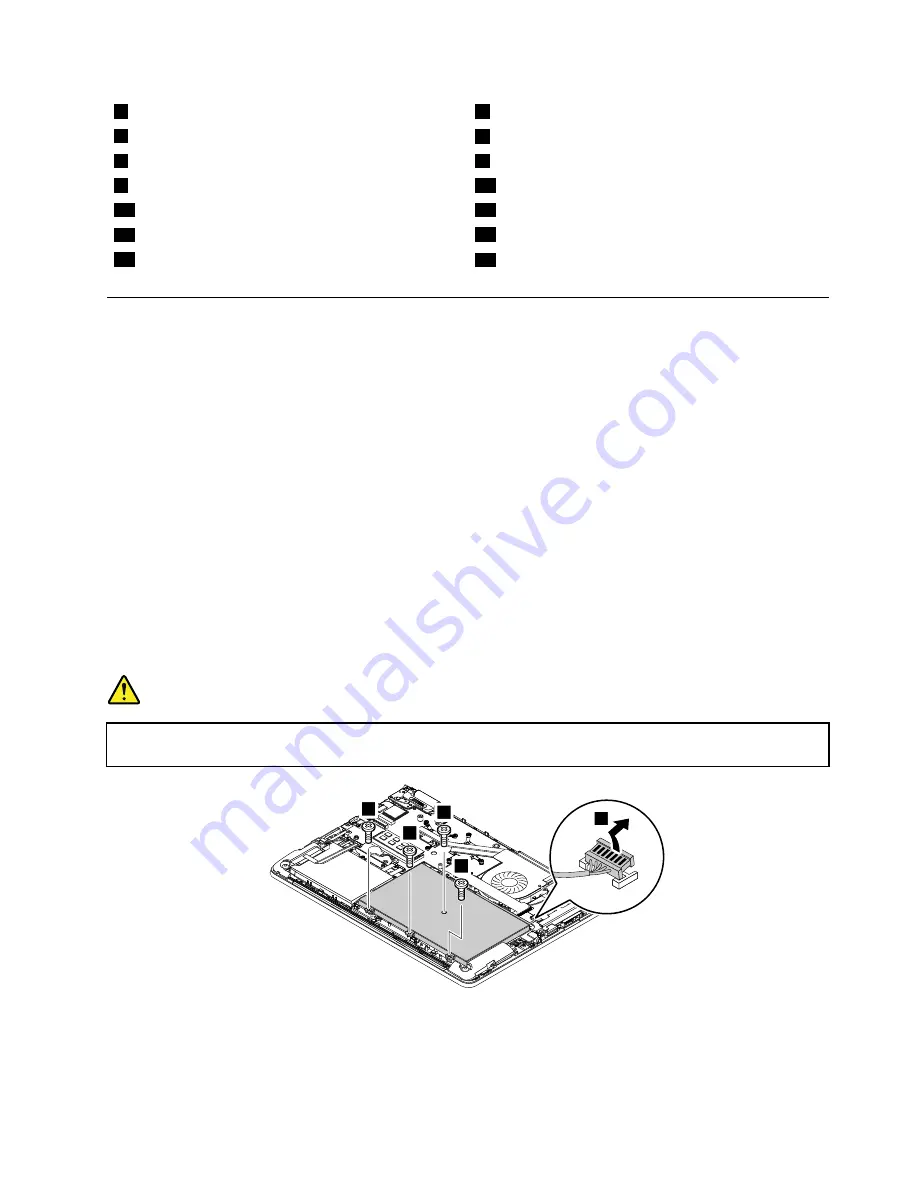
1
CECP (China Model) label
2
Genuine Microsoft label (on some models)
5
Israel label
6
India BIS label
7
Indonesia Rating label
8
Postel label
9
Israel label
10
Brazil WLAN label
11
ICASA lable
12
SIRIM label
13
KCC safety label
14
Asset tag_40Y917Y
15
Asset tag
16
GEO label
1040 Battery pack
For access, remove this FRU:
•
“1010 Lenovo-OneLink-connector cover” on page 60
•
“1030 Base cover assembly” on page 63
Important notices for replacing a battery pack
Attention:
Lenovo has no responsibility for the performance or safety of unauthorized batteries, and
provides no warranties for failures or damage arising out of their use.
The Lenovo Solution Center program provides an automatic battery diagnostic test that determines if the
battery pack is defective. A battery pack FRU should not be replaced unless this diagnostic test shows
that the battery is defective. The only exception to this is if the battery pack is physically damaged or a
customer is reporting a possible safety issue.
If the Lenovo Solution Center program is not installed on the computer, the customer should download and
install the program to diagnose the battery pack, before getting a non-physically damaged battery pack
replaced. Note that the replacement of a physically damaged battery pack is not covered by the warranty.
Removal steps of the battery pack
DANGER
Use only the authorized battery specified for your computer. Any other battery could ignite or
explode.
2
2
2
1
2
When installing:
Ensure that the connectors are attached firmly.
Chapter 9
.
Removing or replacing a FRU
65
Содержание Yoga 14
Страница 1: ...Hardware Maintenance Manual ThinkPad Yoga 14...
Страница 6: ...iv Hardware Maintenance Manual...
Страница 11: ...DANGER DANGER DANGER DANGER DANGER Chapter 1 Safety information 5...
Страница 12: ...6 Hardware Maintenance Manual...
Страница 13: ...PERIGO PERIGO PERIGO PERIGO Chapter 1 Safety information 7...
Страница 14: ...PERIGO PERIGO PERIGO PERIGO DANGER 8 Hardware Maintenance Manual...
Страница 15: ...DANGER DANGER DANGER DANGER DANGER DANGER Chapter 1 Safety information 9...
Страница 16: ...DANGER VORSICHT VORSICHT VORSICHT VORSICHT 10 Hardware Maintenance Manual...
Страница 17: ...VORSICHT VORSICHT VORSICHT VORSICHT Chapter 1 Safety information 11...
Страница 18: ...12 Hardware Maintenance Manual...
Страница 19: ...Chapter 1 Safety information 13...
Страница 20: ...14 Hardware Maintenance Manual...
Страница 21: ...Chapter 1 Safety information 15...
Страница 22: ...16 Hardware Maintenance Manual...
Страница 23: ...Chapter 1 Safety information 17...
Страница 24: ...18 Hardware Maintenance Manual...
Страница 28: ...22 Hardware Maintenance Manual...
Страница 48: ...42 Hardware Maintenance Manual...
Страница 52: ...46 Hardware Maintenance Manual...
Страница 60: ...54 Hardware Maintenance Manual...
Страница 64: ...58 Hardware Maintenance Manual...
Страница 96: ...90 Hardware Maintenance Manual...
Страница 101: ......
Страница 102: ...Part Number SP40F12327 Printed in China 1P P N SP40F12327 1PSP40F12327...
















































