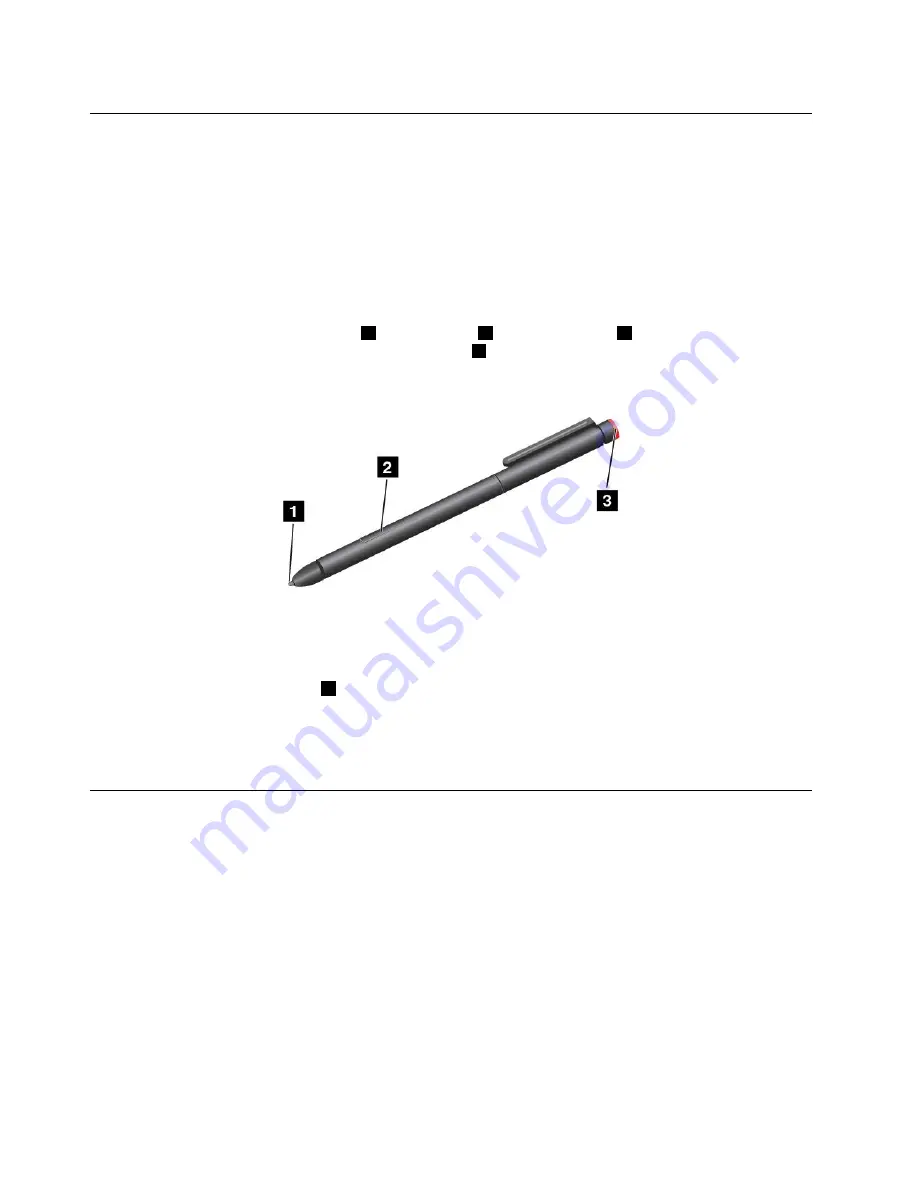
Using the Tablet Digitizer Pen
Some models are equipped with a Tablet Digitizer Pen as a standard feature. The Tablet Digitizer Pen enables
you to input text in a natural manner, take notes, annotate Portable Document Format (PDF) files, and draw
graphics together with applications capable of editing and sketching.
Notes:
• This pen is not waterproof. Take care not to soak it or dip it in water.
• The pen contains pressure sensors. Do not push the tip of the pen for an extended period of time. Do not
subject the pen to shock or vibration.
The Tablet Digitizer Pen consists of a tip
1
, a click button
2
, and an eraser tip
3
. Hold the pen and point
the tip at the display to move the pointer. The eraser tip
3
functions like an eraser in programs that
support this function.
To make a selection (single click), tap the display once with the pen. To double-click, tap the display twice
with the pen without pausing between taps. To right-click, do one of the following:
• Tap and hold the tip of the pen on the display for one second and then lift the pen from the display.
• Press and hold the click button
2
and tap the tip on the display.
For more instructions about using the pen with ThinkPad Helix Ultrabook Keyboard or ThinkPad Helix
Ultrabook Pro Keyboard, see “Using the ThinkPad Helix Ultrabook Keyboard” on page 44 or “Using the
ThinkPad Helix Ultrabook Pro Keyboard” on page 50.
Using the On-Screen Keyboard or the touch keyboard and handwriting
panel
Use the On-Screen Keyboard or the touch keyboard and handwriting panel to type text, numbers, symbols,
and other characters. You also can use the touch keyboard and handwriting panel to perform handwriting.
When you rotate the tablet, the On-Screen Keyboard or the touch keyboard and handwriting panel
automatically rotates to the corresponding portrait or landscape view.
To open the On-Screen Keyboard, do the following:
1. Swipe in from the right edge of the screen to display the charms.
2. Tap the
Search
charm to search for
On-Screen Keyboard
.
3. Tap
On-Screen Keyboard
.
To open the touch keyboard and handwriting panel, do one of the following:
• On the desktop, tap the keyboard icon in the Windows notification area.
14
ThinkPad Helix User Guide
Содержание Helix 20CG
Страница 1: ...ThinkPad Helix User Guide 20CG and 20CH...
Страница 34: ...26 ThinkPad Helix User Guide...
Страница 44: ...36 ThinkPad Helix User Guide...
Страница 50: ...42 ThinkPad Helix User Guide...
Страница 78: ...70 ThinkPad Helix User Guide...
Страница 100: ...92 ThinkPad Helix User Guide...
Страница 104: ...96 ThinkPad Helix User Guide...
Страница 110: ...102 ThinkPad Helix User Guide...
Страница 114: ...China recycling information for Waste Electrical and Electronic Equipment WEEE 106 ThinkPad Helix User Guide...
Страница 116: ...Ukraine RoHS India RoHS RoHS compliant as per E Waste Management Handling Rules 2011 108 ThinkPad Helix User Guide...
Страница 119: ......
Страница 120: ......






























