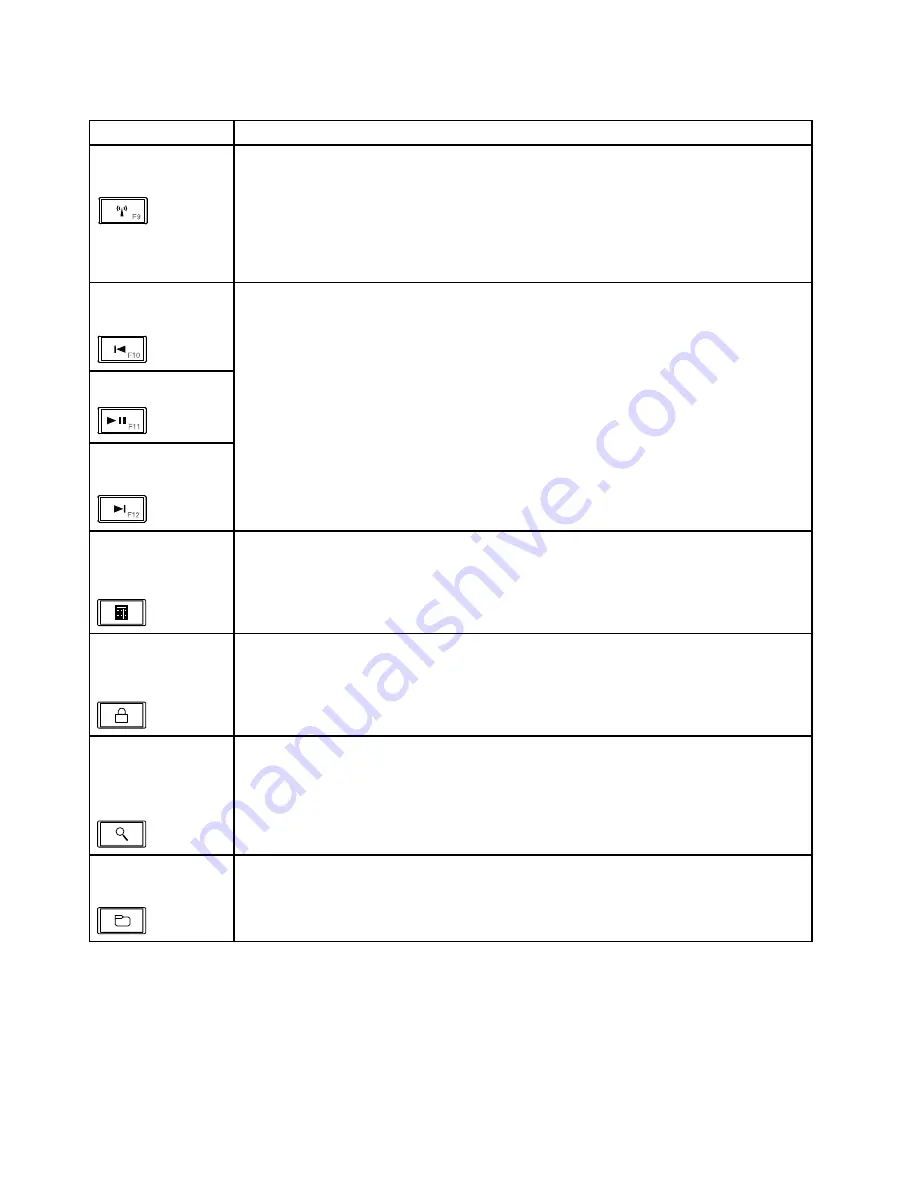
Table 7. Special keys (continued)
Special key
Description
Wireless radio control
(F9)
Press this key to enable or disable the built-in wireless networking features. When you
press this key, a list of wireless features is displayed. You can quickly change the state of
each feature on the list.
Notes:
If you want to use this button to enable or disable the wireless features, the following
device drivers must be installed on your computer beforehand:
• Power Management driver
• OnScreen Display Utility
• Wireless device drivers
Previous track/scene
(F10)
Play/Pause (F11)
Next track/scene
(F12)
Use these keys for multimedia control.
Launching the
calculator (on some
models)
Press this key to launch the Microsoft Calculator program.
Locking the operating
system (on some
models)
Press this key to lock the Windows operating system. This key has the same function as
the L key combination.
Opening the
operating system
search program (on
some models)
Press this key to open the Microsoft Search Companion program. This key has the same
function as the F key combination.
Opening
Computer
(on some models)
Press this key to open
Computer
. This key has the same function as the E key
combination.
46
Hardware Maintenance Manual
Содержание Edge E530
Страница 1: ...Hardware Maintenance Manual ThinkPad Edge E530 E530c and E535 ...
Страница 6: ...iv Hardware Maintenance Manual ...
Страница 11: ...DANGER DANGER DANGER DANGER DANGER DANGER Chapter 1 Safety information 5 ...
Страница 12: ...DANGER 6 Hardware Maintenance Manual ...
Страница 13: ...PERIGO PERIGO PERIGO Chapter 1 Safety information 7 ...
Страница 14: ...PERIGO PERIGO PERIGO PERIGO PERIGO 8 Hardware Maintenance Manual ...
Страница 15: ...DANGER DANGER DANGER DANGER DANGER Chapter 1 Safety information 9 ...
Страница 16: ...DANGER DANGER DANGER VORSICHT VORSICHT 10 Hardware Maintenance Manual ...
Страница 17: ...VORSICHT VORSICHT VORSICHT VORSICHT VORSICHT VORSICHT Chapter 1 Safety information 11 ...
Страница 18: ...12 Hardware Maintenance Manual ...
Страница 19: ...Chapter 1 Safety information 13 ...
Страница 20: ...14 Hardware Maintenance Manual ...
Страница 21: ...Chapter 1 Safety information 15 ...
Страница 22: ...16 Hardware Maintenance Manual ...
Страница 24: ...18 Hardware Maintenance Manual ...
Страница 25: ...Chapter 1 Safety information 19 ...
Страница 26: ...20 Hardware Maintenance Manual ...
Страница 27: ...Chapter 1 Safety information 21 ...
Страница 28: ...22 Hardware Maintenance Manual ...
Страница 32: ...26 Hardware Maintenance Manual ...
Страница 60: ...LCD FRUs and CRUs 6 7 2 3 4 2 3 4 6 7 5 1 1 1 54 Hardware Maintenance Manual ...
Страница 62: ...56 Hardware Maintenance Manual ...
Страница 101: ...In step 3 release the wireless antenna cables from the cable guides 3 3 Chapter 9 Removing or replacing a FRU 95 ...
Страница 102: ...In step 5 release wireless antenna cables from the cable guides 5 5 5 6 6 96 Hardware Maintenance Manual ...
Страница 108: ...2 2 3 4 5 When installing Make sure that the LCD connector is attached firmly 102 Hardware Maintenance Manual ...
Страница 113: ...a b c d Note Your model might not have the wireless WAN antenna assembly Chapter 9 Removing or replacing a FRU 107 ...
Страница 114: ...108 Hardware Maintenance Manual ...
Страница 117: ......
Страница 118: ...Part Number 0B48439_03 Printed in China 1P P N 0B48439_03 1P0B48439_03 ...
















































