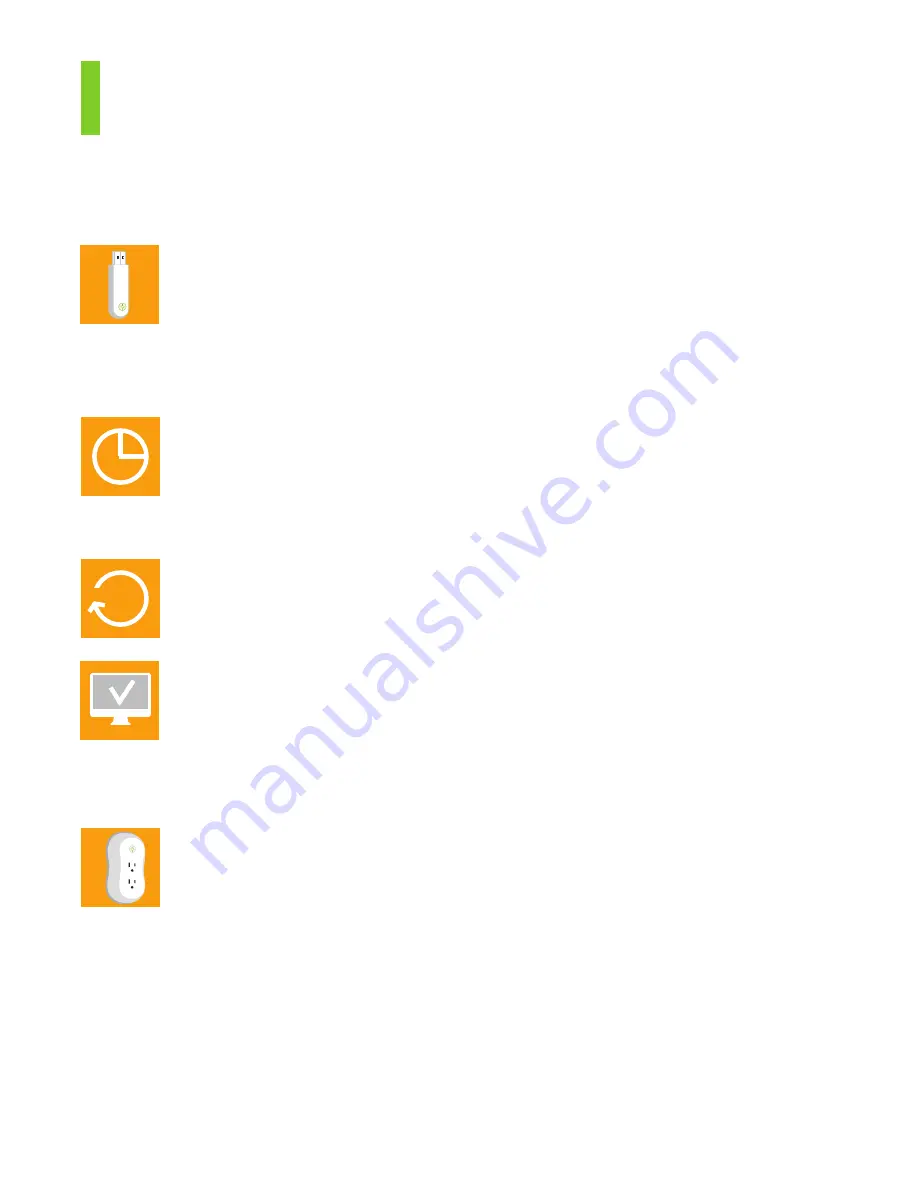
Troubleshooting
If you are connected to the internet and logged into your
account, but you’re not seeing the latest data, try these tips.
1. Check USB
• Make sure your USB receiver is plugged in all the way.
• Next unplug it and then plug it back into your computer.
• Check the status of your USB by clicking on the
Modlet Network link
in the top right of your screen and then clicking on
USB Receiver.
2. Be patient
• When you first set up your network, or if your computer has been off
for a while, the data may take a few minutes to load onto the interface.
Check back in 15 minutes.
3. Refresh
• Try hitting the refresh button on the Energy Usage tab or your browser.
4. Verify parameters
• Check the variables you selected for the graph: does the start and end
date match when you plugged in your modlet?
• Do you have at least one device selected? Click on the name of the
devices you want to graph or select all to see total energy consumption.
5. Check devices
• Check the status of your devices on the energy usage tab. A green
light next to your device means it has reported data to your computer
in the last 24 hours.
• If the light is red, first unplug and re-plug in your USB receiver. Next,
verify your devices are labeled correctly and assigned to the correct
outlet by clicking
Modlet Network and then Modlets.
For more troubleshooting information, call the modlet tech support center at 1-800-682-0152
or email
support
@
thinkecoinc.com
Содержание modlet
Страница 1: ...User Guide ...












