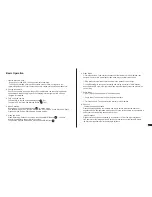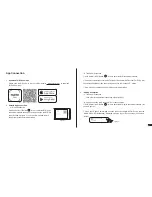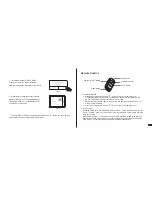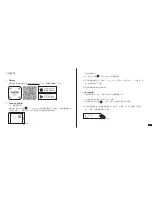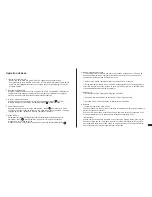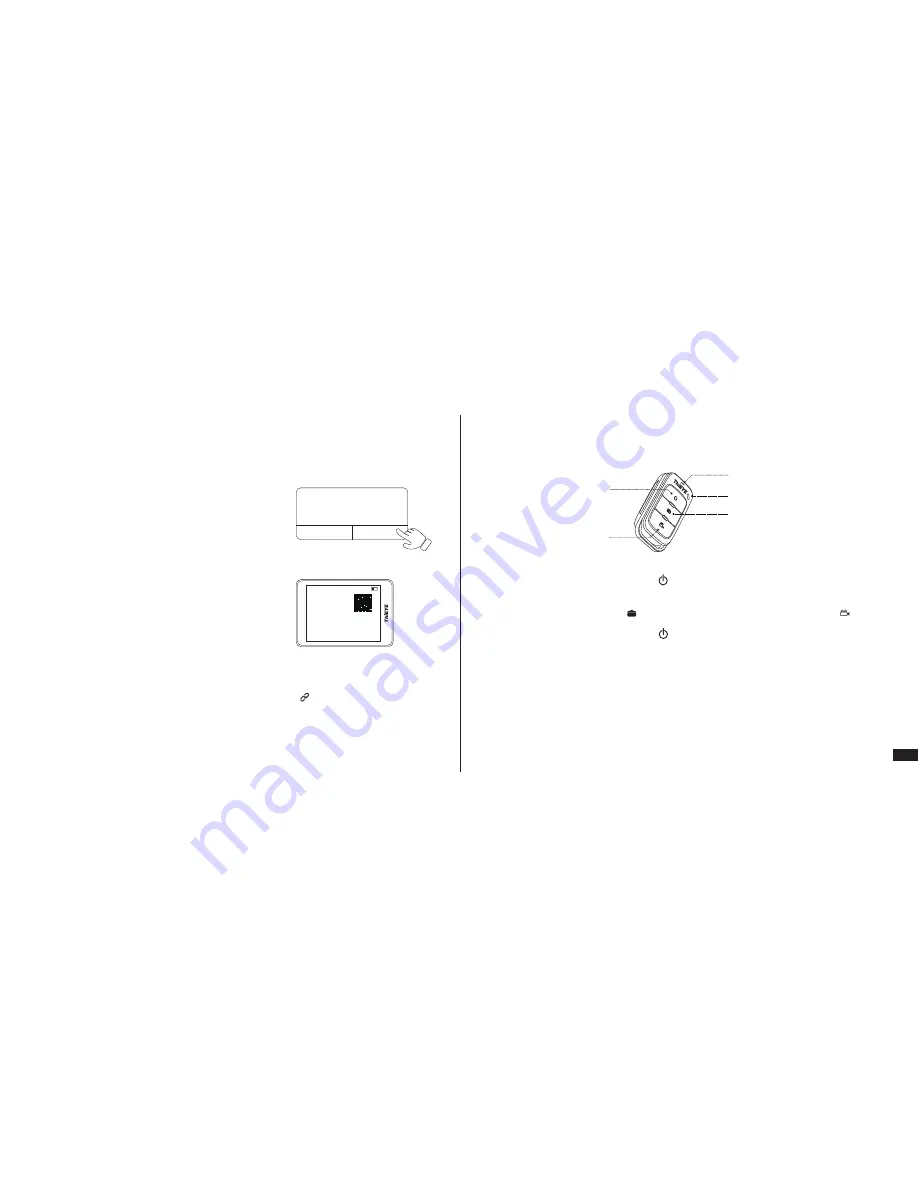
09
SSID:
ThiEYE _ CAM
PWD:
1234567890
iPhone
Wi-Fi Connection Ready!
Figure 3
Figure 4
③
“Join WLAN Network ThiEYE_CAM?”
Please click “Join” (As shown in figure 3),
then your smartphone starts connecting to WiFi.
④
When the WiFi quick connection interface
displays “iPhone
,
Wi-Fi Connection Ready!”
(As shown in figure 4), it indicates that WiFi
connection is successful.
⑤
Then open the ThiEYE Cam App and click the “Connect ” button, you can view, edit
and remote control your action camera with via App.
Join WLAN Network
“ThiEYE_Cam”
Cancel
Join
Remote Control
Connection Method:
①
Press and hold the power button “ ” for 3s to turn on the remote Control.
②
Click “Bluetooth Pair” in the camera setting menu, then press any button on the
remote. The working indicator remains on red, succeed.
③
Short press Photo button “ ” to take photos, and short press Video button “ ”
to start or stop recording.
④
Press and hold the power button “ ” for 3s to turn off the remote control.
Voice Control
Speaking simple voice commands “Action Start Video”, “Action Stop Shooting”, “Action
Photo”, “Camera Turn Off” to the remote or pressing the button on the remote can both
drive your camera.
(Important Disclaimer:
①
The voice control may have problems of identifying the voice
commands you say, please make sure your pronunciation is accurate and try several
more times.
②
Voice commands only support English pronunciation.)
1.
2.
Microphone
Power ON / OFF Button
Video Button
Photo Button
Working Indicator
Содержание T5 Edge
Страница 1: ...Action Cam T5 Edge USER MANUAL T5EDGE 1 0 1710 PT5EDGE V1 0...
Страница 12: ...1 21 360 J 360 60...