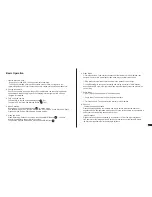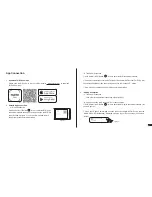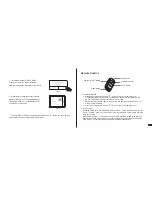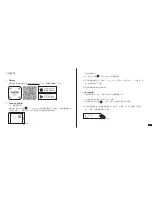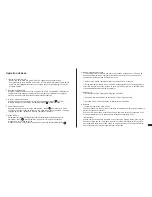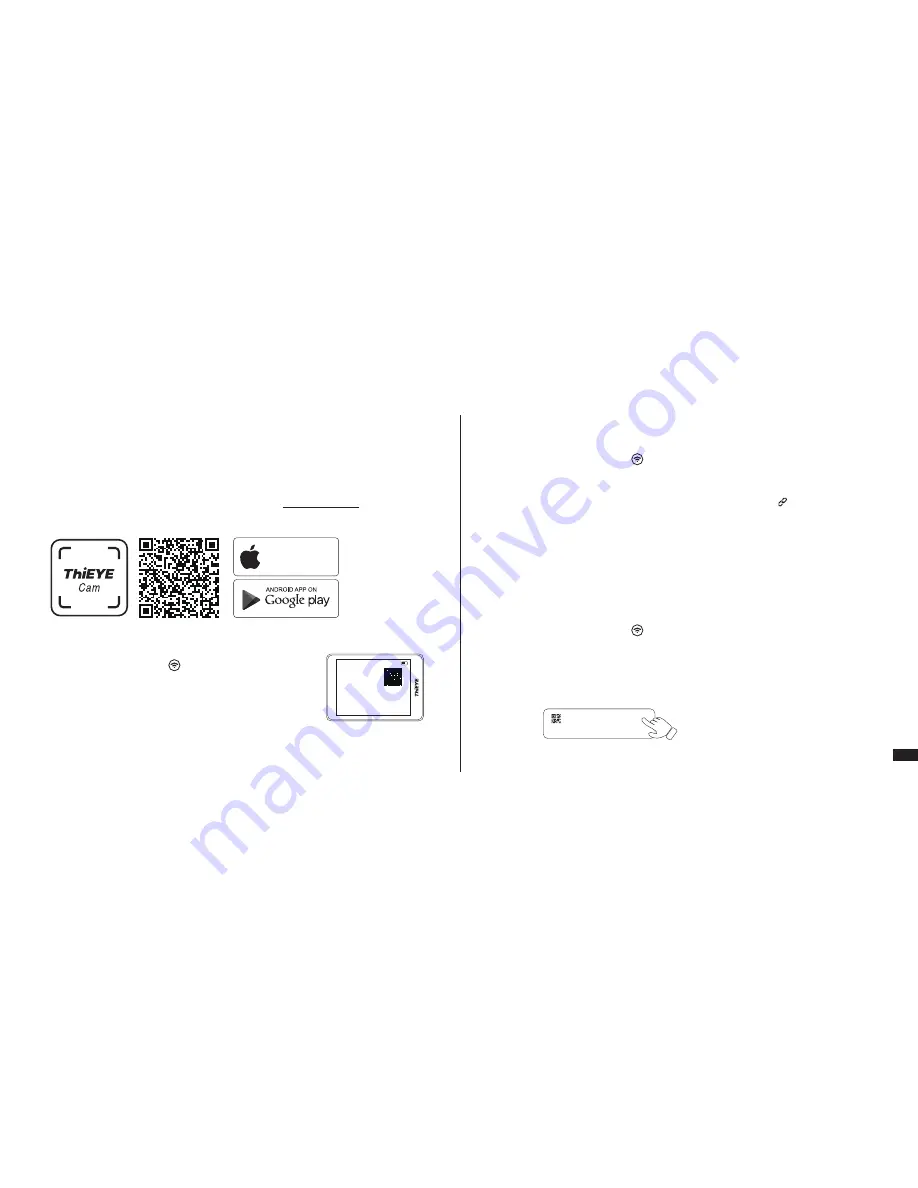
Android App Connection
(
1
)
Quick Connection
Hold Shutter / Wi-Fi Button “ ” for 3s to enter the WiFi quick
connection interface, then open the App and scan the WiFi QR
code (As shown in figure 1). You can view, edit and remote
control your action camera with via App.
①
Hold Shutter / Wi-Fi Button “ ” for 3s to enter the WiFi connection interface.
②
Connect your smartphone to the WiFi of the action camera (WiFi account: ThiEYE_CAM,
Password:1234567890), then open the App and click the “Connect ” button.
③
View, edit and remote control your action camera with via App.
iOS App Connection
①
Hold Shutter / Wi-Fi Button “ ” for 3s to enter the WiFi quick connection interface. (As
shown in figure 1)
②
Open your iPhone Camera App and scan the action camera WiFi QR code, then the
“WLAN QR CODE (Notification)” displayed at the top of your iPhone screen. (As shown in
figure 2)
(
2
)
Traditional Connection
(
1
)
Traditional Connection
Ibid. (refer to the traditional connection of Android App)
(
2
)
Quick Connection (Only support iOS11 or above version)
07
App Connection
2.
1.
Download ThiEYE Cam App
Please scan the QR Code or visit our official website www.thieye.com to download
ThiEYE Cam App.
DOWNLOAD ON THE
App Store
SSID:
ThiEYE _ CAM
PWD:
1234567890
Waiting for Wi-fi Connection...
3.
Figure 1
Figure 2
WLAN QR CODE
Notification
Содержание T5 Edge
Страница 1: ...Action Cam T5 Edge USER MANUAL T5EDGE 1 0 1710 PT5EDGE V1 0...
Страница 12: ...1 21 360 J 360 60...