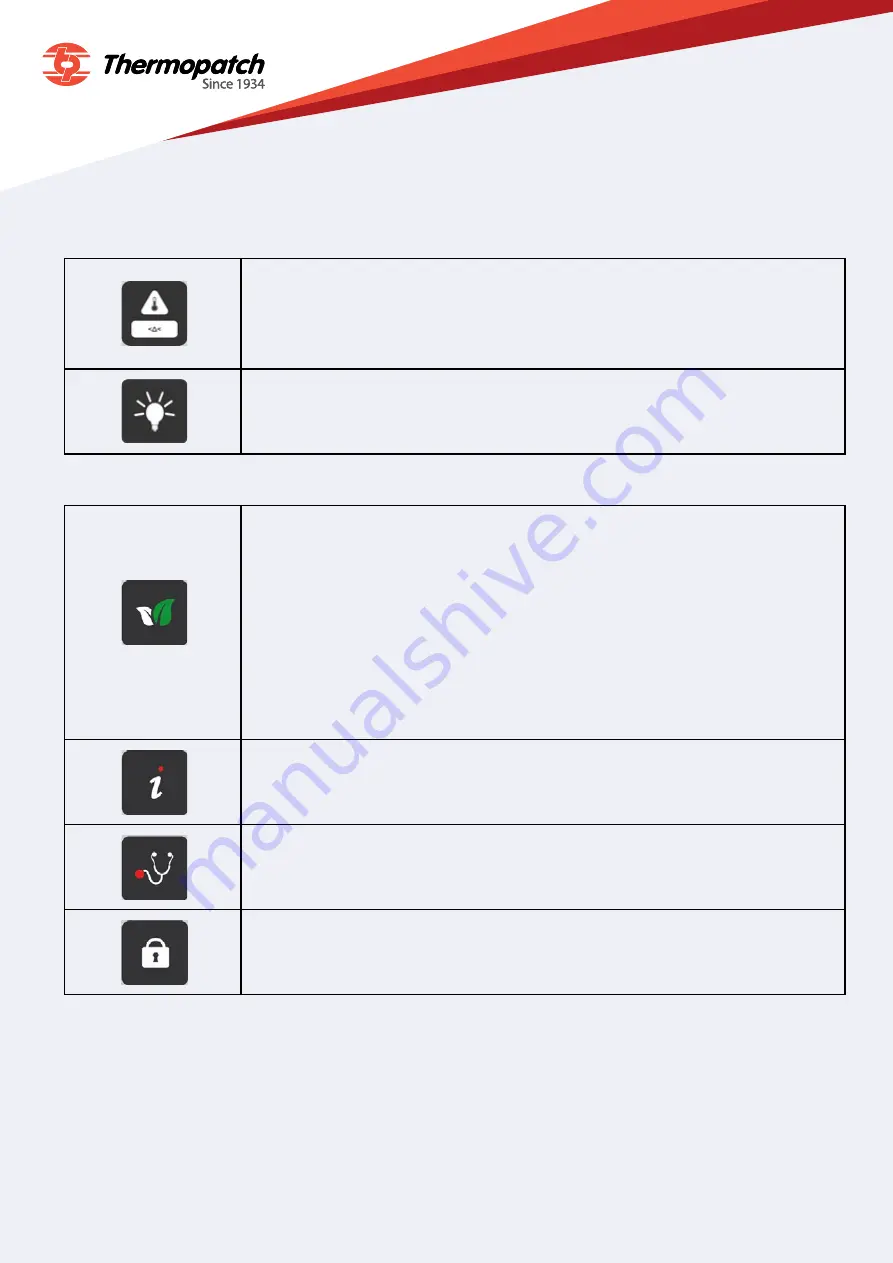
10
For more information about our products and how to contact us, please visit thermopatch.com
The other settings:
To return to the settings menu, press the left arrow twice.
The setting in the top left corner shows that the machine is pressing within the set
temperature range. This range can be set by pressing the icon and entering the 2 required
temperatures. A non-locking warning will be displayed.
It will be ignored during the 2nd pressing and allows the work continue even if the
setpoint is not reached.
The setting at the top right lets you adjust the screen brightness.
There are 3 brightness levels from low to high.
The green leaf icon is used to set energy-saving mode.
The operator can choose:
After how many hours and minutes energy-saving mode comes on.
The temperature at which the press switches over (only if it is below the setpoint temperature).
Energy-saving mode is switched off when the screen is pressed.
The board will only switch to eco mode if it is on the home screen. If the user leaves the
press on another screen, the screen is presumed to be in the process of being altered.
The press should not switch to eco mode.
The “i” at the top right provides key information about the software version.
Press the arrow in the bottom right corner to return to the previous menu.
The diagnostic button brings up the machine status so you can see if there are currently
any malfunctions.
The padlock icon can only be accessed by an approved service technician.
The last icon is home, which takes you back to the machine’s main menu.






















