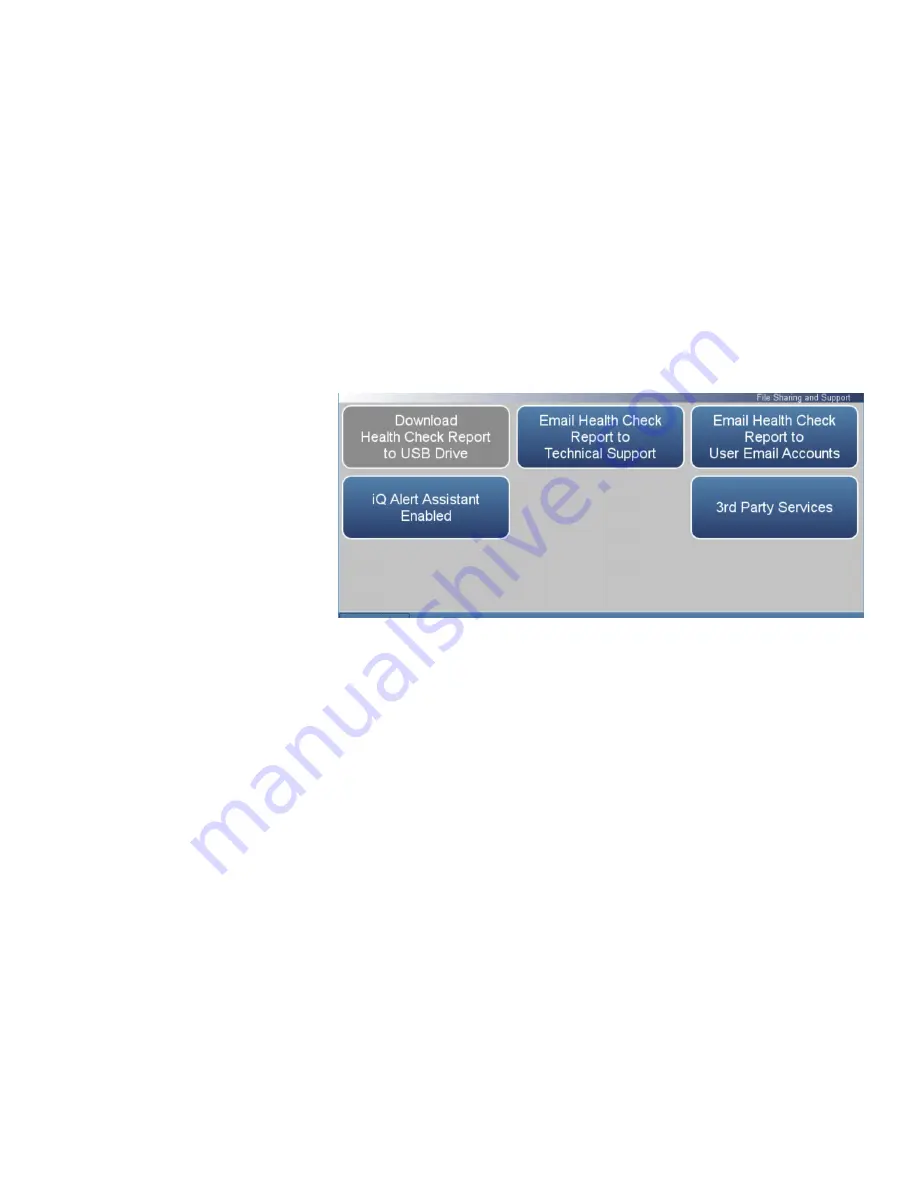
Operation
Settings
Thermo Scientific
43iQHL Instruction Manual
3-61
The File Sharing and Support screen allows the user to send health check
report files to Thermo Fisher Scientific technical support or user emails.
The Health Report file includes: Status and Alarms, PM Alerts, Activity
Log, Service Database, Cal History, and Data Log (last 24 hours).
Note
To create email list, go to Settings>User Contact Information. To
configure email, go to Settings>Communications>Email Server
(SMTP).
▲
Home Screen>Settings>Health Check>File Sharing and Support
The File Sharing and Support screen contains the following information:
●
Download Health Check Report to USB Drive:
Sends the health report to
USB drive.
●
Email Health Check Report File to Technical Support:
Sends the health
report file to technical support and the customer email addresses via
email.
●
Email Health Check Report to Personal Account:
Sends the health report
file to a personal account via email.
●
iQ Alert Assistant:
With the iQ Alert Assistant enabled, the instrument
will email Thermo Scientific Technical Support the health check report
after each event. After each maintenance alert or predictive diagnostic
alert, Customer Service will produce a quote for the components that
require service. This quote will get emailed to the email addresses that
have been entered into the “User Contact Information” menu.
●
3
rd
Party Services:
The 3
rd
party services feature is a paid subscription,
which allows a service provider to enable or disable automated email
notifications when an alarm or alert is triggered.
File Sharing and Support
Содержание 43iQHL
Страница 1: ...43iQHL Instruction Manual High Level Sulfur Dioxide Analyzer 119015 00 1Apr2022...
Страница 2: ......
Страница 8: ......
Страница 18: ......
Страница 34: ...Operation Instrument Display 3 8 43iQHL Instruction Manual Thermo Scientific...
Страница 150: ......
Страница 172: ...Maintenance Pump Rebuilding 5 4 43iQHL Instruction Manual Thermo Scientific Figure 5 2 Pump Rebuilding...
Страница 176: ......
Страница 192: ...Servicing Fan Replacement 7 8 43iQHL Instruction Manual Thermo Scientific Figure 7 8 Replacing the Fan...
Страница 238: ......
Страница 256: ......
Страница 264: ......
Страница 276: ......
Страница 277: ......
















































