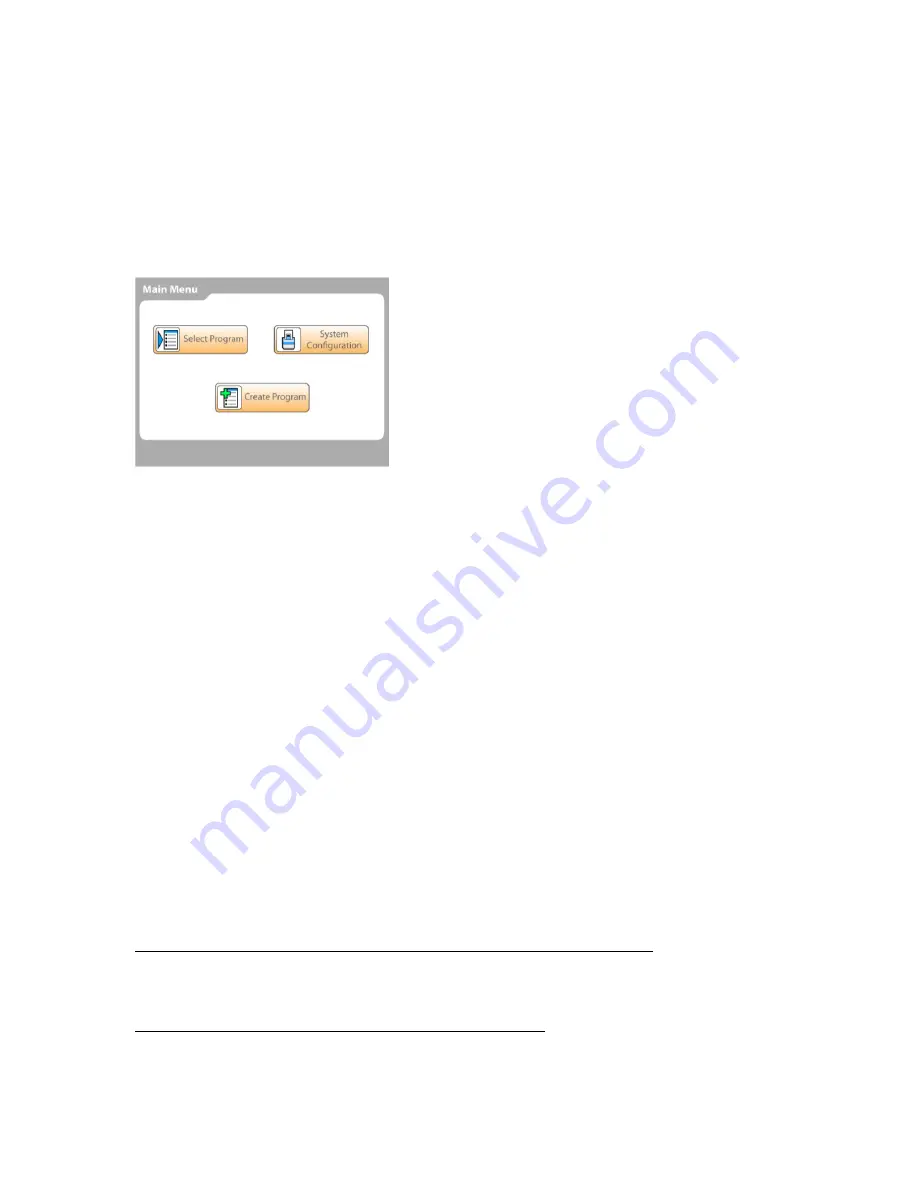
9
Operation
Step 1: Perform an operational check
Complete the following procedure to confirm the correct functioning of the system prior to normal use.
Verify that the safety shields are in place and closed.
1.
Verify that the power cable is connected to an appropriate power supply.
2.
Switch the instrument on using the power switch. The stages will move to the home positions and
3.
the dispense mechanism lifts to the up position. Wait for the touchscreen to initialize and display
the main menu.
Step 2: Install ControlMate Software
Computer minimum requirements:
•
Computer running Microsoft
™
Windows
™
XP SP3 or Windows
™
7 (32- and 64-bit)
•
Screen resolution set to at least 1024 x 768
•
CD-ROM, removable drive, or network drive for access to installation software
ControlMate Software installation process
ControlMate Software can be used from a CD, a flash drive, or installed from a common directory or
server.
Locate and double-click on the
setup.exe
file to launch the installation program.
1.
At the InstallShield
™
Wizard, click “Next.”
2.
Read the License Agreement, select “I accept the terms in the license agreement” to agree and
3.
continue to install the software, then click “Next”.
Wait for the ControlMate files to copy to your installation directory, then select “Finish” when
4.
displayed, to exit the wizard.
Refer to the
ControlMate User Manual
(Cat. No. 110762) for user instructions.
5.
Step 3: Connect the Versette to a computer running ControlMate Software
Refer to the
Versette
ControlMate 1.2.0 User Manual
for details on any of the following steps.
Use Windows
®
Control Panel to set the computer to work with ControlMate:
1.
- Set Region to “English” (ControlMate uses English conventions for all numerical entries).
- Disable hibernation mode.
- Disable sleep mode.
Connect the computer to the Versette with an RS-232 cable:
2.
Do not use an RS-232 cable longer than 3 m when connecting the computer to the system.
•
Serial connector details: RS-232C, 115,200 bps, 8 data bits, 1 stop bit, and parity: none












