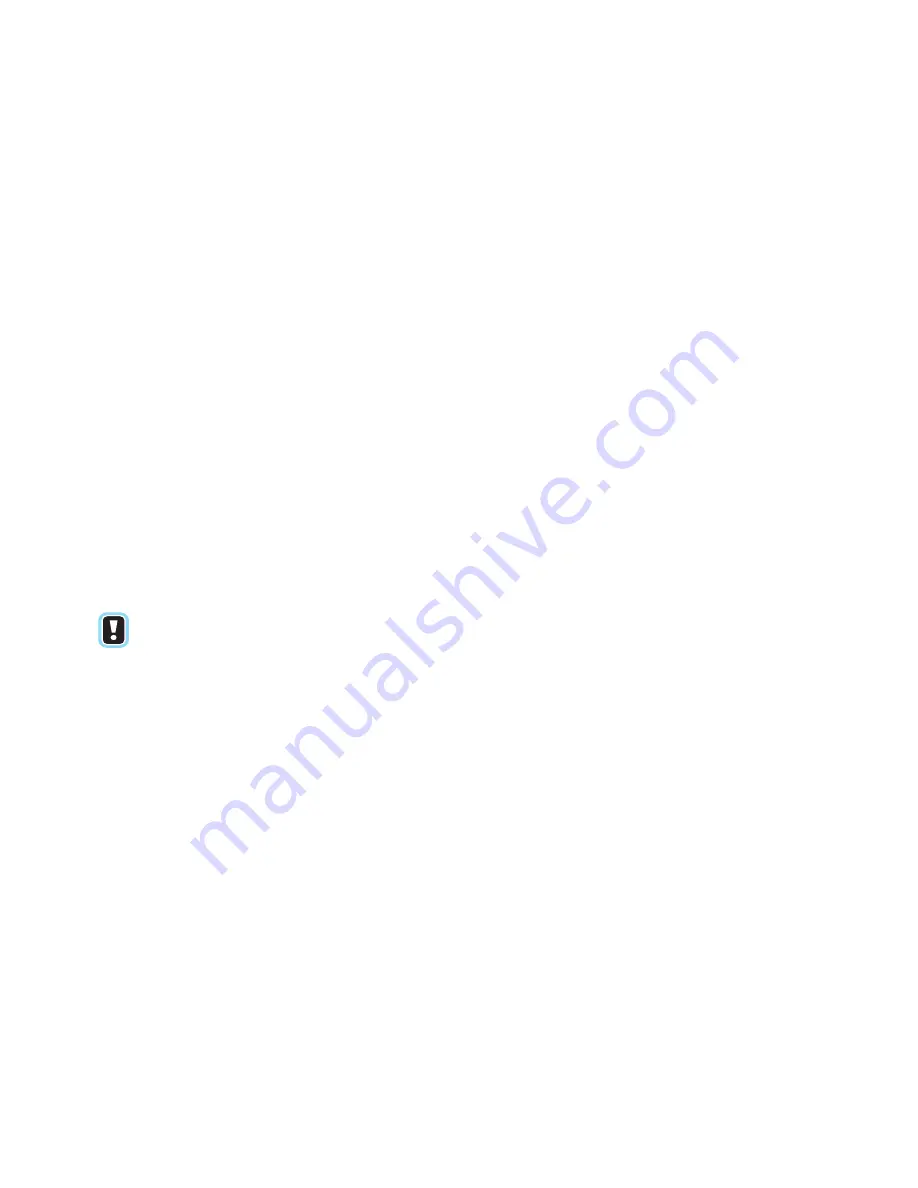
Thermo Scientific
TruDefender FT and TruDefender FTi User Guide
27
4
Reviewing Stored Scans and Sending Messages
Exporting Scans or Sessions
You can export scans to the memory card and transfer
them to a computer for analysis, printing, or emailing.
If you own a TruDefender FTi model, you can also
export a single scan wirelessly as an email or SMS text
message (see
The TruDefender FT instrument provides these export
formats:
•
Report file (.jpg):
A printable file that
summarizes information about a scan (for an
example, see
•
Reachback file (.arb):
A file that encodes scan
data, instrument calibration data, and the system
log. Thermo Fisher Scientific Customer Support
uses Reachback files to diagnose problems.
•
Text file (.txt):
A plain text file.
•
SPC file (.spc):
A special format that can be read
by data analysis packages.
NOTE
You can also export a single scan directly from a
result screen. Press the Enter key, then select
Export scan
.
1
Open the access door and insert the card into the
memory card slot. Be sure to orient the card
correctly: Arrow pointing toward the instrument and
notched edge at the left (see
).
2
In the Main menu, select
Review
> press the Enter
key.
3
Select either a session or an individual scan > press
the Enter key.
4
Select
Export Scan
or
Export Session
> press the
Enter key.
5
Select an export format > press the Enter key. The
instrument exports the selected scan or all scans in
the selected session to the memory card.
6
Remove the memory card and place it in the card
reader, then attach the card reader to a USB port on
a computer.
Содержание TruDefender FT
Страница 1: ...Thermo Scientific TruDefender FT TruDefender FTi User Guide 110 00055 02 ...
Страница 20: ...18 TruDefender FT and TruDefender FTi User Guide Thermo Scientific 2 Scanning ...
Страница 26: ...24 TruDefender FT and TruDefender FTi User Guide Thermo Scientific 3 Understanding Results ...
Страница 40: ...38 TruDefender FT and TruDefender FTi User Guide Thermo Scientific 5 Using the Library ...
Страница 48: ...46 TruDefender FT and TruDefender FTi User Guide Thermo Scientific 6 Maintenance and Getting Help ...
Страница 56: ......






























